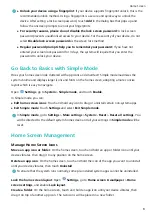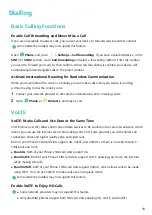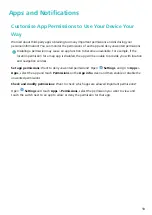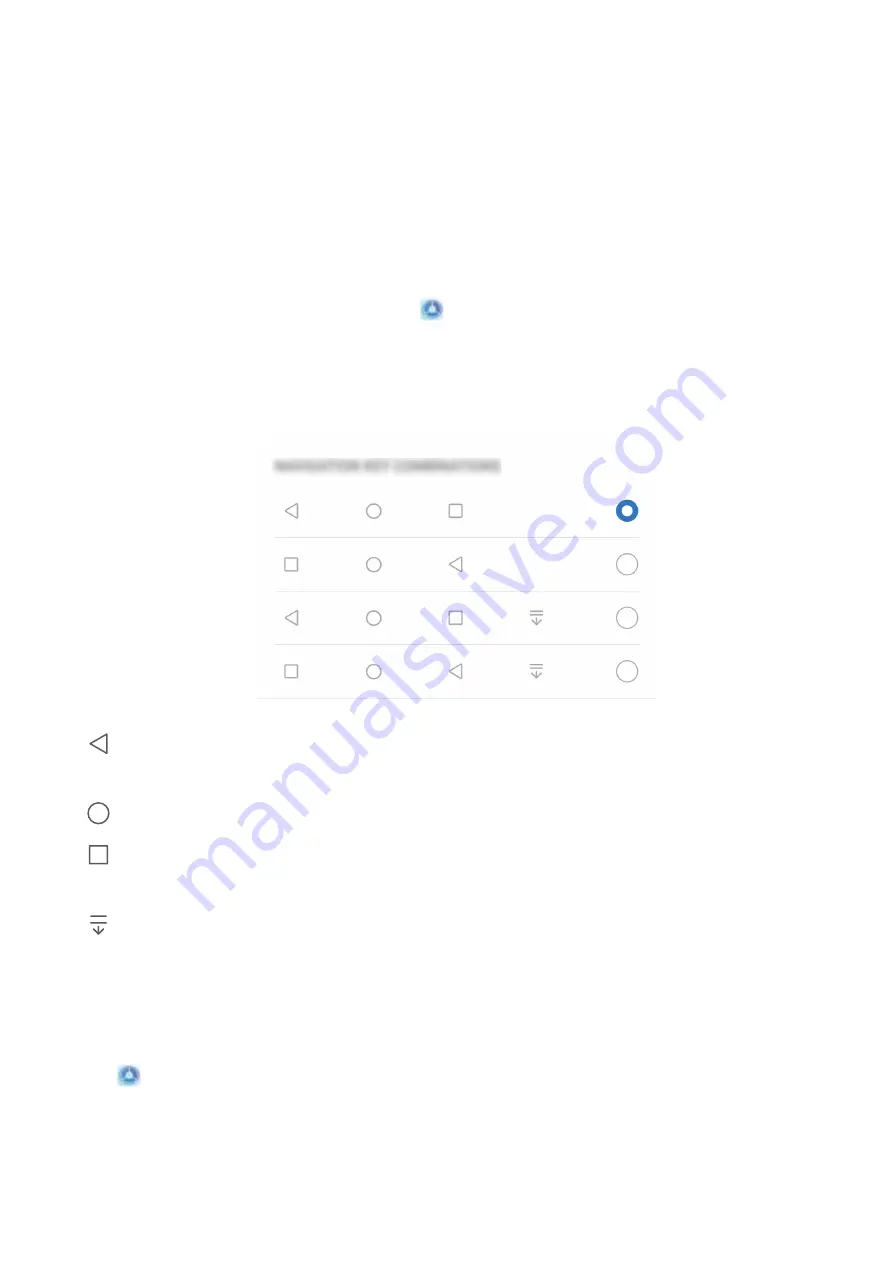
Home Screen
Navigation Bar
Configure Your Navigation Bar Layout
Using the navigation bar, you can conveniently access the home screen, return to the previous page,
exit an app, or view recent apps used.
To configure your navigation bar layout, open
Settings, then go to System > System
navigation > Three-key navigation > Settings, and select the navigation key combination and
enable or disable Hide navigation keys based on your usage habits.
l
Back key: Touch to return to the previous page or exit an app. Touch to close the onscreen
keyboard when inputting text.
l
Home key: Touch to return to the home screen.
l
Recent key: Touch to open a list of recently used apps. Touch and hold to enable split screen
mode.
l
Downward swipe notification key: Touch to open the notification panel.
Navigate with Gestures
Navigate with gestures to quickly go back to the previous screen, return to the home screen, or view
recent tasks.
Open
Settings, go to System > System navigation, and select Gestures. From here you can:
l
Go back to the previous screen: Swipe inward from one side of the screen.
l
Return to the home screen: Swipe upwards from the bottom of the screen.
4
Summary of Contents for Y5 2019
Page 1: ...User Guide ...