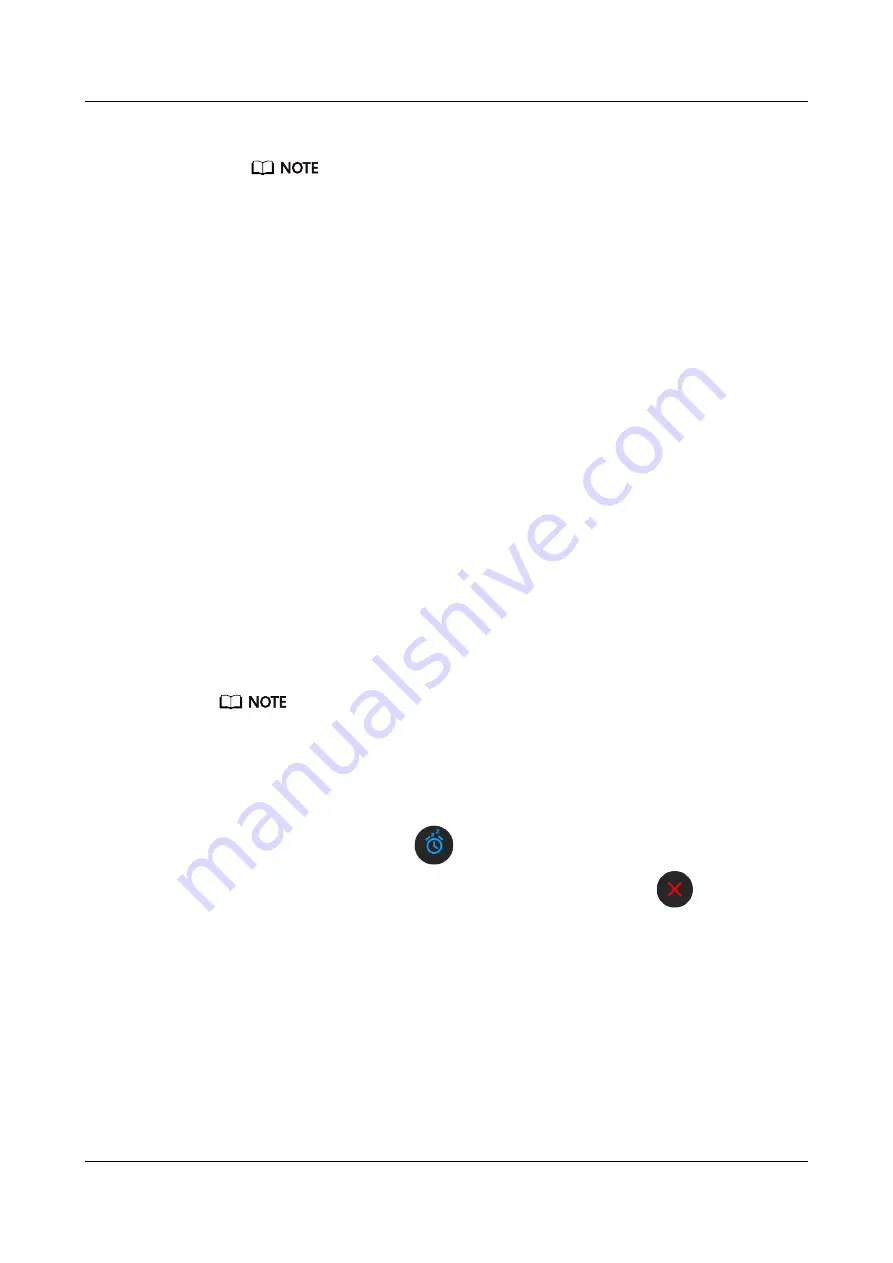
3.
Touch an alarm to edit or delete it.
l
If you do not set the repeat cycle, the alarm is a one-time alarm by default.
l
Your device will currently only vibrate but not ring to inform you.
Method 2: Setting a Smart/Event alarm using the Huawei Health app
For Android users:
1.
Open the Huawei Health app, touch
Devices
, touch your device name, and then go to
Alarm
>
SMART ALARM
, or go to
Alarm
>
EVENT ALARMS
.
2.
Set the alarm time, tag, and repeat cycle.
3.
Touch
√
in the upper-right corner to save the settings.
4.
Swipe down on the home screen to ensure that the alarm settings are synced to your
watch.
5.
Touch an alarm to edit or delete it.
For iOS users:
1.
Open the Huawei Health app, touch
Devices
, and then touch your device name from the
device list.
2.
Go to
Alarm
>
Event Alarms
or go to
Alarm
>
Smart Alarm
.
3.
Set the alarm time, tag, and repeat cycle.
4.
Touch
Save
.
5.
Swipe down on the home screen to ensure that the alarm settings are synced to your
watch.
6.
Touch an alarm to edit or delete it.
l
Event alarms set on your watch can be synced to the Huawei Health app. You can set a maximum of
five Event alarms.
l
You can only set one Smart alarm for your watch.
l
The Event alarm will ring at the specified time. If you set a tag for the Event alarm, the watch will
display the tag. Otherwise, only the time will be displayed.
l
When an alarm rings, touch
on your watch screen, press the up button, or swipe right on
your watch screen to snooze for 10 minutes. To turn off the alarm, touch
on your watch
screen or press and hold the Up button.
l
When an alarm rings, the alarm will automatically turn off after snoozing three times if no other
operations are performed.
l
Currently, only alarms set on on Huawei or Honor phones running EMUI 8.1 or later or Magic UI
2.0 or later can be synced to the watch.
2.8 Using Flashlight
From the home screen press the Up button, swipe until you find
Flashlight
, and then touch it
to turn on the flashlight. Touch the screen to turn off the flashlight and touch the screen again
to turn it on. Swipe left on your watch screen to exit Flashlight.
HUAWEI WATCH GT2
User Guide-(01,en-us)
2 App management
Issue 01 (2019-11-20)
Copyright © Huawei Technologies Co., Ltd.
22






























