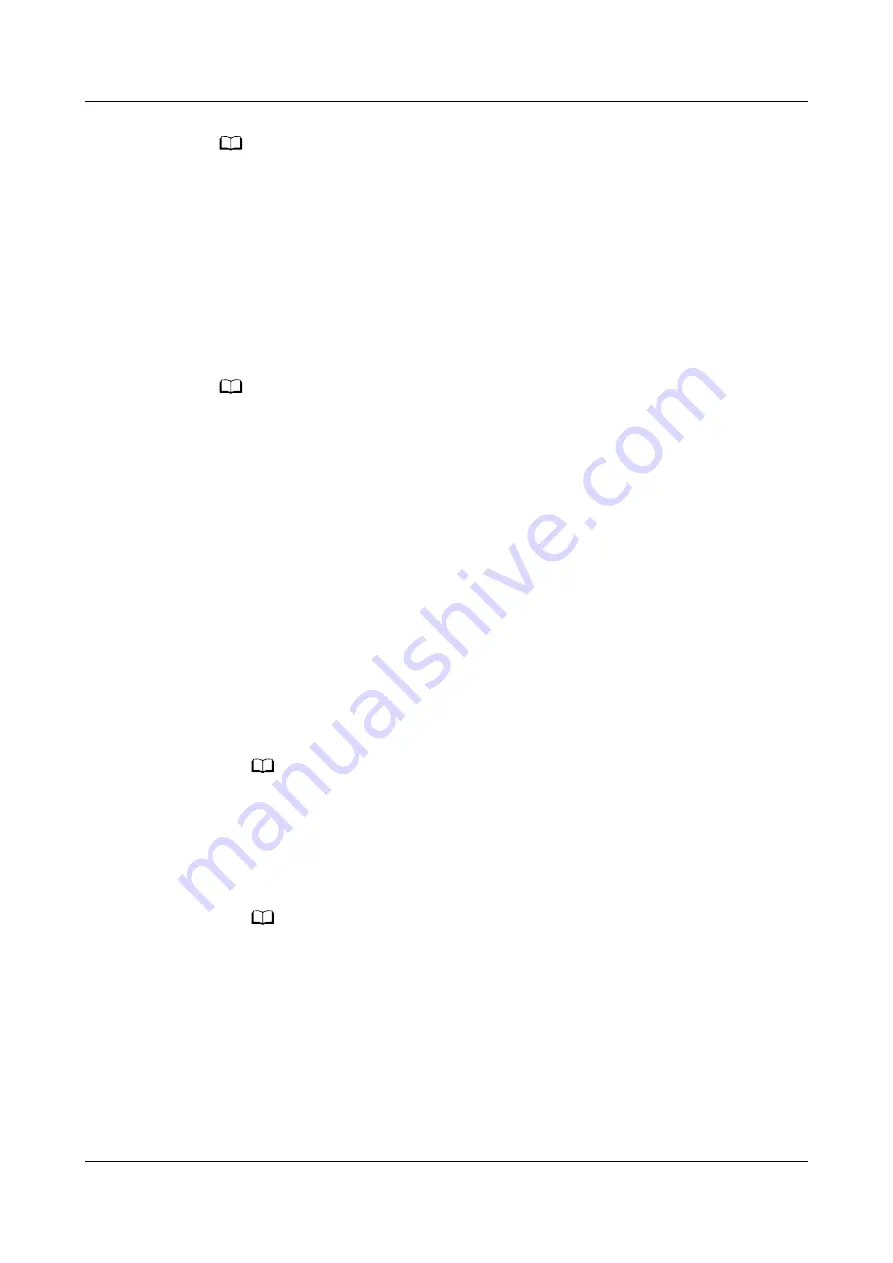
NO TE
● Your band/watch will not vibrate to send you notifications while Do Not Disturb is
enabled or you are asleep.
● Your band/watch will only send activity reminders between 8:00–12:00 and 14:00–22:00.
4.9 Enabling HUAWEI TruSleep™
Open the Huawei Health app, touch Devices, then touch your device name, and
enable HUAWEI TruSleep
TM
.
NO TE
● Enabling HUAWEI TruSleep
TM
may reduce the battery life.
● HUAWEI TruSleep
TM
is disabled by default.
● The HUAWEI TruSleep
TM
tracking will not be affected if your phone powers off while
you are asleep.
● Enabling Do not disturb in the Huawei Health app will not affect the HUAWEI
TruSleep
TM
tracking.
4.10 Predicting the menstruation cycle
The device can predict your menstruation cycle based on records of data you have
added in the app and predict your period and fertile window. Cycle Calendar data
and reminders can be viewed on the watch, but the data can only be recorded
using the Cycle Calendar app in the Huawei Health app.
1. Open the Huawei Health app, touch Cycle Calendar and then grant
corresponding permissions for the quick app.
NO TE
If Cycle Calendar is not displayed on the home screen, touch EDIT near the bottom to
add the card to the home screen.
2. You can record your period, and edit the average cycle and period length in
the app. Use the More icon (three dots) to enable cycle reminders.
3. You can set reminders for the start and end of your period and fertile window.
NO TE
● You can view and modify period data in the Records tab.
● Your wearable will remind you about the start of your period at 8 AM the day
before it's supposed to start, all other reminders are for the day of the event, and
will remind you at 8 AM that day.
● If you are wearing the wearable, it will just vibrate to remind you, tap the screen to
see the information. If you aren't wearing the wearable, the wearable won't vibrate
or light up to notify you. Tapping the screen won't reveal any information either.
You can only view the reminder.
● Period cycle tests are only available with a HUAWEI WATCH GT 2/HUAWEI WATCH
GT 2e/HONOR MagicWatch 2 and require an Android phone.
HUAWEI WATCH GT 2 Pro OnlineHelp
4 Health management
Issue 01 (2020-09-10)
Copyright © Huawei Technologies Co., Ltd.
39





















