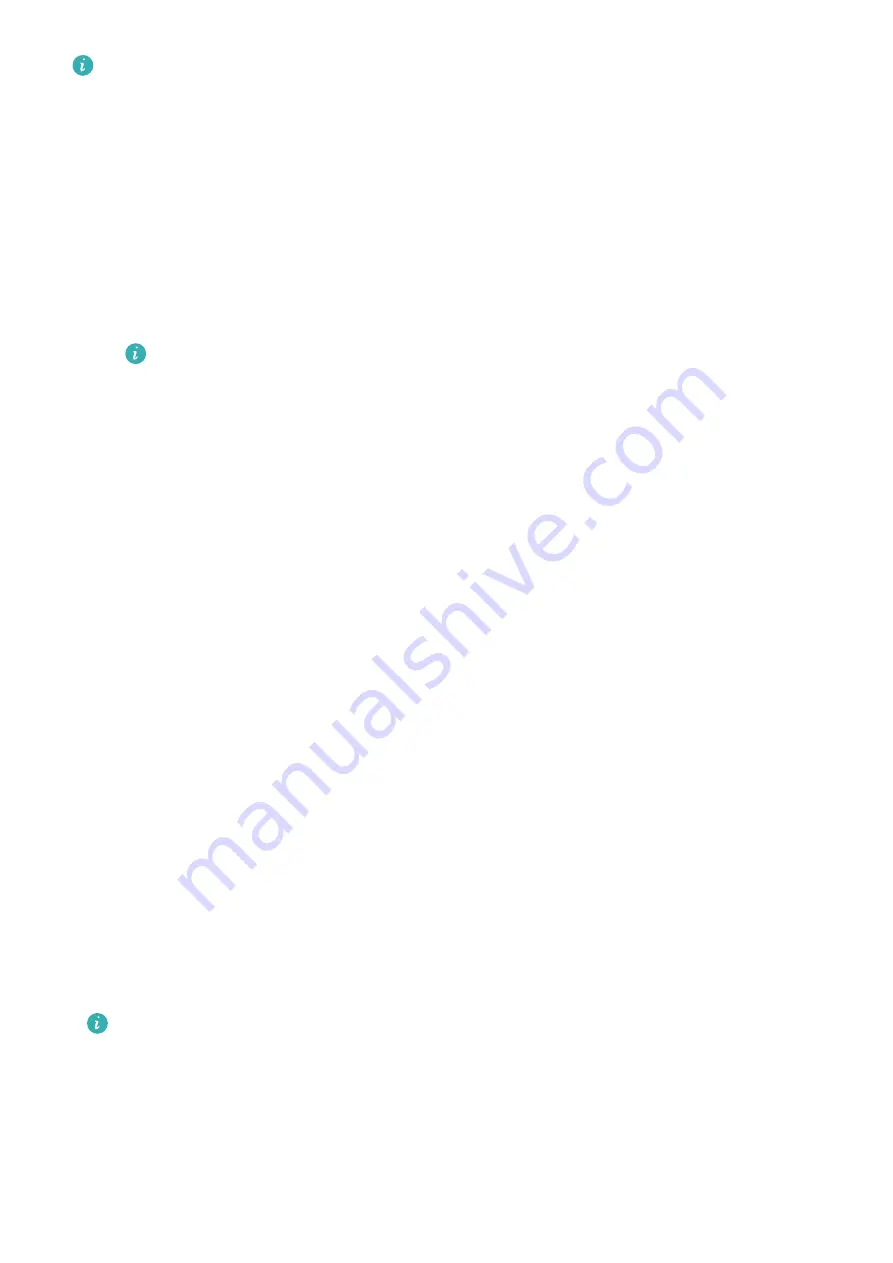
•
Ensure that you are using one of the following devices on which Bluetooth and
location services have been enabled:
running HarmonyOS 2/Android 6.0/ or later and
•
When you power on your device for the first time or pair it after a factory reset, you
will be prompted to select a language before pairing.
1
Make sure you have installed the latest version of the Health app in the app store.
2
Open the Health app and touch Devices > ADD to add a device.
•
HarmonyOS/Android users: The app automatically searches for available devices. Touch
LINK next to the target device and follow the onscreen instructions to finish pairing.
If the target device is not in the list of devices that can be connected to
automatically, touch ADD, select the target device, touch PAIR, and follow the
onscreen instructions to finish pairing.
•
iOS users: Select the target device type, touch the target device name, touch PAIR, and
follow the onscreen instructions to finish pairing.
3
Your device will vibrate when it receives a pairing request. Follow the onscreen instructions
to finish pairing.
Notifications
Once this feature is enabled, the device will display notifications displayed in the phone's
status bar and vibrate to notify you.
Notifications from the following phone apps can be synced to the device: Messaging, Email,
Calendar, AI Tips, and certain third-party social media apps .
•
Enable notifications:
1
Open the Health app, then touch Devices and your device name. Touch Notifications
and enable Notifications. Turn on the switch for apps that you want to receive
notifications from.
2
At the same time, make sure that the apps you want to receive notifications from are
allowed to display notifications in your phone's status bar. Using EMUI 8.1.0 phones as
an example, go to Settings > Apps and notifications > Notification management, and
touch the apps that you want to receive notifications from.
•
Disable notifications: Open the Health app, touch Devices and your device name, touch
Notifications, and disable Notifications.
•
The device can receive messages but will not notify you when you are exercising,
using Do Not Disturb mode, or asleep. Swipe up on the home screen to view new
messages.
•
You will not receive any app notifications on the wearable device if the app is open
on your phone.
Getting Started
3




















