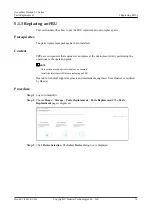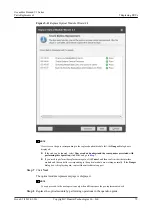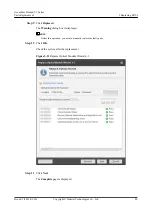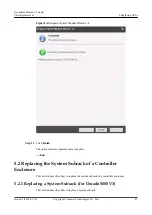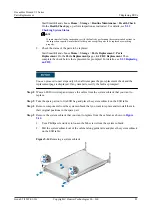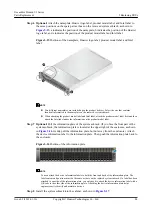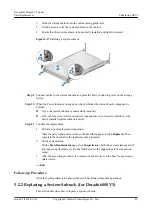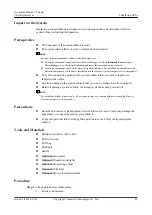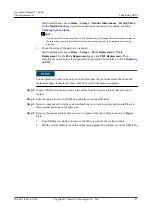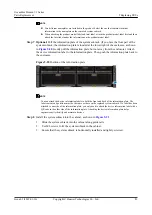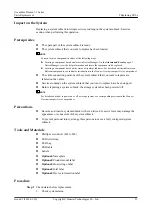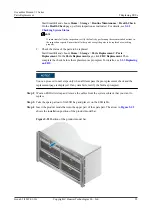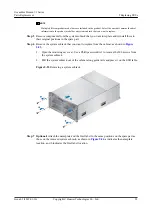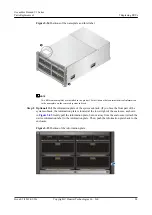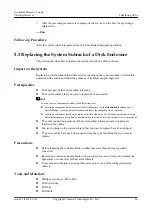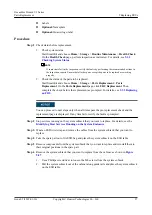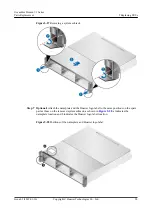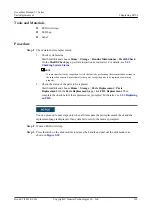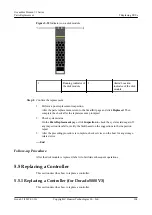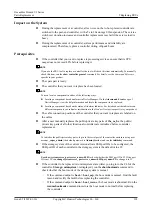Figure 5-21
Installing a system subrack
Step 9
Connect cables to the system subrack and press the Power button to power on the storage
device.
Step 10
When the Power indicator is steady on, check whether each component is in normal state.
l
If yes, the system subrack is successfully installed.
l
If no, cables are incorrectly connected, components are incorrectly installed, or the
newly installed system subrack is faulty.
Step 11
Confirm the replacement.
1.
Perform a post-replacement inspection.
After the parts replacement, return to the SmartKit page and click
Replaced
. Then
complete the check after the replacement as prompted.
2.
Check system status.
On the
Parts Replacement
page, click
Inspection
to check the system status again. If
any inspection item fails, rectify the fault based on the suggestions in the inspection
report.
3.
After the preceding procedure is complete, check services on the host for any storage-
related error.
----End
Follow-up Procedure
After the system subrack is replaced, label it to facilitate subsequent operations.
5.2.3 Replacing a System Subrack (for Dorado18000 V3)
This section describes how to replace a system subrack.
OceanStor Dorado V3 Series
Parts Replacement
5 Replacing FRUs
Issue 05 (2019-01-30)
Copyright © Huawei Technologies Co., Ltd.
90