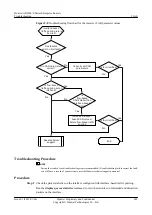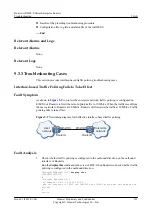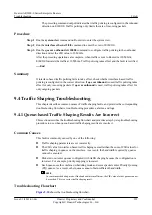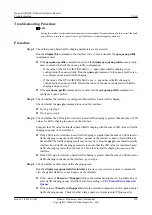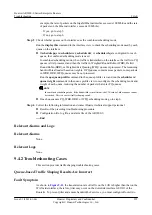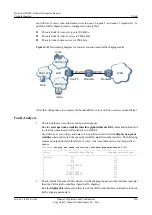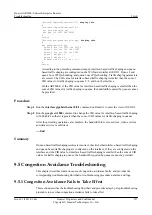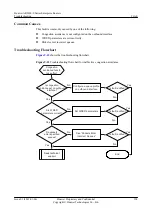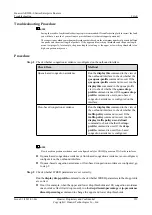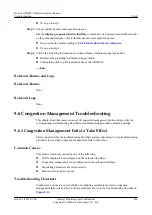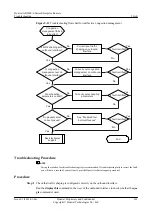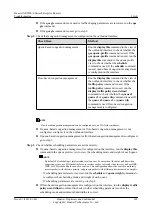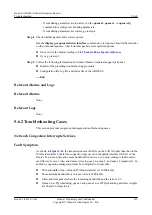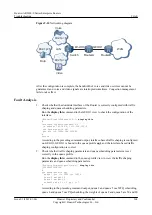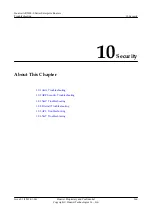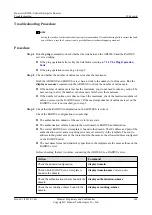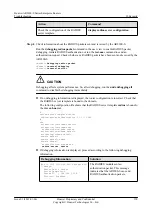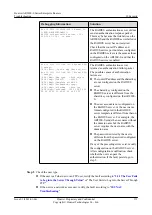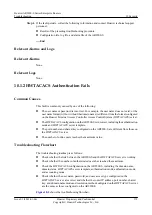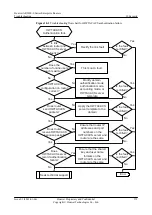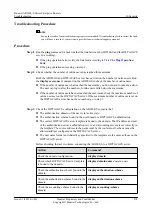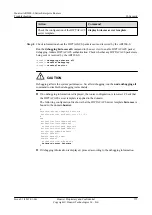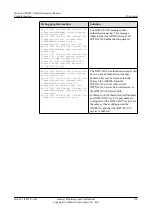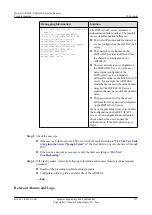–
If scheduling parameters are incorrect, run the
queue af
,
queue ef
, or
queue wfq
command to reconfigure scheduling parameters.
–
If scheduling parameters are correct, go to step 4.
Step 4
Check whether packets enter correct queues.
Run the
display qos queue statistics
interface
command to view queue-based traffic statistics
on the outbound interface. Check whether packets enter specified queues.
l
If not, rectify the fault according to
9.2.1 Packets Enter Incorrect Queues
l
If yes, go to step 5.
Step 5
Collect the following information and contact Huawei technical support personnel.
l
Results of the preceding troubleshooting procedure
l
Configuration file, log file, and alarm file of the AR2200-S
----End
Relevant Alarms and Logs
Relevant Alarms
None.
Relevant Logs
None.
9.6.2 Troubleshooting Cases
This section provides congestion management troubleshooting cases.
Network Congestion Interrupts Services
Fault Symptom
, the transmission rate of traffic on the LAN is higher than that on the
WAN-side interface; therefore, congestion may occur on the uplink interface GE0/0/1 of the
Router. To prevent jitter and ensure bandwidth of services, you must configure the Router to
send flows of voice, video, and data services to queue 6, queue 2, and queue 5 respectively. In
addition, congestion management must be configured to ensure that:
l
The bandwidth of the outbound WAN-side interface is 10000 kbit/s.
l
The maximum bandwidth of voice services is 3000 kbit/s.
l
Video and data packets share the remaining bandwidth and the ratio is 5:2.
l
Queue 6 use PQ scheduling; queue 2 and queue 5 use WFQ scheduling and their weights
are 50 and 20 respectively.
Huawei AR2200-S Series Enterprise Routers
Troubleshooting
9 QoS
Issue 01 (2012-01-06)
Huawei Proprietary and Confidential
Copyright © Huawei Technologies Co., Ltd.
263