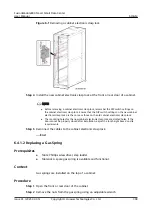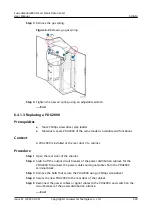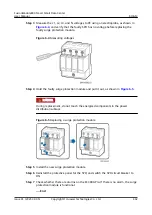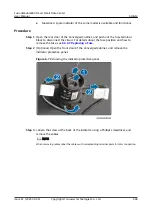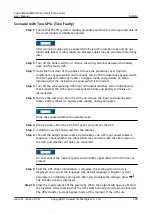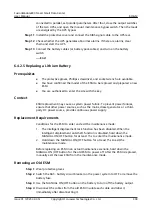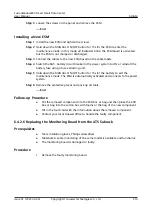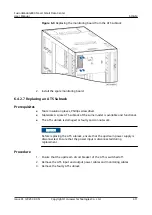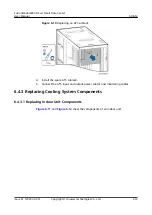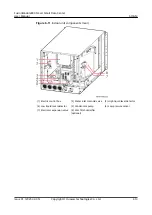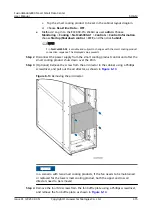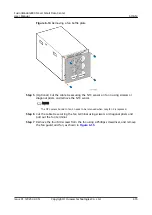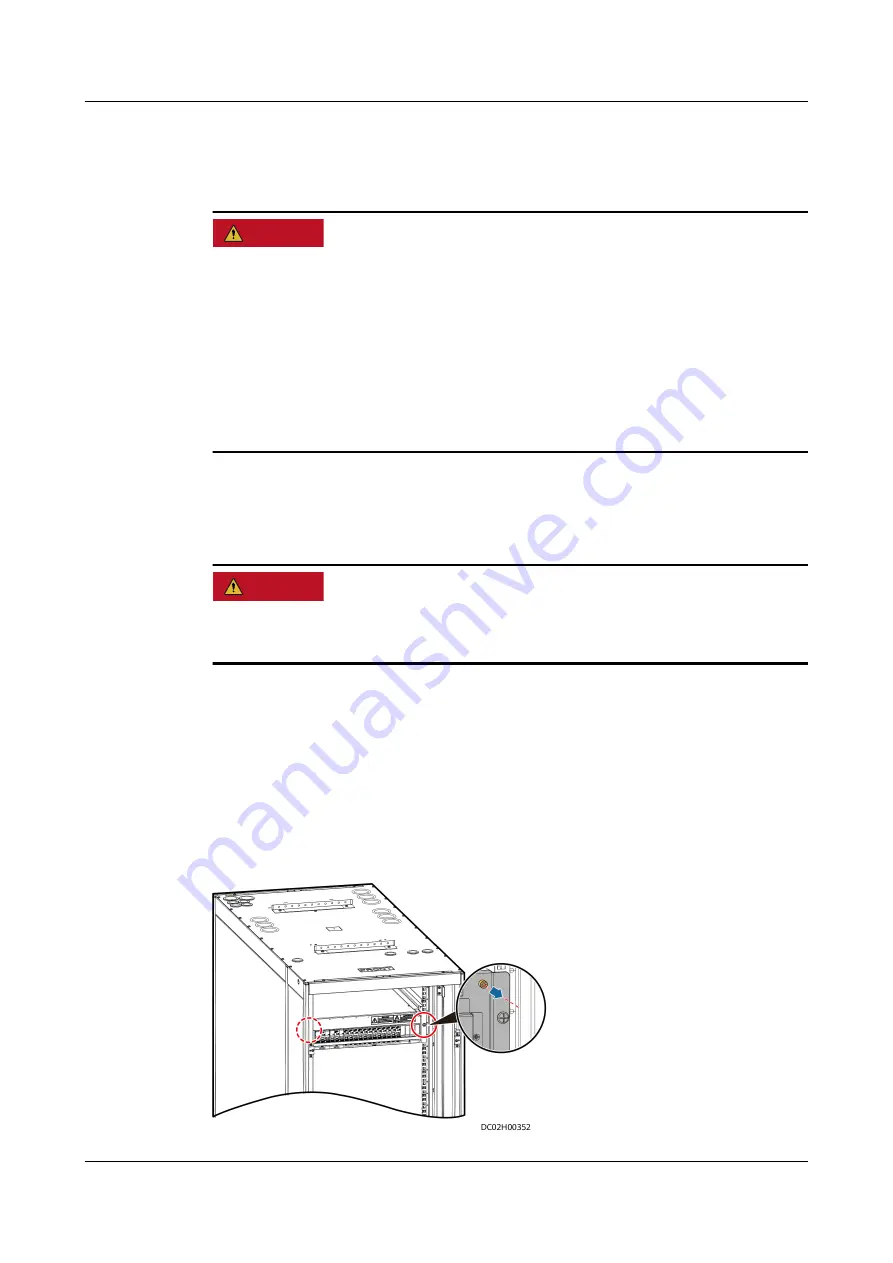
6.4.2 Replacing Power Supply and Distribution System
Components
D ANGER
● Only qualified personnel can replace components of the power supply and
distribution system.
● Wear protective tools such as insulation gloves and shoes before replacing a
power supply and distribution component.
● Power off the upper-level equipment before replacing a power supply and
distribution component.
● Use a multimeter and electrical tester pen to check whether the front and rear
ends of the component to be replaced are powered off after the component is
powered off.
6.4.2.1 Replacing a Surge Protection Module
Prerequisites
D ANGER
● Do not replace a surge protection module during a thunderstorm.
● Before replacing a surge protection module, wear insulation gloves.
●
Tools: insulation protective gloves, electroprobe
●
Material: A new surge protection module of the same model is available and
functional.
Procedure
Step 1 Switch the SPD circuit breaker to OFF.
Step 2 Remove the protective panel from the SPD.
Figure 6-3 Removing the protective panel
FusionModule800 Smart Small Data Center
User Manual
6 O&M
Issue 01 (2021-02-05)
Copyright © Huawei Technologies Co., Ltd.
401