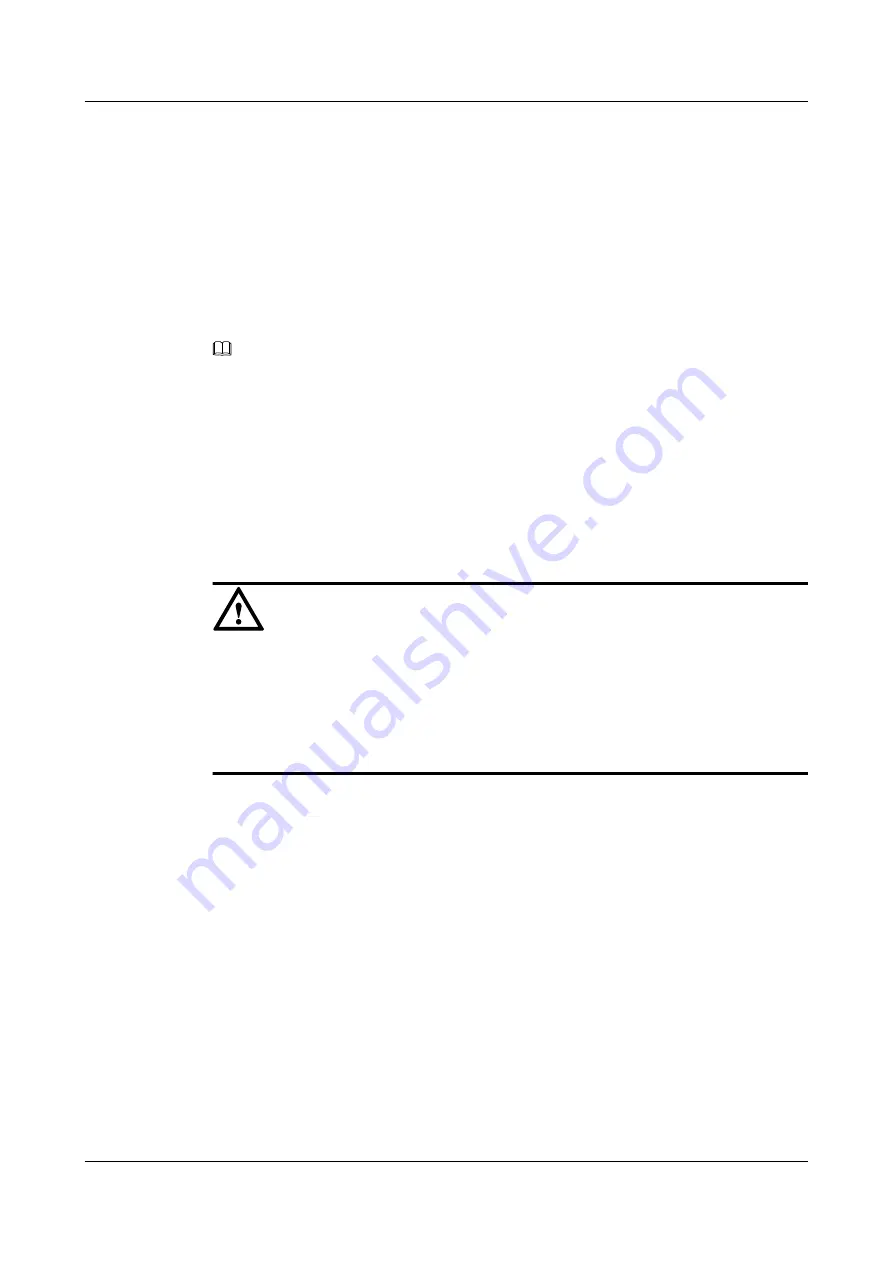
f.
Run the following command for the modification to take effect:
Legacy mode:
grub2-mkconfig -o /boot/grub2/grub.cfg
UEFI mode:
grub2-mkconfig -o /boot/efi/EFI/redhat/grub.cfg
g.
Restart the server.
h.
Gently insert the NVMe SSD into the slot. For details, see
The green indicator for the NVMe SSD is off, and the yellow indicator blinks at 2
Hz. Both indicators then turn off.
When the green indicator becomes steady on, check the SSD status on the OS.
NOTE
l
The SSD power-on duration varies by vendor.
l
To install an OS on the NVMe SSD, see the
Huawei Server OS Installation Guide
Step 4
Log in to the iBMC WebUI, and check whether the new component is normal. For details, see
the
Huawei Rack Server iBMC User Guide
----End
5.4 PSU
NOTICE
l
PSUs in one server must be of the same model.
l
Use dedicated power cables to ensure equipment and personal safety.
l
Power cables are used only for dedicated servers. Do not use them for other devices.
l
Connect power cables of the active and standby PSUs to different power distribution units
(PDUs) to ensure reliable system operating.
5.4.1 AC PSU
To install an AC PSU, perform the following steps:
Step 1
Wear an ESD wrist strap. For details, see
12 Preventing Electrostatic Discharge
.
Step 2
Remove the PSU filler. See
.
2288H V5 Server
User Guide
5 Optional Part Installation
Issue 04 (2018-09-04)
Copyright © Huawei Technologies Co., Ltd.
127






























