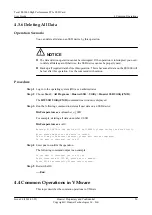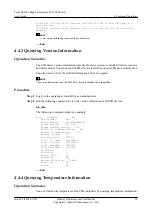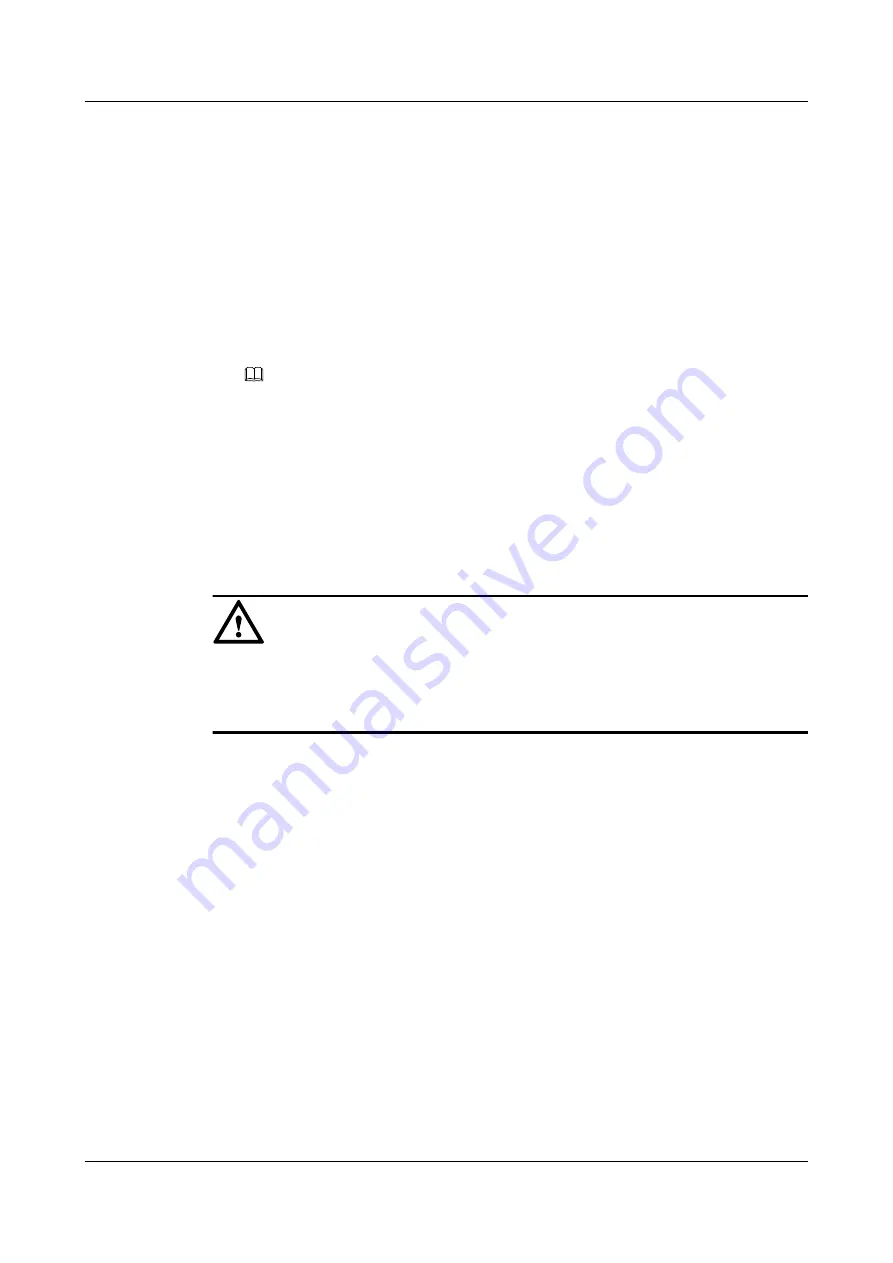
The change may take several minutes, please wait before it completed.
If there are IOs on the device. The tool will stop the IO and report errors on
the device.
Do you want to continue: yes or no?
9
Enter
yes
to confirm the settings.
The following command output is an example:
Do you want to continue: yes or no? yes
Changing the device(hioa)'s capacity, please wait...OK
The new capacity is 299GB.
The NEW setting will become effective AFTER reboot.
Please reboot!!!
10 Restart the OS.
NOTE
Do initial configuration again.
----End
4.4.8 Deleting All Data
Operation Scenarios
You can delete all data on an SSD device by this operation.
NOTICE
Before this operation, remove all virtual machines from the ES3000. Make sure that no other
host is accessing the ES3000. Back up all the data; otherwise, the data on the ES3000 is lost.
Use the command with caution.
Procedure
Delete an SSD device.
1
Log in to the vSphere Client and select the host from the Inventory panel.
2
Click the
Configuration
tab.
3
Click
Storage
in the Hardware panel.
4
Click
Datastores
.
5
Right-click the SSD device to be deleted and click
Delete
.
6
Confirm that you want to delete the SSD device.
Delete all data.
7
Log in to the operating system (OS) as an administrator.
8
Run the following command to delete all user data on an SSD device, for example,
dev/
chioa
:
hio_cleardata -d /dev/chioa
The following command output is an example:
Tecal ES3000 High Performance PCIe SSD Card
User Guide
4 Common Operations
Issue 04 (2014-03-05)
Huawei Proprietary and Confidential
Copyright © Huawei Technologies Co., Ltd.
61