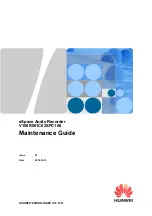eSpace Audio Recorder
Maintenance Guide
1 Maintenance Instructions
Issue 01 (2012-10-15)
Huawei Proprietary and Confidential
Copyright © Huawei Technologies Co., Ltd
2
z
If an emergency fault occurs, handle the emergency according to the procedure described
in the
Emergency Maintenance Guide,
and contact Huawei technical support engineers
immediately.
z
Be cautious when performing high risk operations mentioned in this document.
z
Record all the important operations, for example, restarting a process and upgrading the
software. An important operation must be performed by qualified operators after the
related data is backed up and proper measures are provided against security and
emergency events.
1.4 Requirements for Maintenance Personnel
The following describes the skills that the maintenance personnel need to master.
To achieve the expected results of routine maintenance, maintenance personnel must be
well-trained and have the following necessary skills:
z
Not have red-green or blue-yellow color blindness or other color vision deficiency.
z
Have basic electrical and electronic knowledge and be skilled in operating electronic and
electrical devices.
z
Understand the principle and network of each system component.
z
Be familiar with the basic commands of operating systems such as Linux and databases
such as Oracle, and the impacts of the commands on the system.
z
Be proficient in using common maintenance tools.
z
Be capable of summarizing, classifying, and analyzing data.
1.5 Requirements for Device Operating Environment
The following describes the requirements for device operating environments.
Physical Environment
z
The operating temperature ranges from 15°C to 25°C (18°C to 22°C is recommended),
with a change rate of lower than 3°C in an hour.
z
The relative humility ranges from 5% to 95% (without condensation), with a change rate
of lower than 3% every hour.
z
You are advised to install a high-voltage static air cleaner in the host room.
z
The floor must be clean and cannot be carpeted.
z
User guides, software application guides, report papers, and color bars cannot be placed
in the host room.
Electric Power
z
A dedicated power supply is provided from the power distribution board for the
telecommunications room. The power supply does not provide power for
system-irrelevant equipment such as lights and copiers.
z
AC power supply regulators must be installed to filter out surge and interference,
ensuring pure and stable power supply to all devices in the host room.