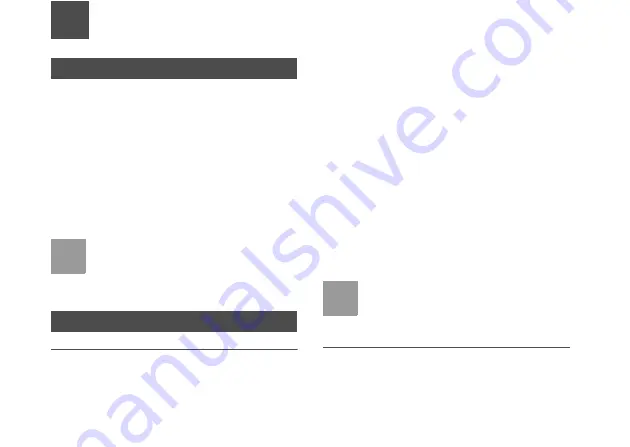
25
7
Entertainment Function
Playing Music
Music
> Desired item. You can play all music, play
music according to artists, albums, and genre, set the
play list, and view the latest play list.
During music playing, you can perform the following
operations:
• Follow the displayed prompts and use the scroll key
to perform corresponding operations.
• Scroll up to access the current play list.
• Choose
Options
to perform the operations in the
list.
Note
If a music file is set to background playing,
the standby screen displays the play list.
Select
Open
. The music file can be played
in the foreground.
Using the Camera
Setting the Camera
Camera
>
Options
>
Settings
> Desired item. You
can set the camera. Scroll to categories, and scroll
up and down to set the items in the current category.
The description of the current item is displayed on the
right part of the screen.
• Select the camera mode or video camera mode.
• Enable the night mode.
• Set the white balance or effect. The corresponding
preview is displayed on the right part of the screen.
• Set the resolution of a picture. The corresponding
printing resolution are displayed on the right part of
the screen.
• Select the main camera or internal camera.
• Set the shooting quality, whether to preview, the
storage location, the naming method, whether to
enable the navigation key, and the functions
enabled by the scroll key.
• Restore the defaults.
Note
After the navigation key function is enabled,
you can scroll to corresponding shortcut
functions during framing or recording.
Taking Pictures and Recording Videos
Select
Camera
to access the camera function. When
your mobile phone is in the framing mode, you can
perform the following:
























