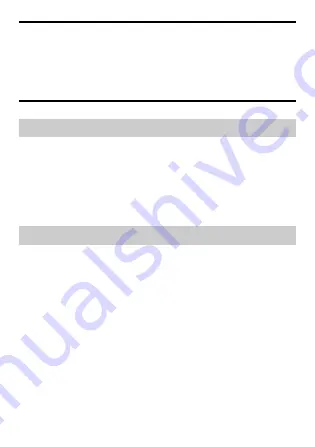
12
Note
When an alarm rings, select
Stop
to stop the alarm. If you select
Snooze
,
the alarm will stop temporarily, and then ring again after five minutes.
You can customize the days for repeating an alarm. You can browse the
seven days in a week, and then select the days that you want the alarm
to ring.
14
Recording an Audio Clip
1.
In standby mode, select
Menu
>
Media
>
Recorder
.
2.
Press the Confirm key to start recording.
3.
Press the Left soft key to stop recording.
4.
Press the Confirm key to play the recorded audio clip.
All recorded audio clips are stored in
Menu
>
File mgmt
>
Recordings
.
15
Music Player
Setting the Now playing List
1.
On the main menu screen, select
Music player
.
2.
Select
Options
>
Media library
>
Refresh
to refresh the
All songs
in
the
Media library
.
3.
On the
Music player
screen, select
Options
>
Now playing
>
Options
>
Add
to add songs to the
Now playing
list.
Playing Music
On the
Music player
screen:
Press the Confirm key to start or pause playing music.























