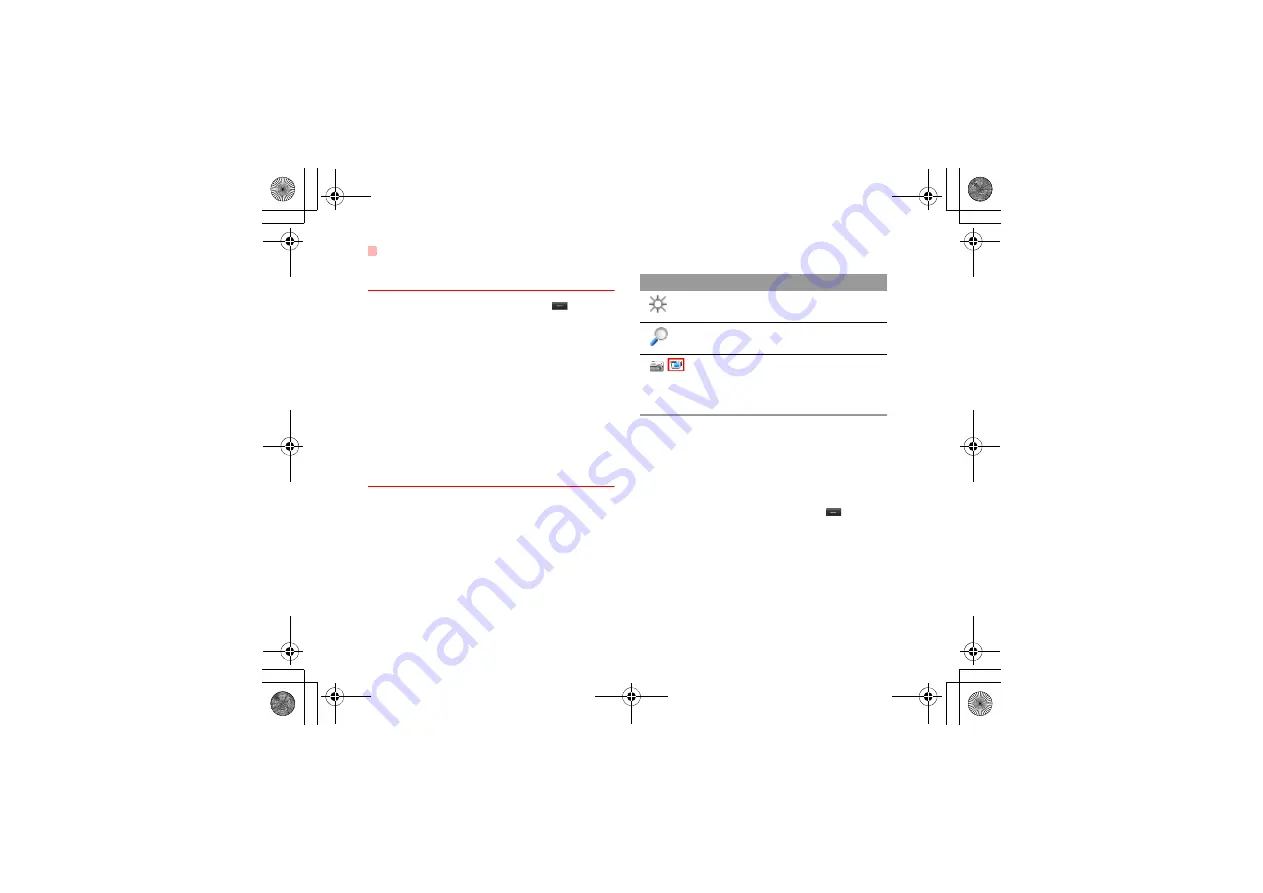
Camera
38
Operations After Taking a Picture
In the viewfinder screen, you can press
to take a
picture. Pictures taken are auto saved to the
My Files
/
Pictures
directory.
After taking a picture, you can select
left function
key
for the following operations.
• Send: To send the picture through MMS, postcard,
email or Bluetooth.
• Set as: To set the picture as the wallpaper or the
image of a contact.
• Delete: To delete the picture.
• Edit: To edit the picture.
Video Camera
In the camera viewfinder screen, press the right scroll
key to switch to the video camera function. You can
use your phone to record a video.
◆
Operations in the Viewfinder Screen
In the viewfinder screen, you can:
In the viewfinder screen, press the left function key to
display the tool bar or press the right function key to
close the tool bar. This tool bar is used to set the
parameters of the video camera.
◆
Operations During Recording
In the viewfinder screen, you can press
to start
recording the video.
During the recording, you can perform the following
operations.
• Pause/Continue: To pause and then to start record-
ing again.
• Cancel: To cancel the recording.
Icon
Operation
Press the up/down scroll key to adjust
the brightness.
Press the volume keys to adjust the
focus of the video camera.
/
When the video camera is started, press
the left scroll key to switch to the video
camera function (when the tool bar is
closed).
U121.book Page 38 Friday, June 6, 2008 11:44 AM
















































