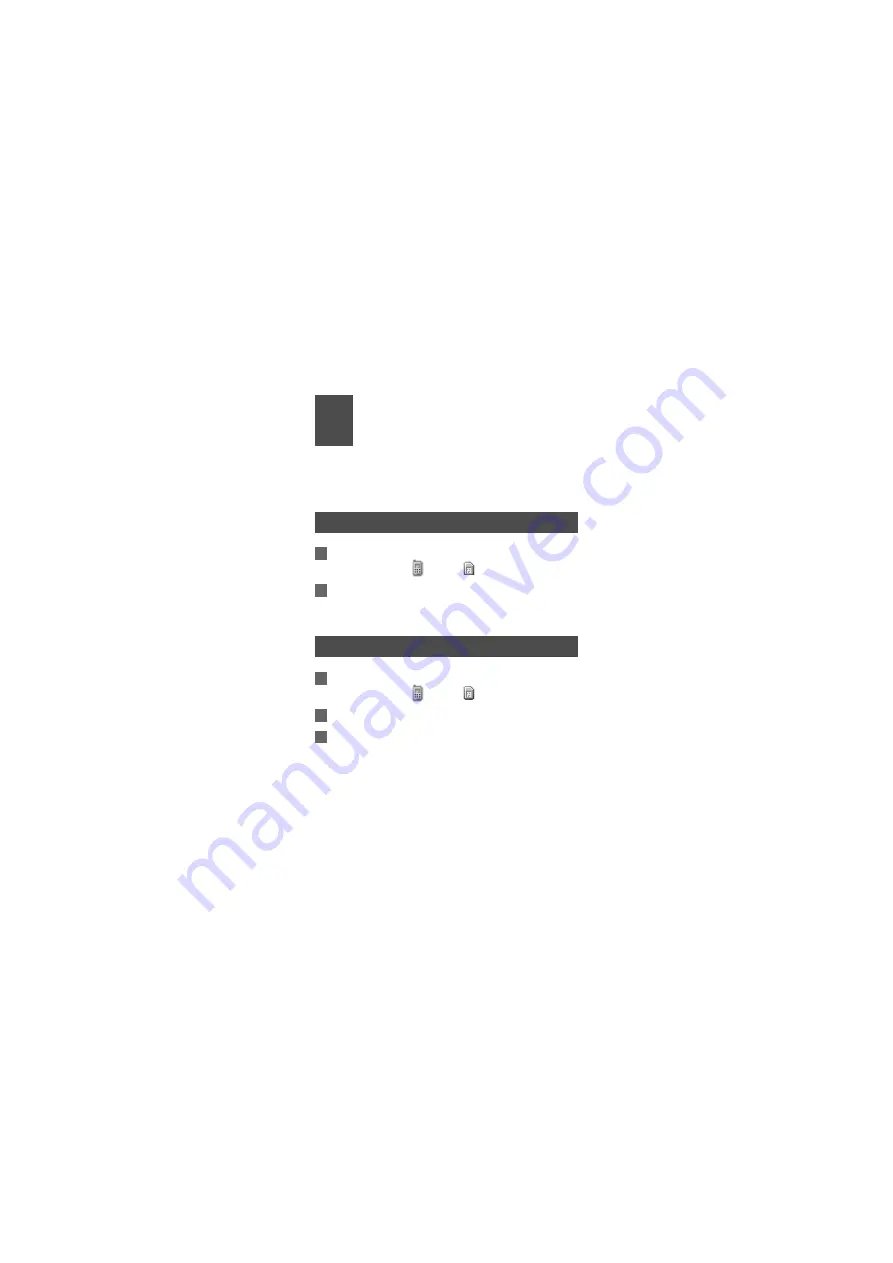
22
5
Contacts
Contacts
enables you to save and manage such
information as phone numbers and addresses of your
contacts.
Making Calls from the Contacts
1
In the Contacts screen, press the left/right scroll key
to select
Phone
or
SIM
.
2
Select a contact and select
Options > Voice call
.
Alternatively, you can select
Edit before call
to edit
the number before making the call.
Searching for a Contact
1
In the
Contacts
screen, press the left/right scroll key
to select
Phone
or
SIM
.
2
Select
Options > Search
.
3
Select
Options > Search
, and then enter the
contact name you are searching for. The contact will
be displayed.
You can use quick search in the
Phone
or
SIM
screen.
Enter a string (one or more letters or numbers) contained






























