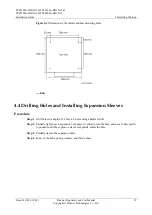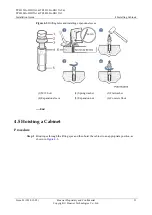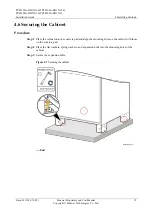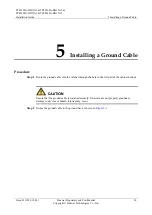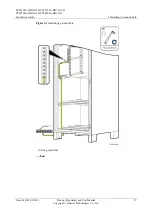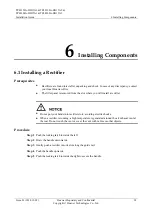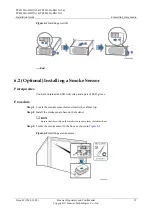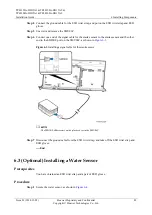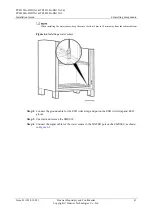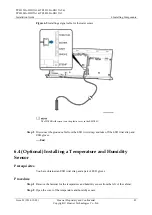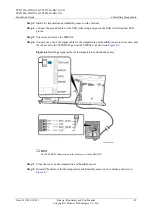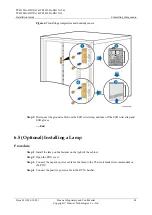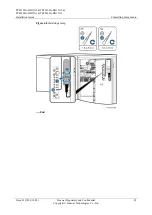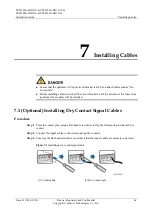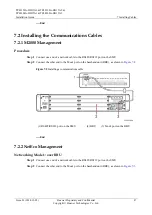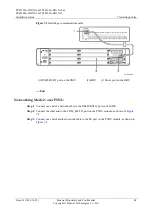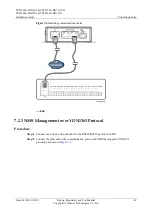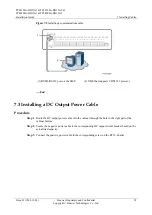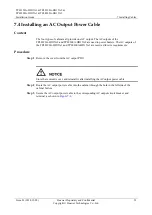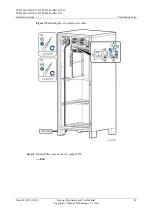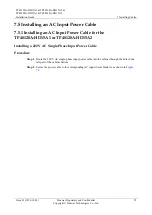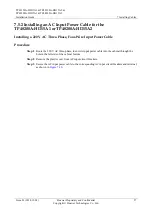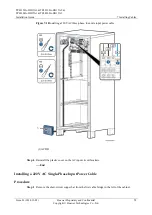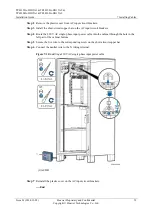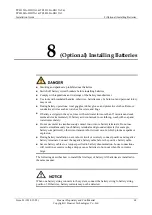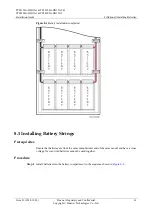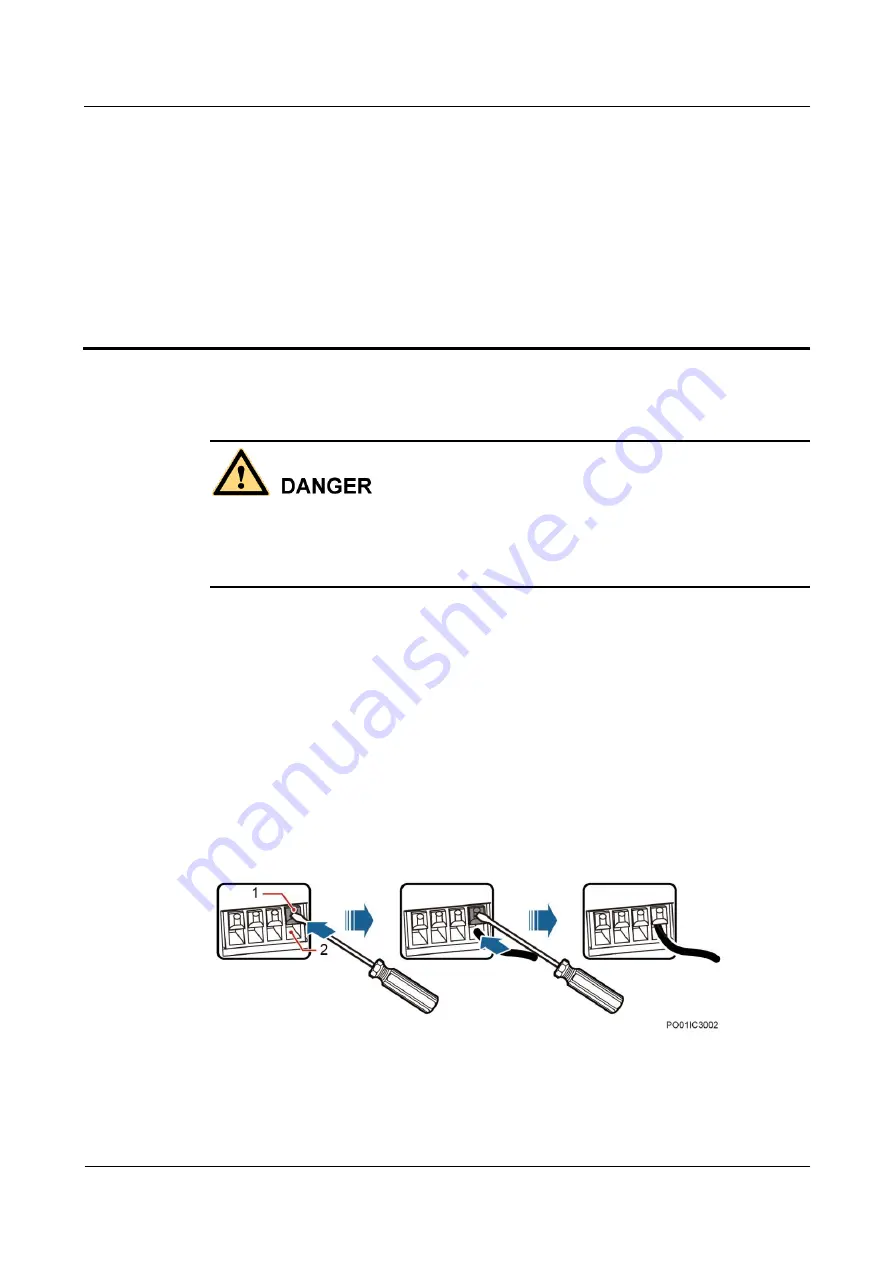
TP48120A-HD15A1 & TP48120A-HD15A2 &
TP48200A-HD15A1 & TP48200A-HD15A2
Installation Guide
7 Installing Cables
Issue 03 (2014-12-02)
Huawei Proprietary and Confidential
Copyright © Huawei Technologies Co., Ltd.
46
7
Installing Cables
Ensure that the upstream AC input circuit breaker is OFF, and attach labels such as "Do
not operate."
Before installing cables, switch all the circuit breakers to OFF, and remove the fuses from
positions where cables will be installed.
7.1 (Optional) Installing Dry Contact Signal Cables
Procedure
Step 1
Press the contact plate using a flat-head screwdriver to flip the metal spring inside each dry
contact.
Step 2
Connect the signal cables to the corresponding dry contacts.
Step 3
Put away the flat-head screwdriver and check that the signal cables are securely connected.
Figure 7-1
Installing a dry contact signal cable
(1) Contact plate
(2) Dry contact port