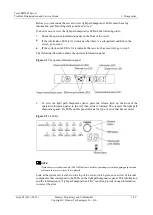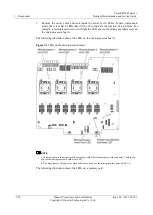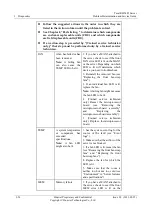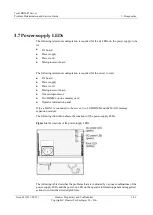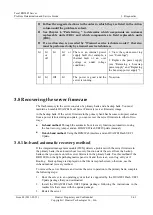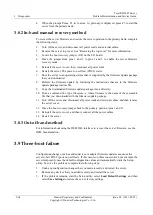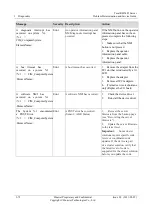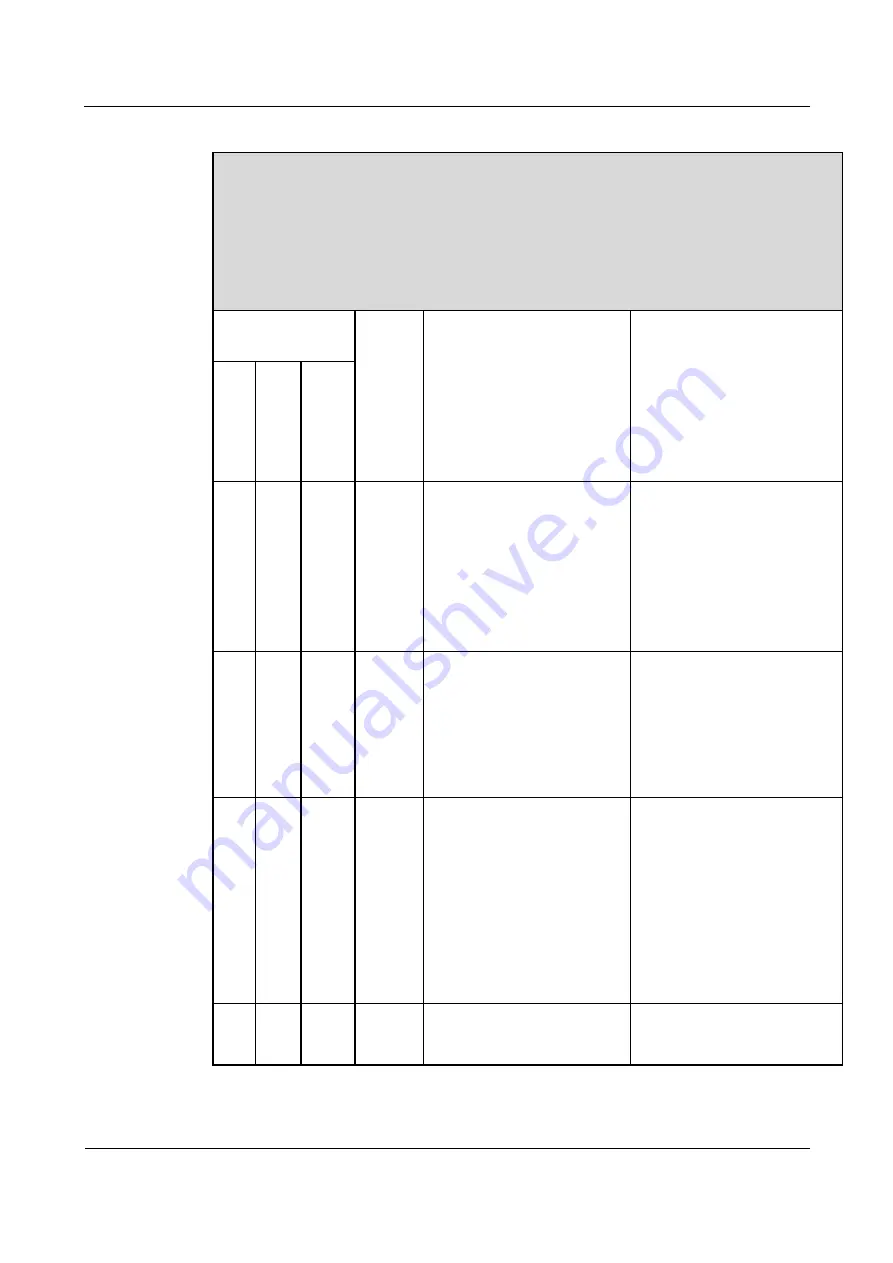
3 Diagnostics
Tecal RH5485 Server
Problem Determination and Service Guide
3-62
Huawei Proprietary and Confidential
Copyright © Huawei Technologies Co., Ltd.
Issue 02 (2011-05-25)
Table 3-19
the power-supply LEDs
Follow the suggested actions in the order in which they are listed in the Action
column until the problem is solved.
See Chapter 4, “Parts listing, ” to determine which components are customer
replaceable units (CRU) and which components are field replaceable units
(FRU).
If an action step is preceded by “(Trained service technician only),” that step
must be performed only by a trained service technician.
Power-supply
LEDs
Operat
or
inform
ation
panel
power-
on
LED
Description
Action
AC DC Error
Off
Off
Off
Off
No ac power to the server, or a
problem with the ac power
source.
1. Check the ac power to the
server.
2. Make sure that the power
cord
is
connected
to
a
functioning power source.
3. Make sure that the power
cord is fully seated in the
power-supply inlet.
Lit
Off
Off
Off
DC source power problem or
system error.
1. Reseat one power supply at a
time
(see
“Removing a
hot-swap power supply” and
“Replacing
the
hot-swap
power supply”).
2. View the system-error log
(see “Event logs”).
Lit
Lit
Off
Off
The server is turned off or
standby power problem.
1. Press the power-control
button
on
the
operator
information panel.
2. View the system-error log
(see “Event logs”).
3. Remove one power supply
at a time (see “Removing a
hot-swap power supply” and
“Replacing
the
hot-swap
power supply”).
Lit
Lit
Off
Flashin
g
Normal standby state.
No action.