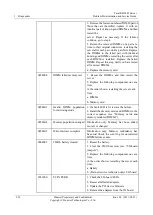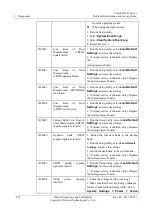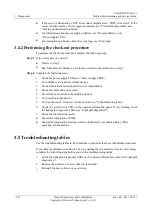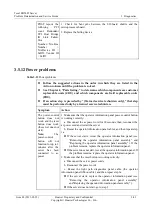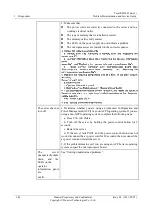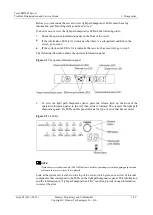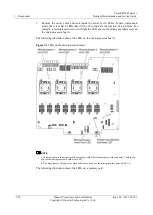Tecal RH5485 Server
Problem Determination and Service Guide
3 Diagnostics
Issue 02 (2011-05-25)
Huawei Proprietary and Confidential
Copyright © Huawei Technologies Co., Ltd.
3-37
3.5.7 USB keyboard, mouse, or pointing-device problems
Table 3-8
USB keyboard, mouse, or pointing-device problems
Follow the suggested actions in the order in which they are listed in the
Action column until the problem is solved.
See Chapter 4, “Parts listing, ” to determine which components are customer
replaceable units (CRU) and which components are field replaceable units
(FRU).
If an action step is preceded by “(Trained service technician only),” that step
must be performed only by a trained service technician.
Symptom
Action
All or some keys
on the keyboard do
not work.
1. If you have installed a USB keyboard, run the Setup utility and enable
keyboardless operation to prevent the POST error message 301 from
being displayed during startup.
2. Make sure that:
The keyboard cable is securely connected.
The server and the monitor are turned on.
3. Reseat the following components:
a. Keyboard
b. I/O-board assembly (see “Removing the I/O-board shuttle” and
“Replacing the I/O-board shuttle”)
4. Replace the components listed in step 3 one at a time, in the order
shown,
restarting the server each time.
The USB mouse or
USB
pointing
device does not
work.
1. Make sure that:
The mouse or pointing-device USB cable is securely connected to
the server, and the device drivers are installed correctly.
The server and the monitor are turned on.
Keyboardless operation is enabled in the Setup utility.
2. If you are using a USB hub, disconnect the USB device from the hub
and connect it directly to the server.
3. Reseat the following components:
a. Mouse or pointing device
b. I/O-board assembly (see “Removing the I/O-board shuttle” and
“Replacing the I/O-board shuttle”)
4. Replace the components listed in step 3 one at a time, in the order
shown, restarting the server each time.