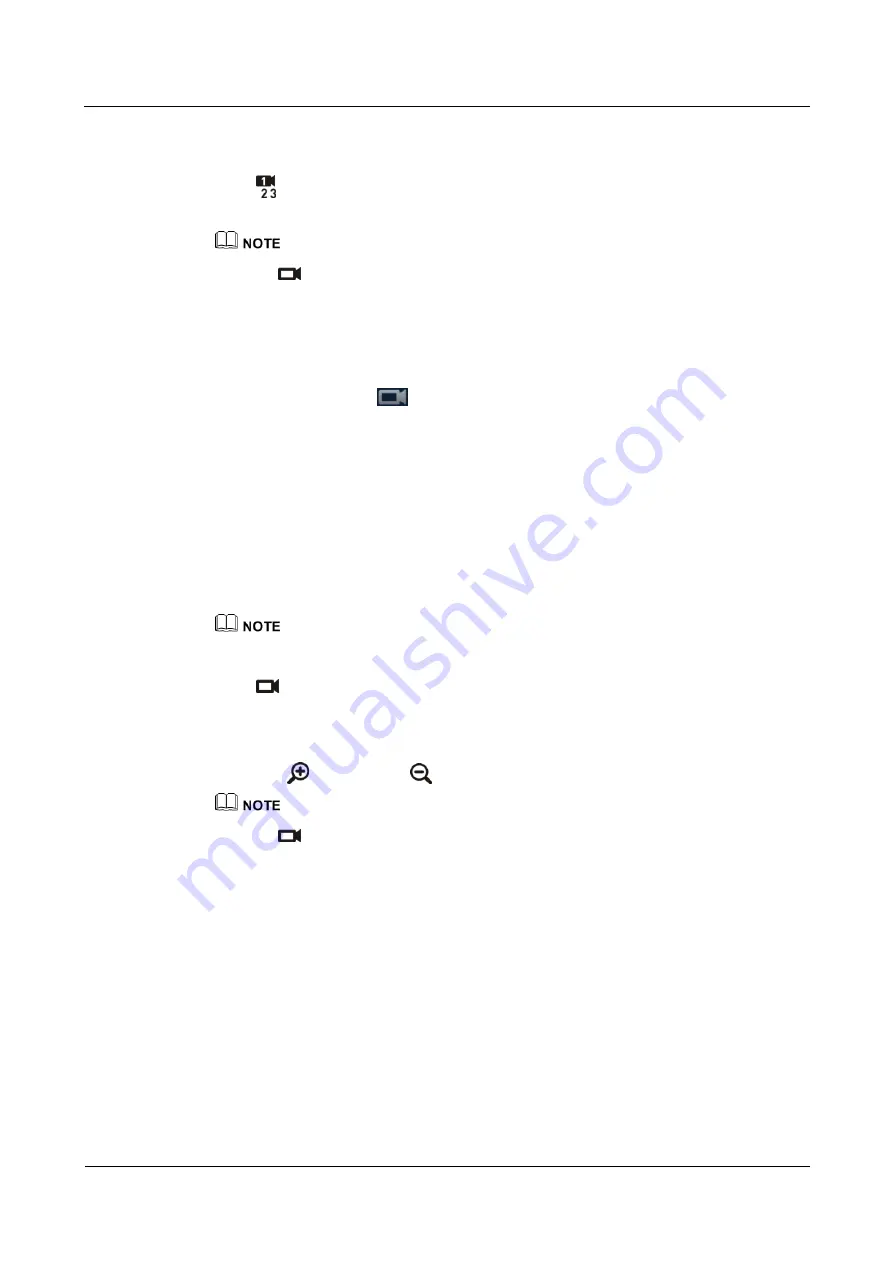
HUAWEI TE80 Videoconferencing Endpoint
Administrator Guide
4 Display Device and Camera
Issue 02 (2014-03-30)
Huawei Proprietary and Confidential
Copyright © Huawei Technologies Co., Ltd.
52
Choose
Advanced Settings
>
Settings
>
Video
>
Common Settings
>
Video Input
. Set
Video Source Management
to
Allow
. Select a camera as follows:
Press
on the remote control and select the desired camera from the list displayed in the
lower right corner of the screen.
The text in the upper left corner indicates the camera that is currently being controlled (local or remote).
Press
on the remote control to toggle between the local and remote cameras.
Adjusting the Focal Length
You can change the magnification of distant objects by adjusting the focal length of the
camera.
Step 1
On the option bar, select
.
Step 2
Select
Adjust Focus
and adjust the focal length.
----End
Controlling a Camera
You can control pan, tilt, and zoom (PTZ) actions for a local or remote camera.
Before controlling a remote camera, ensure that
Remote control
has been set correctly for the
remote site.
Choose
Advanced Settings
>
Settings
>
Video
>
Common Settings
>
Video Input
. Set
Remote
control
to
Allow
.
Step 1
Press
on the remote control.
Step 2
On the camera control screen, perform any of the following:
Press navigation keys on the remote control to turn the camera lens.
Press
to zoom in or
to zoom out.
The text in the upper left corner indicates the camera that is currently being controlled (local or remote).
Press
on the remote control to toggle between the local and remote cameras.
----End
4.6 Setting Camera Presets
Camera presets are camera positions you store ahead of time. Each camera preset stores the
camera pan, tilt, and zoom (PTZ) settings. You can easily control the camera by switching
between its presets.
If a camera supports PTZ functions, you can create and save a maximum of 30 camera presets.
A camera preset remains valid until it is deleted or changed.






























