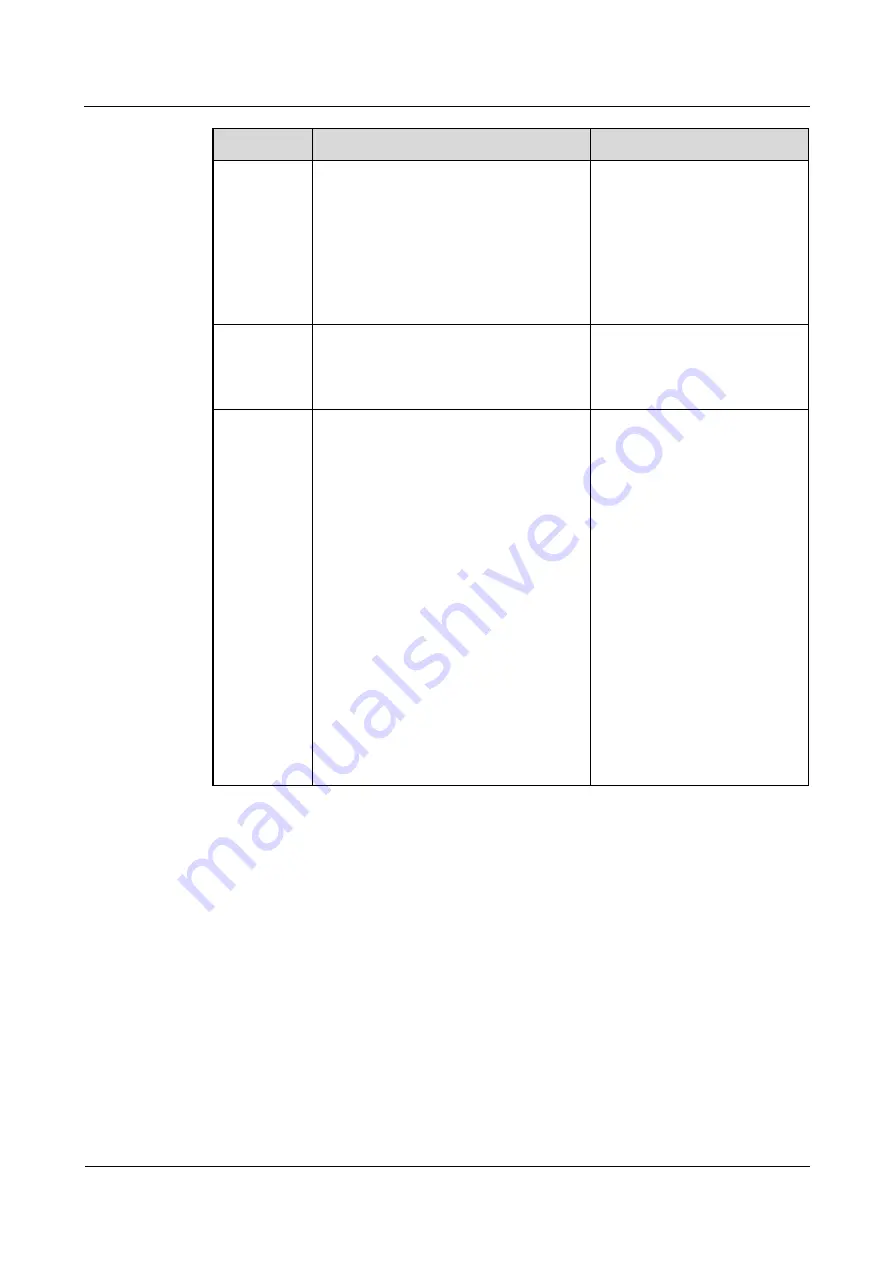
HUAWEI TE80 Videoconferencing Endpoint
Administrator Guide
4 Display Device and Camera
Issue 02 (2014-03-30)
Huawei Proprietary and Confidential
Copyright © Huawei Technologies Co., Ltd.
51
Parameter
Description
Setting
reversed.
Normal
: The input video will not be
reversed.
Horizontal
: The endpoint displays a
reflection of the input video, wherein
the right and left sides of the original
are reversed like the reflection of
something seen in a mirror.
1080p PsF
conversion
When the camera connected to the
endpoint uses the Progressive segmented
Frame (PsF) mode for transmitting
signals, enable this function.
The default value is
Disable
.
Stretch
mode
Specifies how your endpoint adjusts the
input video based on the video encoding
format.
Stretch
: Stretch the video to full
screen with an unfixed aspect ratio.
No stretch
: Stretch the video to full
screen with a fixed aspect ratio. Black
borders may appear at the upper and
lower or left and right edges of the
display.
Intelligent stretch
: Crop the video to
an appropriate size and stretch the
video to full screen with the original
aspect ratio. For example, to change a
wide-screen video to a narrow-screen
video, your endpoint crops the left
and right edges of the wide-screen
video and stretches the video to till
the screen.
The default value is
No
stretch
.
Step 2
Select
Save
.
----End
4.5 Selecting and Controlling a Camera
If you have connected multiple video devices to the video input ports, you must select local
and remote video sources from these devices. Then, you can control the local and remote
cameras to view the desired video.
Selecting a Camera
If the endpoint is not in use during a conference, only the local camera can be selected. If the
endpoint is in use during a conference, both the local and remote cameras can be selected.






























