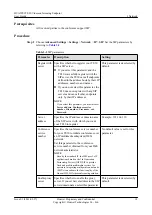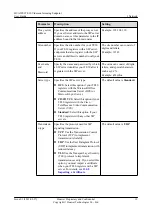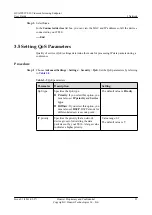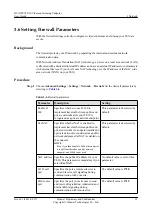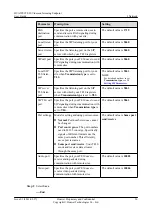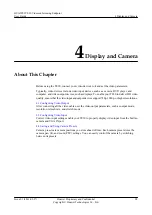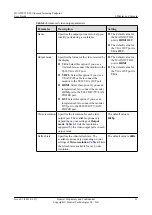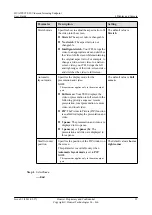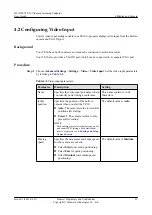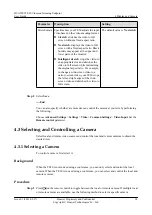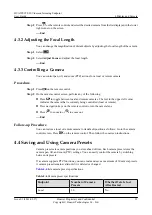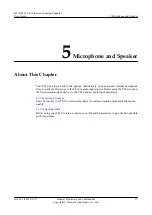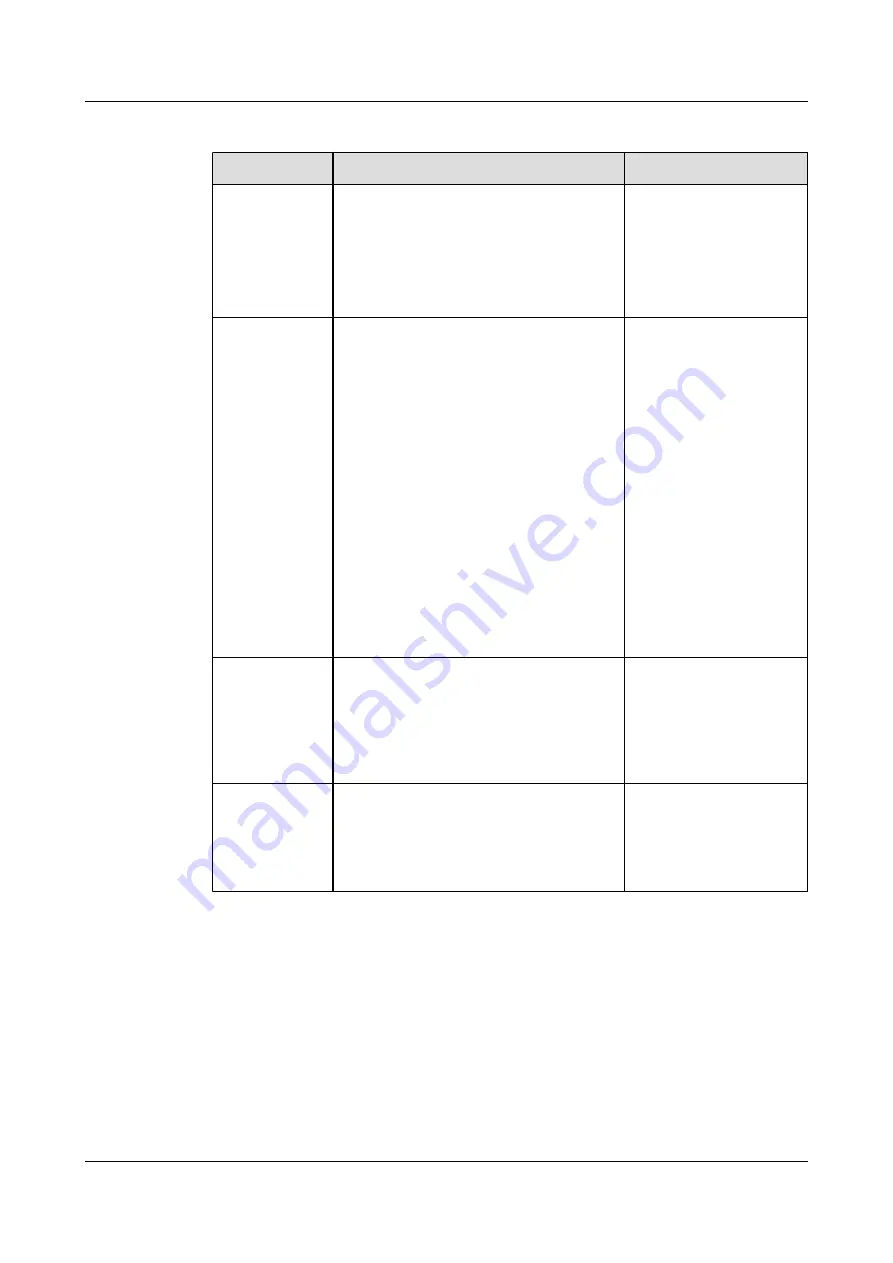
Table 4-4
Advanced video output parameters
Parameter
Description
Setting
Name
Specifies the output port name to help you
identify ports during a conference.
l
The default value for
the MAIN OUT HD
port is
HDMI OUT
.
l
The default value for
the VGA OUT port is
VGA OUT
.
Output mode
Specifies the format of the video received by
the display.
l
VGA
: Select this option if you use a
VGA cable to connect the monitor to the
TE30 VGA OUT port.
l
YPrPb
: Select this option if you use a
VGA-YPrPb cable to connect the
monitor to the TE30 VGA OUT port.
l
HDMI
: Select this option if you use an
integrated cable to connect the monitor
HDMI port to the TE30 MIC/TV/LAN/
POWER port.
l
DVI
: Select this option if you use an
integrated cable to connect the monitor
DVI port to the TE30 MIC/TV/LAN/
POWER port.
l
The default value for
the MAIN OUT HD
port is
HDMI
.
l
The default value for
the VGA OUT port is
VGA
.
Video resolution Specifies the resolution for each video
output port. The available options vary
depending on your settings of
Output
mode
.
lists the resolutions
supported by the video output ports in each
output mode.
The default value is
1080p
.
Refresh rate
Specifies the video refresh rate. The
available options vary depending on your
settings of
Video resolution
lists
the refresh rates available for each video
resolution.
The default value is
60Hz
.
HUAWEI TE30 Videoconferencing Endpoint
User Guide
4 Display and Camera
Issue 01 (2013-03-27)
Huawei Proprietary and Confidential
Copyright © Huawei Technologies Co., Ltd.
31