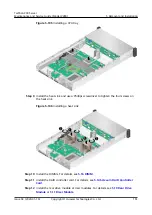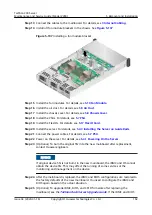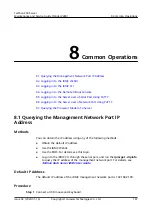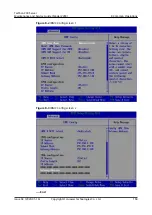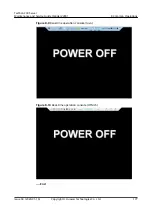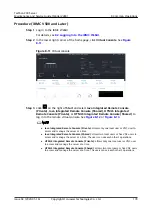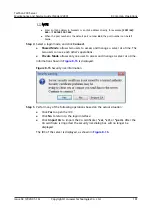8.3 Logging In to the iBMC CLI
● A user will be locked out after five consecutive login failures with wrong passwords. The
user is automatically unlocked 5 minutes later, and an administrator can unlock the user
on the CLI.
● For security purposes, change your initial password at your first login and change the
password periodically.
● By default, the CLI timeout interval is 15 minutes.
Logging In over SSH
Secure Shell (SSH) provides secure remote login and other network services on a
non-secure network. A maximum of five users can log in over SSH at the same
time.
SSH supports the AES128-CTR, AES192-CTR, and AES256-CTR encryption algorithms.
When you log in to the iBMC over SSH, select a proper encryption algorithm.
Step 1 Download an SSH communication tool to a local client.
Step 2 Connect the client to the server management network port directly or through a
network.
Step 3 Set the client IP address so that the client can communicate with the server iBMC
management network port.
Step 4 On the client, open the SSH tool and set related parameters, such as the IP
address.
Step 5 Connect to the iBMC and enter the user name and password.
● Local and LDAP users can both log in to the iBMC CLI over SSH.
● To log in to the iBMC, LDAP users do not need to enter information about the domain
server, which is automatically assigned by the system.
----End
Logging In over the Serial Port
Step 1 Set the serial port as the iBMC serial port.
●
To set the serial port through the iBMC CLI, do as follows:
a. Log in to the iBMC CLI over SSH.
b. Run the following command to change the serial port direction:
ipmcset -d serialdir -v
<option>
TaiShan 200 Server
Maintenance and Service Guide (Model 2280)
8 Common Operations
Issue 04 (2020-01-16)
Copyright © Huawei Technologies Co., Ltd.
173