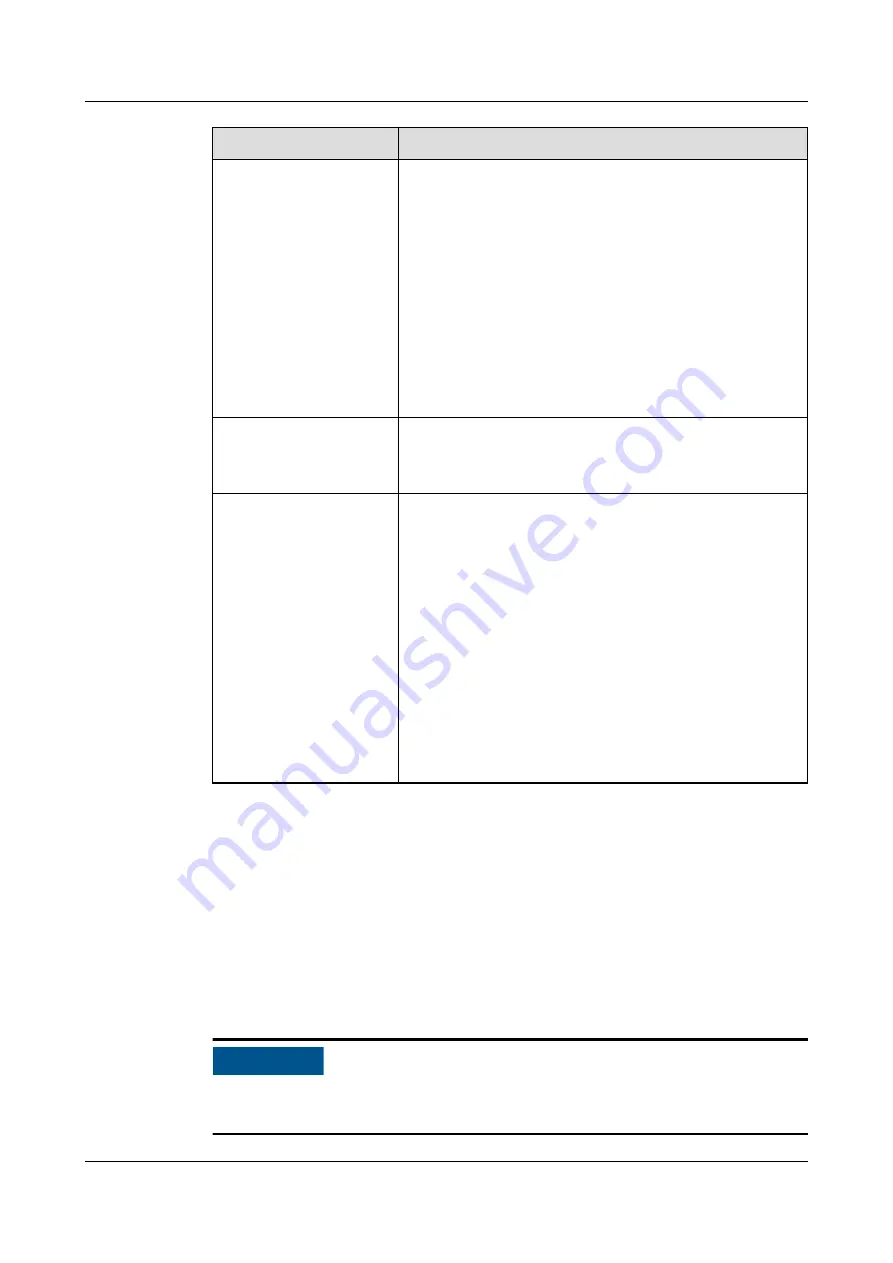
Parameter
Description
WLAN
Specifies the status of the built-in WLAN.
● Always ON: The WLAN module is powered on.
● OFF in idle state: The WLAN module is
automatically powered off when idle. You can hold
down the RST button for 1s to 3s to power on the
WLAN module and wait for connecting to the
SUN2000 app. If the SUN2000 app is not
connected, the WLAN module is automatically
powered off after it is powered on for 4 hours.
● Always OFF: The WLAN module is not powered on
and cannot be powered on by holding down the
button.
SSID
● Specifies the name of the built-in WLAN.
● The default name of the built-in WLAN is
Logger_
SN
.
Password
● Specifies the password for accessing the built-in
WLAN.
● The initial password of the built-in WLAN is
Changeme.
● Use the initial password upon first power-on and
change it immediately after login. To ensure
account security, change the password periodically
and keep the new password in mind. Not changing
the initial password may cause password disclosure.
A password left unchanged for a long period of
time may be stolen or cracked. If a password is
lost, the device needs to be restored to factory
settings. In these cases, the user is liable for any
loss caused to the PV plant.
----End
8.5 How Do I Use DI Ports?
●
The SmartLogger provides four DI ports, which support DI active scheduling,
DI reactive scheduling, DRM, remote shutdown, and input of correlated
alarms.
●
For details about DI active scheduling, DI reactive scheduling, DRM and
remote shutdown, see
.
NO TICE
Before setting the corresponding function, ensure that the DI port is not set for
other purposes. Otherwise, the setting will fail.
SmartLogger3000
User Manual
8 FAQ
Issue 10 (2022-08-20)
Copyright © Huawei Technologies Co., Ltd.
261






























