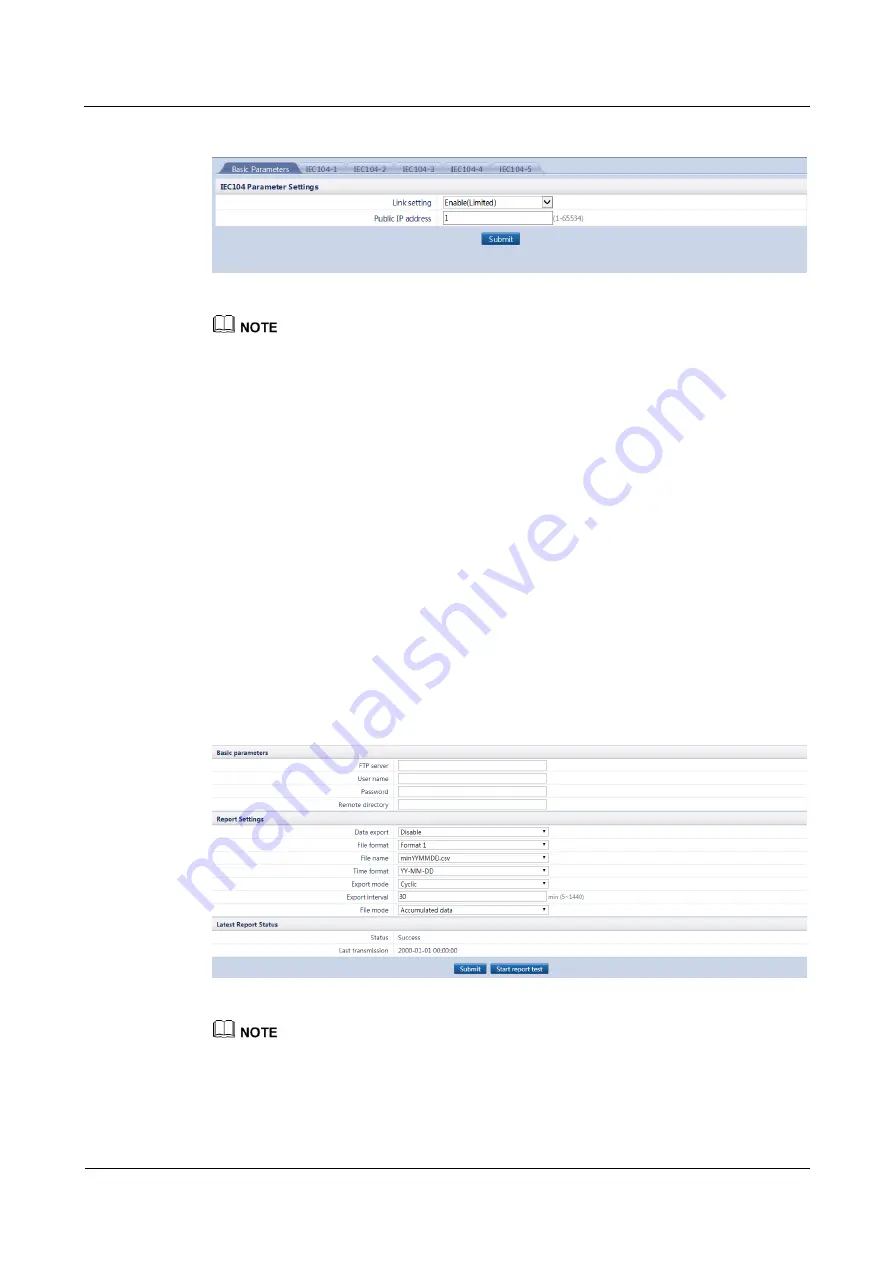
SmartLogger1000
User Manual
7 WebUI
Issue 12 (2019-01-15)
Copyright © Huawei Technologies Co., Ltd.
227
Figure 7-51
Setting IEC104 parameters
When IEC104 data point tables that require forwarding are different, set
Link setting
to
Enable(Limited)
. Set the data point tables to be forwarded in
IEC104-1
–
IEC104-5
tabs.
When IEC104 data point tables that require forwarding are the same, set
Link setting
to
Enable(Unlimited)
. Set the data point tables to be forwarded in
Basic Parameters
tab.
You can export an IEC104 configuration file in CSV format.
After the IEC104 configuration file exported from the SmartLogger and the device type IEC104
information files delivered with devices are correctly configured on a third-party NMS, the
third-party NMS will be able to monitor the devices connected to the SmartLogger over the IEC104
protocol.
7.10.3 Extended Parameters
7.10.3.1 Setting FTP Parameters
The FTP function is used to access a third-party NMS. The SmartLogger can report the
configuration information and running data of the managed plant system through the FTP. A
third-party NMS can access Huawei devices with proper configurations.
Because of permission restriction, log in as
Advanced User
. Choose
Settings
>
FTP
to
access the target page.
Figure 7-52
Setting FTP parameters
FTP server
can be set to the domain name or IP address of the FTP server. If
FTP server
is set to
the domain name of the FTP server, ensure that the address of the DNS server on the
is set correctly.
User name
and
Password
indicate the user name and password that need to be entered when you
log in to the FTP server.






























