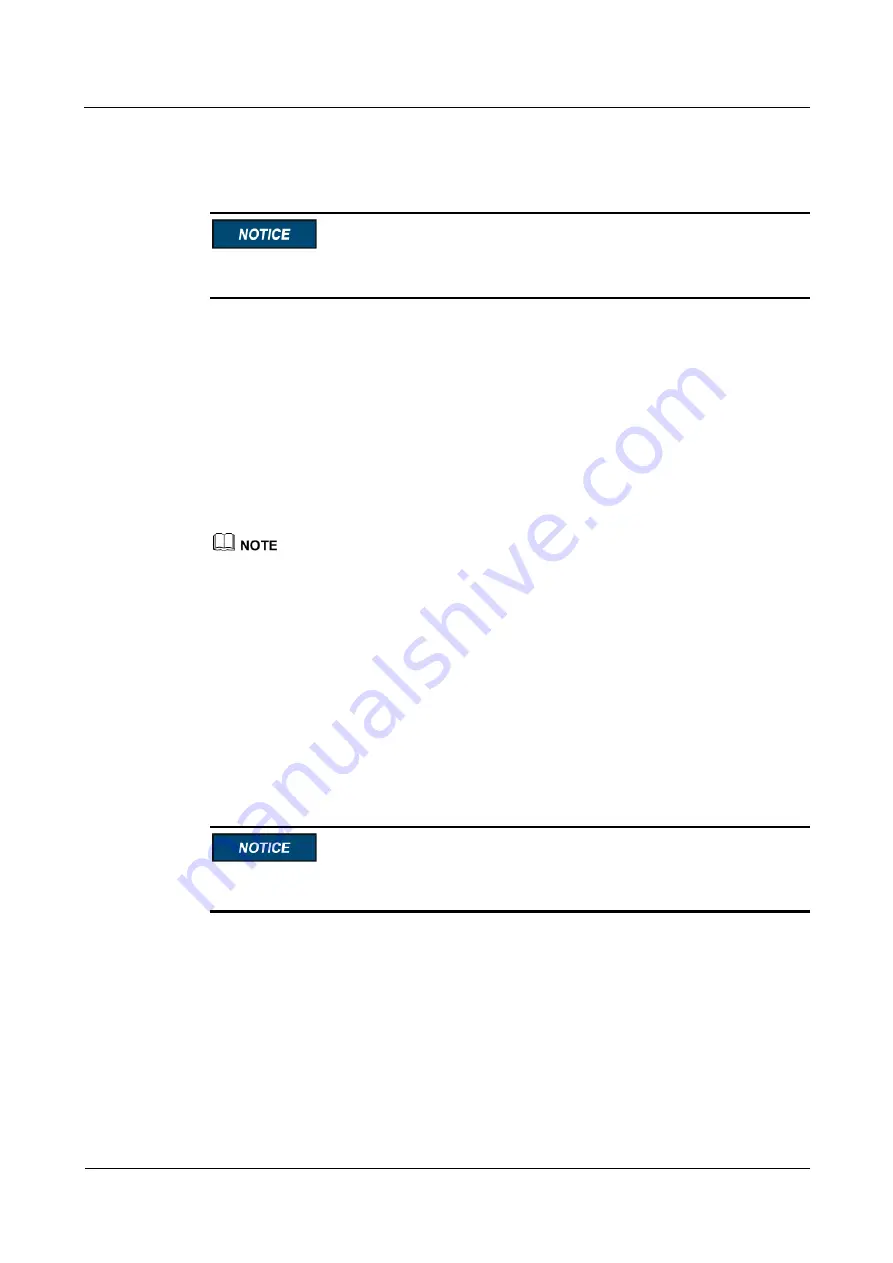
SmartLi
User Manual
8 Replacing Parts
Issue 04 (2019-09-16)
Copyright © Huawei Technologies Co., Ltd.
83
Materials: a new and intact battery module
The SmartLi is not discharging.
Before the replacement, ensure that the load services are not affected or obtain written consent
from the customer.
Procedure
Step 1
Turn off the battery circuit breaker. Press and hold down the POWER ON/OFF button on the
battery management module for more than 5s to power off the cabinet.
Step 2
Turn off the ready switch on the battery management module.
Step 3
Remove the bolts that secure the battery management module and pull out the battery
management module for about 10 cm.
Step 4
Remove the front covers from the faulty battery module, the battery modules below and above
the faulty one.
If the faulty battery module is at the top or bottom, you need to remove the front covers from the faulty
battery module, the battery module below or above the faulty one.
Step 5
Remove the cables and copper bars that are connected to the faulty battery module.
Step 6
Remove the battery baffle plate and pull out the faulty battery module.
Step 7
Install the new battery module and secure the baffle plate.
Step 8
Reinstall the cables, copper bars, and front covers to the battery modules.
Step 9
Reinstall the battery management module and turn on the ready switch.
Step 10
Press and hold the POWER ON/OFF button on the battery management module for more than
2s. The green indicator of the battery management module blinks at 4 Hz.
If the
Version incompatible
alarm is generated, you need to upgrade the version before
turning on the battery circuit breaker.
Step 11
After the green indicator of the battery management module blinks at 10 Hz, turn on the
battery circuit breaker on the SmartLi.
----End
8.4 Upgrade Software






























