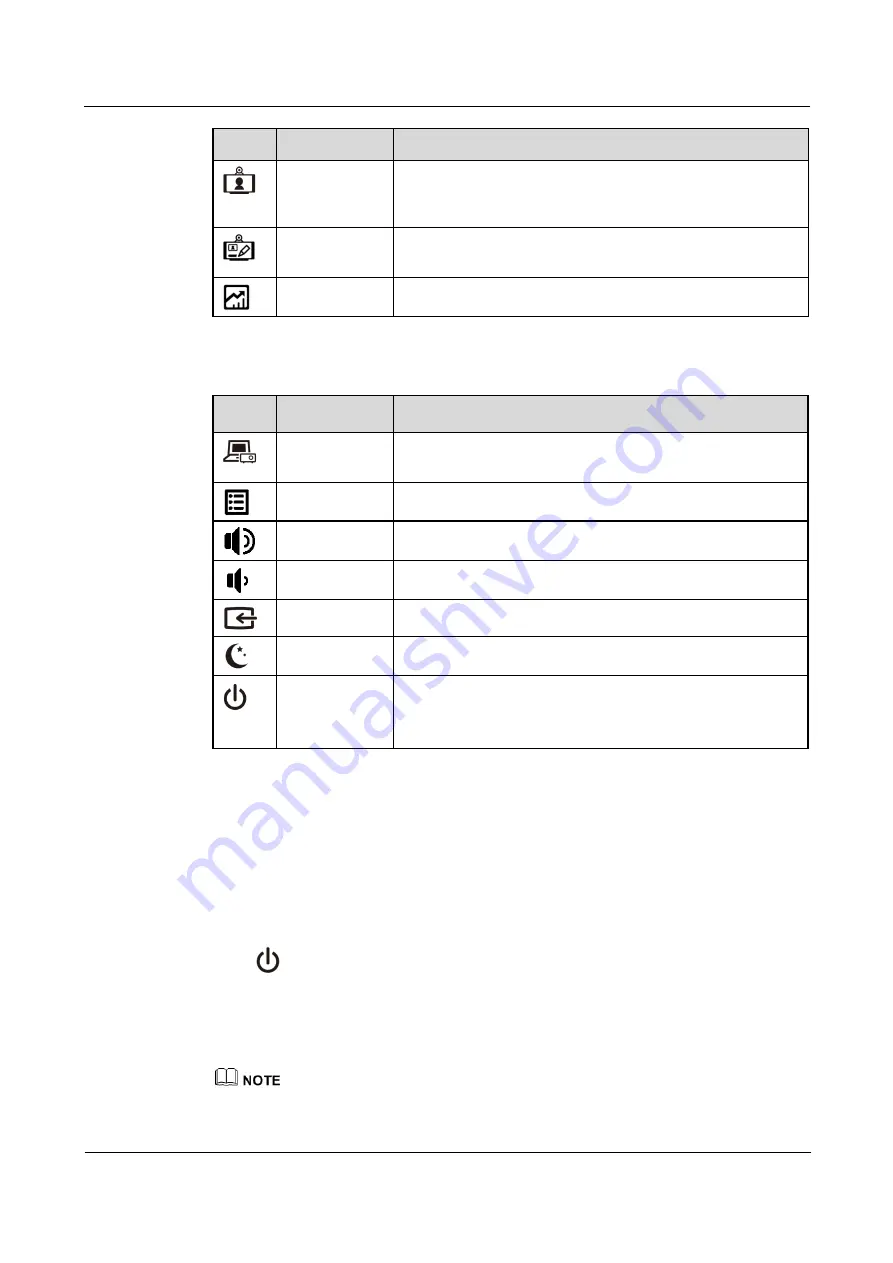
HUAWEI RP100-55T Room Presence
User Guide
1 Product Introduction
Issue 01 (2013-12-20)
Huawei Proprietary and Confidential
Copyright © Huawei Technologies Co., Ltd
3
Icon
Name
Description
TP
Enters videoconferencing mode, where the RP100-55T can set
up an HD video conference with other videoconferencing
devices.
TP Data
Shares a presentation and enables editing mode in which you
can annotate or write on the IDB.
Presentation
Shares a presentation.
Table 1-2
Keys on the right side of the IDB
Icon
Name
Description
Projector
Enters projector mode, where the RP100-55T shows the
desktop of a computer connected to the system.
Menu
Opens the menu.
Increases the volume.
Volume-
Decreases the volume.
Input
Switches between video feeds.
Energy Saving
Turns the screen backlight on or off.
Power
Powers on the RP100-55T or places it in sleep mode.
The indicator in the lower right corner of the IDB is red when
the RP100-55T is in sleep mode and blue when it is awake.
1.3 Powering On or Off
Powering On
Step 1
Turn the power switch on the right side of the rack to On.
Step 2
Press
on the right side of the IDB to display the login page of the built-in PC.
Step 3
Enter the user name and password.
After the RP100-55T is powered on, the TPBoard software automatically runs and its UI is
automatically displayed.
The default user name and password for logging in to the built-in PC are
SWMaster
and
Change_Me
.
----End


























