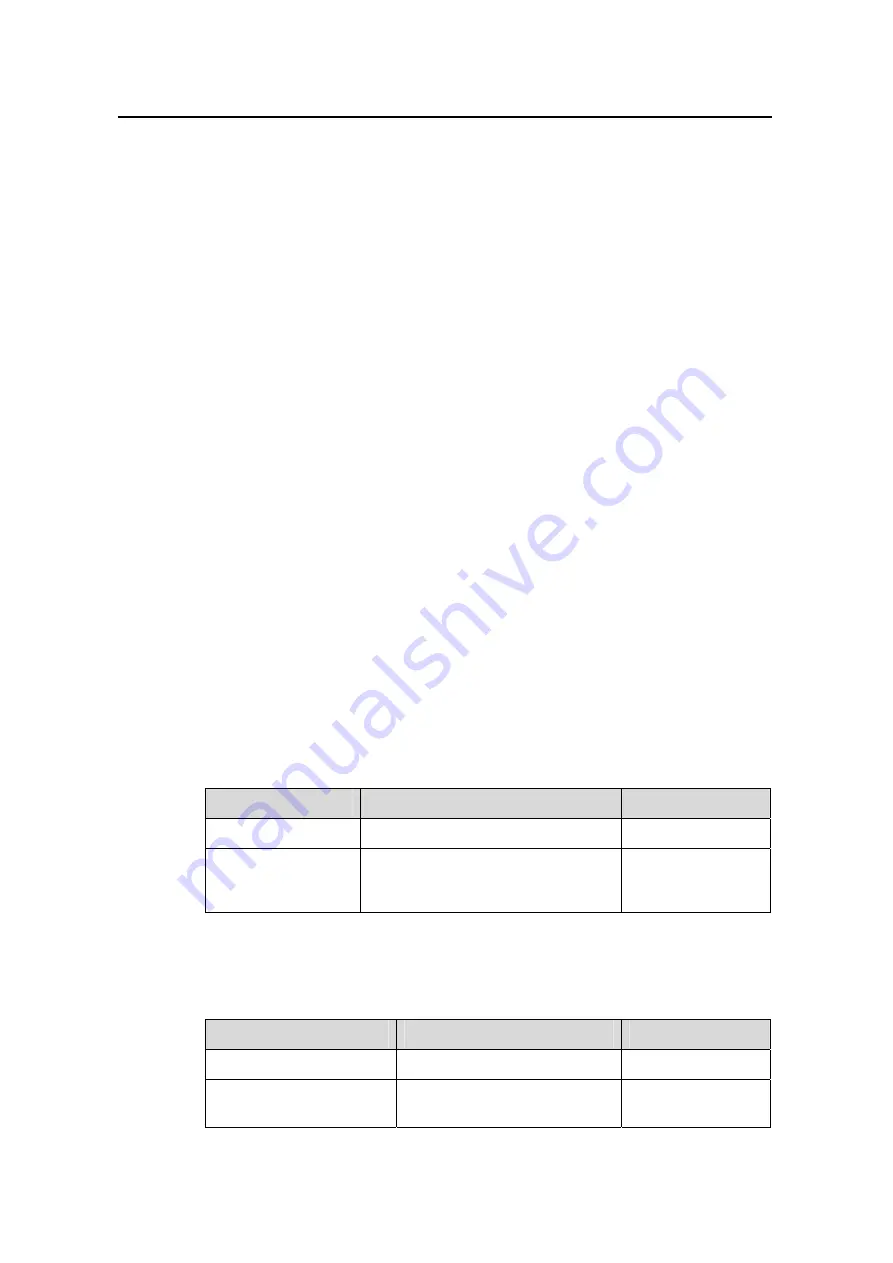
Operation Manual - QoS&QoS Profile
Quidway S5600 Series Ethernet Switches
Chapter 2 QoS Profile Configuration
Huawei Technologies Proprietary
2-5
[Quidway-radius-radius1] user-name-format without-domain
[Quidway-radius-radius1] quit
# Create the user domain test163.net and specify radius1 as your RADIUS server
group.
[Quidway] domain test163.net
[Quidway-isp-test163.net] radius-scheme radius1
[Quidway-isp-test163.net] quit
# Define the ACL rules
[Quidway] acl number 3000
[Quidway-acl-adv-3000] rule 1 permit ip destination any
[Quidway-acl-adv-3000] quit
# Define the QoS profile function
[Quidway] qos-profile example
[Quidway-qos-profile-example] traffic-limit inbound ip-group 3000 128 exceed
drop
[Quidway-qos-profile-example] traffic-priority inbound ip-group 3000 dscp 46
2.4 Applying the QoS Profile to the Port Manually
After this configuration, all the traffic actions in the QoS profile will be applied to the
current port.
I. Applying the QoS profile to the port in system view
You can apply the profile configurations to one port or more continuous ports manually
in system view.
Table 2-3
Apply the QoS profile to the port manually in system view
Operation
Command
Description
Enter system view
system-view
—
Apply the QoS
profile to the port
manually
apply qos-profile profile-name
interface
interface-list
Required
II. Applying the QoS profile to the current port in Ethernet port view
Table 2-4
Apply the QoS profile to the port manually
Operation
Command
Description
Enter system view
system-view
—
Enter Ethernet port view
interface
interface-type
interface-number
—






























