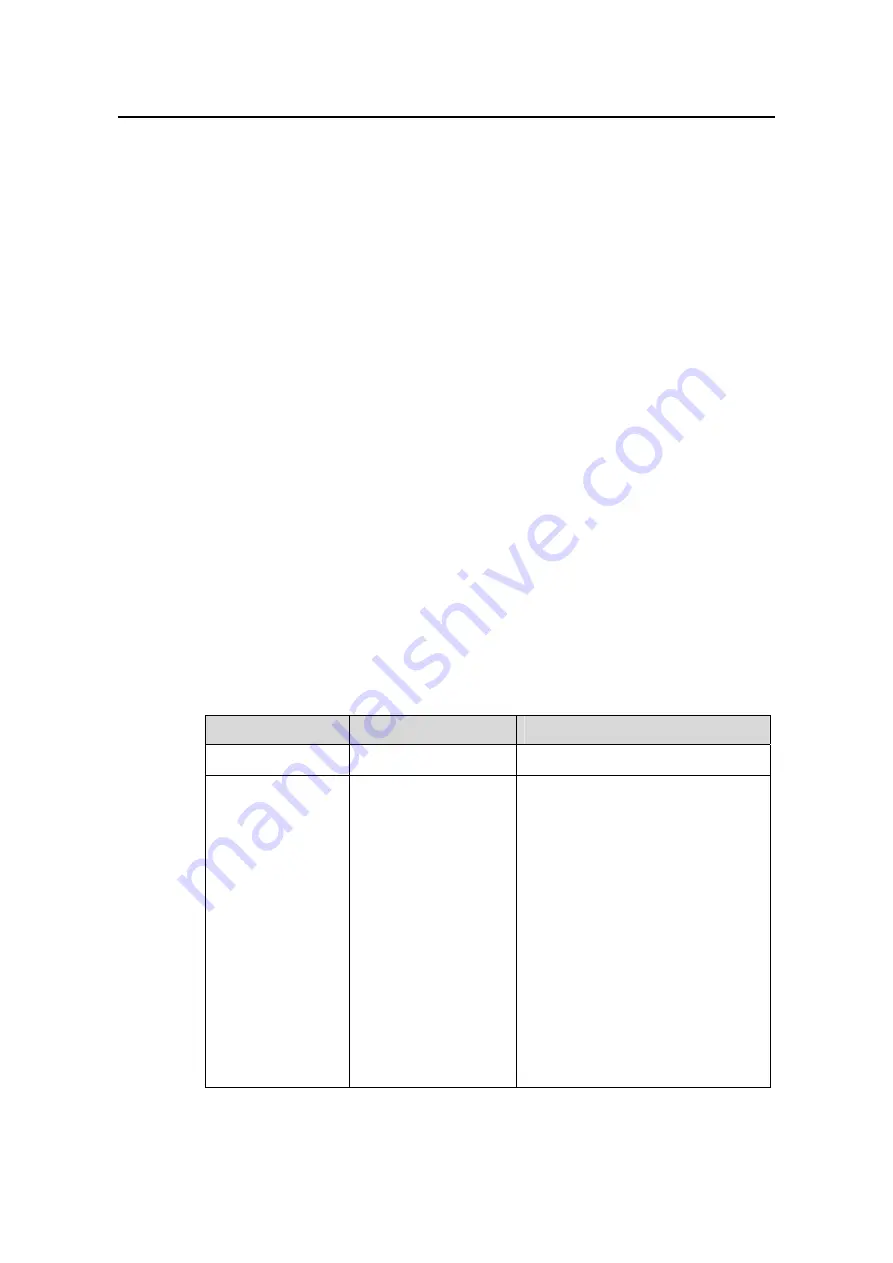
Operation Manual – MSTP
Quidway S3100 Series Ethernet Switches
Chapter 1 MSTP Configuration
Huawei Technologies Proprietary
1-21
III. Configuration example
# Configure Ethernet1/0/1 port as an edge port.
z
Configure in system view.
<Quidway> system-view
System View: return to User View with Ctrl+Z.
[Quidway] stp interface ethernet1/0/1 edged-port enable
z
Configure in Ethernet port view.
<Quidway> system-view
System View: return to User View with Ctrl+Z.
[Quidway] interface ethernet1/0/1
[Quidway-Ethernet1/0/1] stp edged-port enable
1.2.12 Point-to-point Link-Related Configuration
A point-to-point link directly connects two switches. If the roles of the two ports at the
two ends of a point-to-point link meet certain criteria, the two ports can transit to the
forwarding state rapidly by exchanging synchronization packets, eliminating the
forwarding delay.
You can specify whether or not the link connected to a port is a point-to-point link in one
of the following two ways.
I. Configuration procedure (in system view)
Table 1-16
Specify whether or not the links connected to the specified ports are
point-to-point links (in system view)
Operation
Command
Description
Enter system view
system-view
—
Specify whether or
not the links
connected to the
specified ports are
point-to-point links
stp interface
interface-list
point-to-point
{
force-true
|
force-false
|
auto
}
Required
The
auto
keyword is adopted by
default.
The
force-true
keyword specifies
that the links connected to the
specified ports are point-to-point
links.
The
force-false
keyword specifies
that the links connected to the
specified ports are not point-to-point
links.
The
auto
keyword specifies to
automatically determine whether or
not the links connected to the
specified ports are point-to-point
links.






























