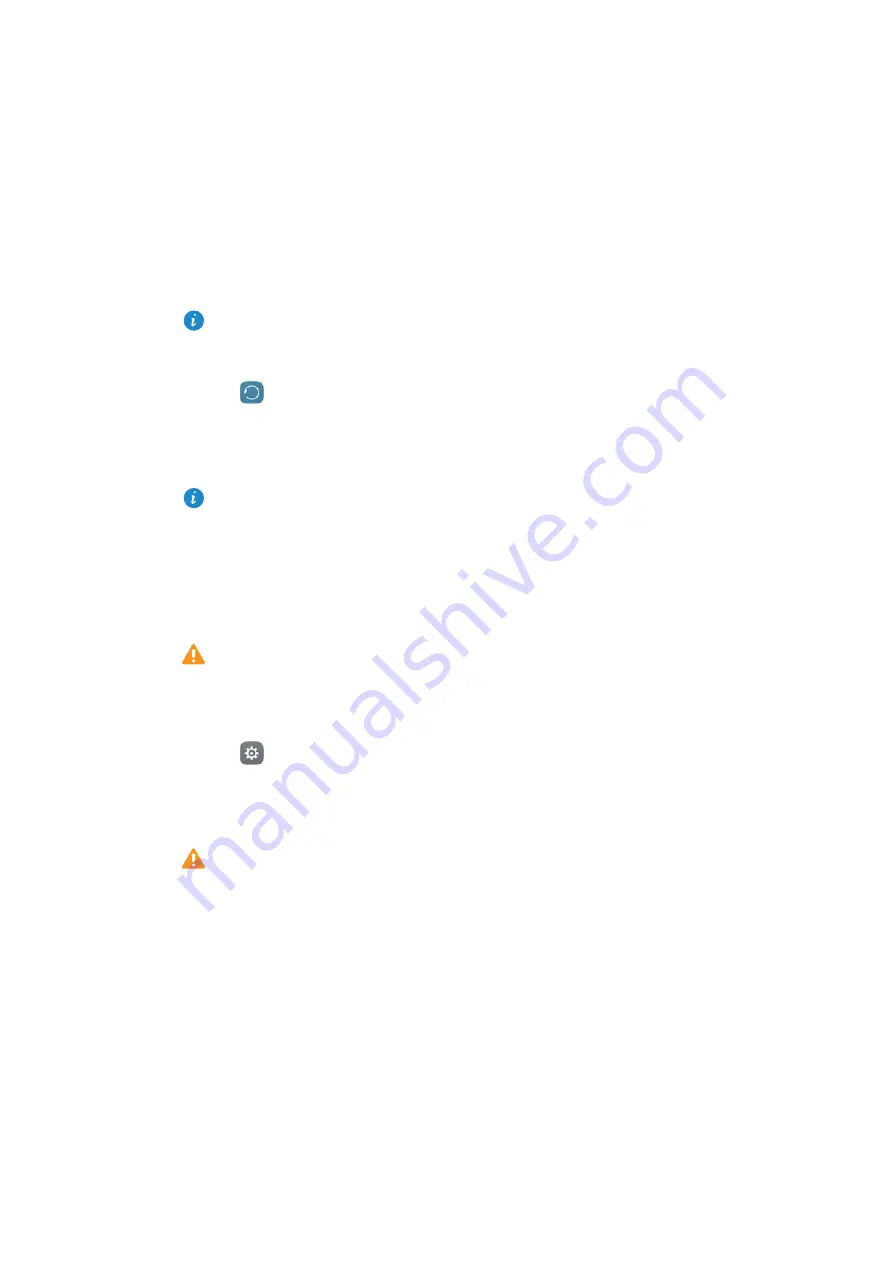
Backup and Restore
146
3
Select the data you want to back up. No backup password is required if you back up
photos, audio, videos, and documents. To back up other types of data, follow the
onscreen instructions to set a backup password.
By default, backup data is saved to the
HuaweiBackup
folder in
Files
.
Restoring data from local storage
1
Open
Backup
.
2
Touch
Restore
>
Restore from internal storage
>
Next
.
3
Select the backup you want to restore.
If the backup data is encrypted, enter the encryption password when prompted.
4
Select the data you want to restore, and then touch
Restore
.
Restoring factory settings
Restore your phone to its factory settings if it crashes or is slow to respond.
Back up important data on your phone before restoring factory settings. For more
information, see
Using the Backup application to back up and restore data
.
Restoring factory settings will erase all personal data from your phone, including
fingerprints, account information, downloaded applications, and application settings.
1
Open
Settings
.
2
Touch
Advanced settings
>
Backup & reset
>
Factory data reset
.
3
Choose whether to format your internal storage, and then touch
Reset phone
.
Selecting
Erase internal storage
will delete all files on your internal storage, such as
music and images. Proceed with caution.
4
Touch
Reset phone
to restore your phone to its factory settings. Your phone will
restart automatically when the process is complete.
Summary of Contents for P9 LITE
Page 1: ...User Guide ...
Page 20: ...First Use and Initial Setup 13 Select SIM display mode for phone calls ...
Page 40: ...Getting Started 33 ...
Page 55: ...Getting Started 48 ...






























