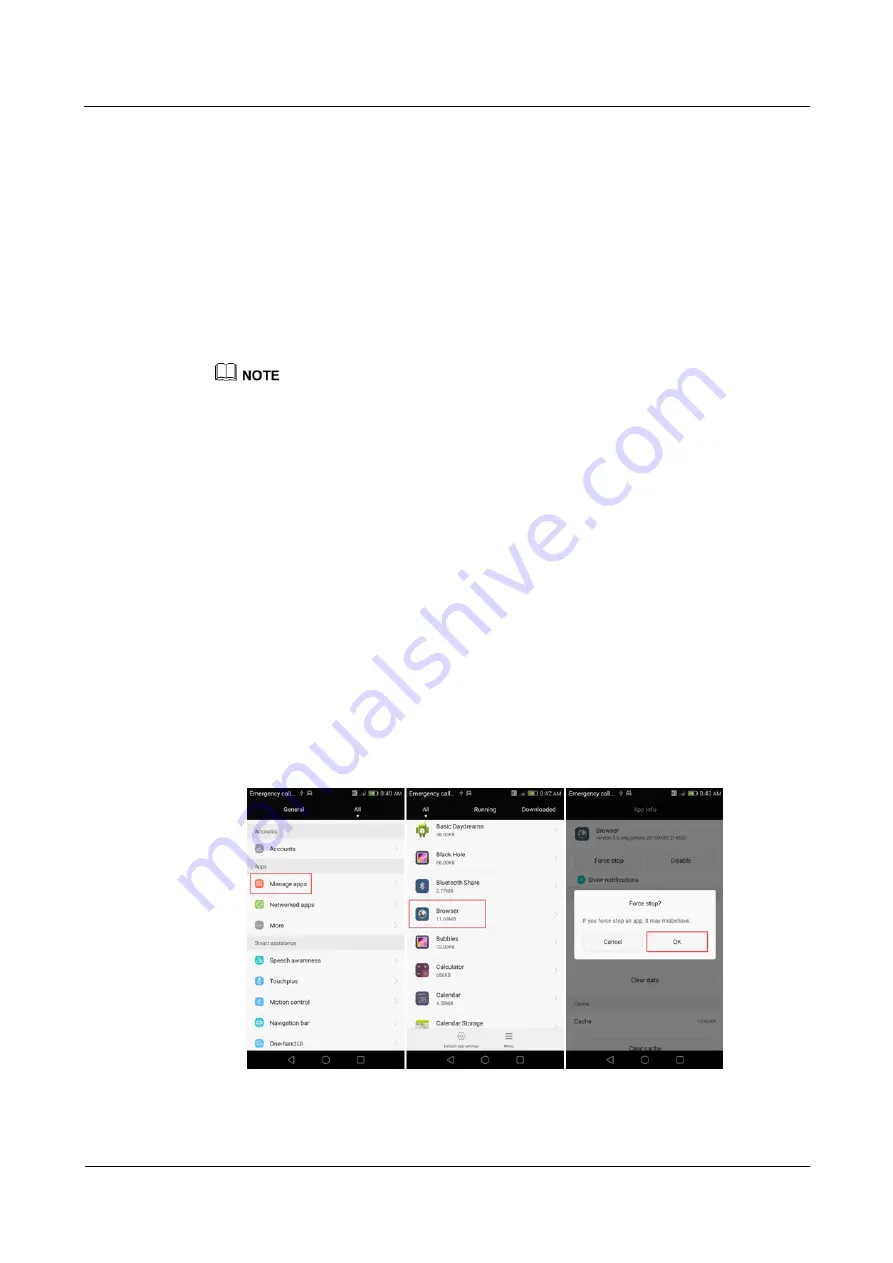
P8 Smartphone FAQs
12 Screen and display
Issue 01 (2015/03)
Huawei Proprietary and Confidential
Copyright © Huawei Technologies Co., Ltd.
18
−
Then, press and hold the power, volume up, and volume down keys simultaneously
until the Android robot icon appears.
Your phone will be updated and restored to its factory settings.
2.
Updating using a storage device:
−
Go to the Huawei Downloads Page and download the software update package.
−
Copy the dload folder in the software package to a USB flash drive's root directory.
−
Power off your phone, and use a USB OTG cable to connect your phone to the USB
flash drive.
−
Then, simultaneously press and hold the power, volume up, and volume down buttons
to enter updating mode.
To purchase a USB OTG cable, contact your device vendor.
Your phone will be updated and restored to its factory settings.
If your phone can't be updated, contact Huawei technical support or take your phone to an
authorized Huawei service center.
12.22 Why is the touchscreen slow or unresponsive during
normal use?
1.
Check whether there is a screen protective film attached. Some screen protective films
affect the touchscreen function when they are badly scratched.
2.
Opening a large app or lots of background apps may temporarily cause the phone to
freeze, making the touchscreen unresponsive.
Wait patiently or clean up background apps and then check whether the touchscreen has
returned to normal.
Close the background apps that you do not need: go to
Settings
, touch
Manage apps
and
select the apps that you wish to close. Then touch
Force stop
and close the app
according to the onscreen instructions.






























