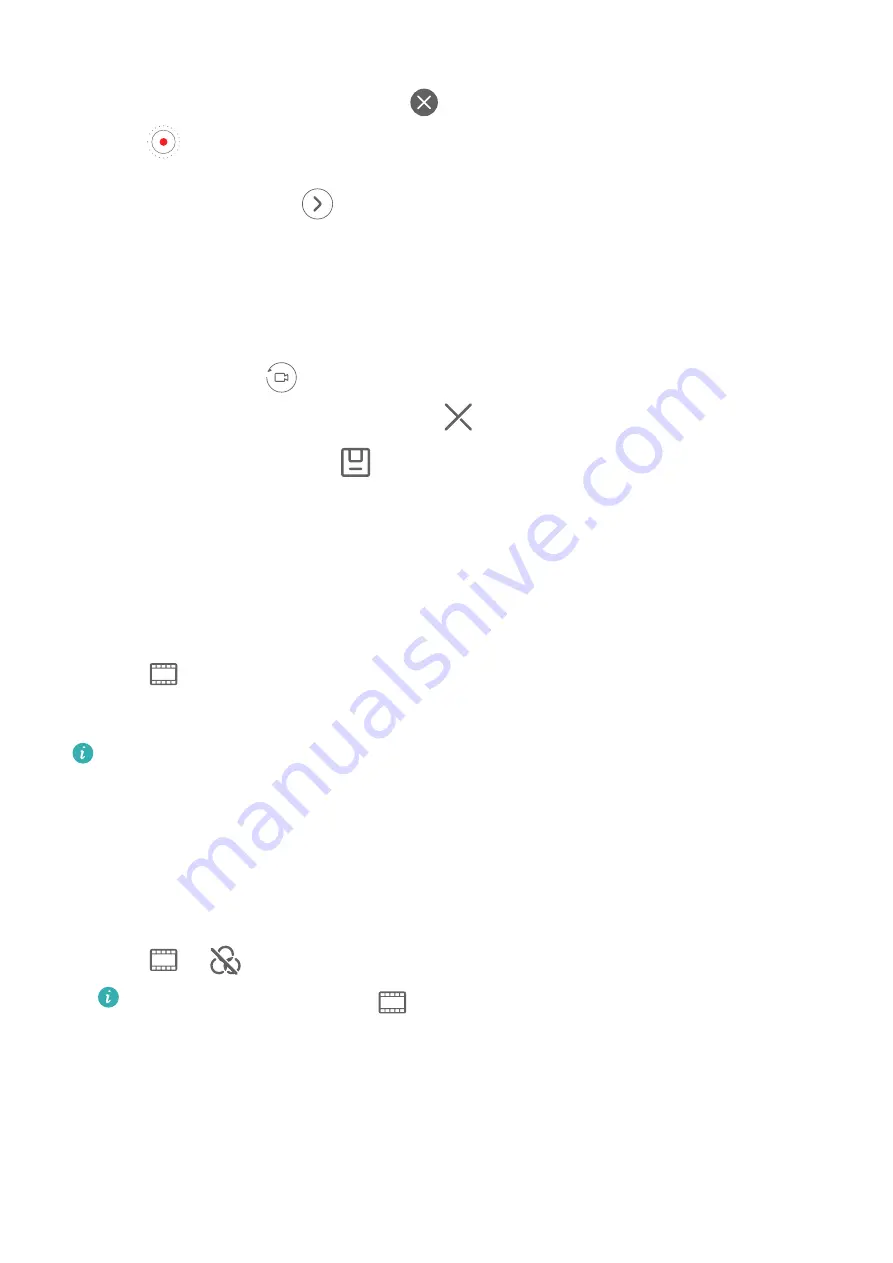
3
Your phone will instruct you to take several shots. Before shooting, the viewfinder will
show the preview of each shot. Touch
to close the preview.
Touch
to start recording. Your phone will take care of the focusing, rotating, and
zooming in the viewfinder. When the preset time has elapsed, your phone will stop
recording. You can touch
and record the next shot until all shots are recorded.
4
To shoot a different scene, exit the camera. Your phone will automatically save your shots.
When you enter Story creator mode again, you can continue with the saved shots (only
the shots recorded from the last time are saved).
5
When you are finished, your phone will automatically splice the shots and create a video
clip with music. If you are unsatisfied with any of the shots, touch the preview frame of
the shot, then touch
and follow the onscreen instructions to retake the shot.
If you are unsatisfied with all shots, touch
to remove them all and shoot again.
6
When you are finished, touch
to export the video to the Videos album.
Leica Colors
Use Leica Colors
1
Open Camera and make sure the rear camera is in use.
2
Touch
, then select Leica standard, Leica vivid, or Leica smooth.
3
Touch the shutter button to take a photo or start recording a video.
Not all camera modes support Leica colors.
Filters
Apply a Filter to Photos or Videos
1
Open Camera and select Photo or Video mode.
2
Touch
or
to select a filter and preview the effect.
Some phones do not have the
icon.
3
Touch the shutter button to take a photo or start recording a video.
Adjust Camera Settings
Adjust Camera Settings
You can adjust the camera settings to take photos and videos more quickly.
Camera and Gallery
86
Summary of Contents for P50 Pocket
Page 1: ...Pocket P50 User Guide ...
















































