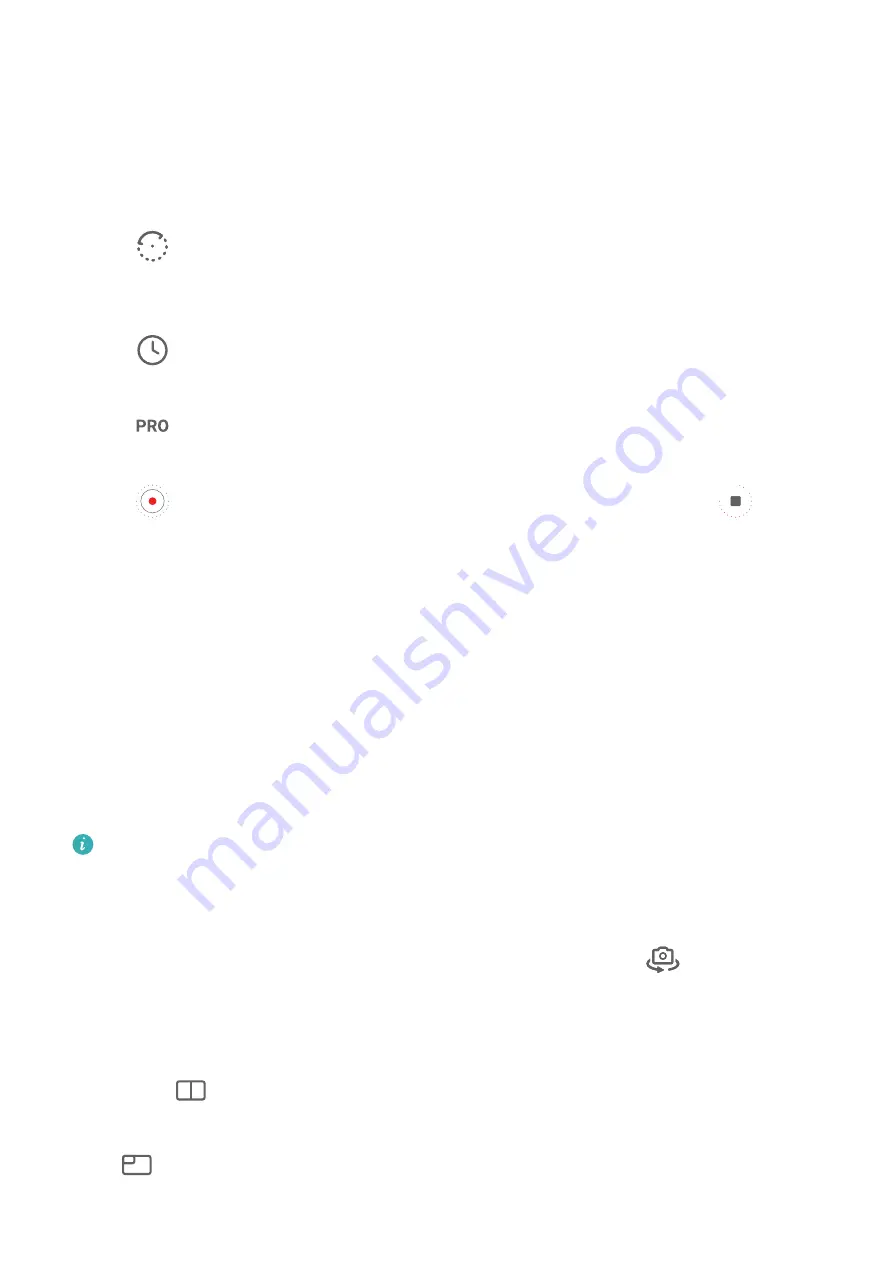
The recorded video is automatically saved to Gallery.
Shoot Time-Lapse Videos in Manual Mode
Time-lapse mode is set to automatic by default when you take videos with the rear camera.
To shoot in manual mode and adjust shooting parameters such as the recording speed,
duration, ISO, and more, touch Auto. You can then:
•
Touch
to adjust the recording speed. For instance, record traffic trails at 15x or
blooming flowers at 1800x.
A video recorded at a higher speed will play faster.
•
Touch
to set the recording time. The video recording will automatically stop when it
reaches this limit.
•
Touch
to adjust the metering mode, shutter speed, ISO, and more to ensure a better
shooting result.
•
Touch
to start recording. If you haven't set the recording duration, touch
to stop
recording.
Dual-View Mode
Record Dual-View Videos
In Dual-view mode, you can capture two different perspectives at once by independently
filming on two cameras – using both the front and rear cameras or just the rear camera
setup – instead of one. When using the front and rear cameras, the dual view shows what's
captured by the front camera and rear camera side by side. When using just the rear camera
setup, the dual view shows a panorama and a close-up of the center of what is being filmed.
Please make sure your device has been updated to the latest system version.
1
Go to Camera > More and select Dual-view.
2
Frame your subject in the viewfinder.
•
To capture images from both the front and rear cameras, touch
to have the dual
view show what's captured by the front camera and rear camera. You can pinch in or
out on the viewfinder to adjust the zoom level of the view from the rear camera.
Touch the screen twice to swap the positions of the dual view images.
Touch
to enable Picture in Picture mode. You can then tap the small window twice
to swap the positions of the images, or drag the window to any other position. Touch
to return to split-screen mode.
Camera and Gallery
84
Summary of Contents for P50 Pocket
Page 1: ...Pocket P50 User Guide ...






























