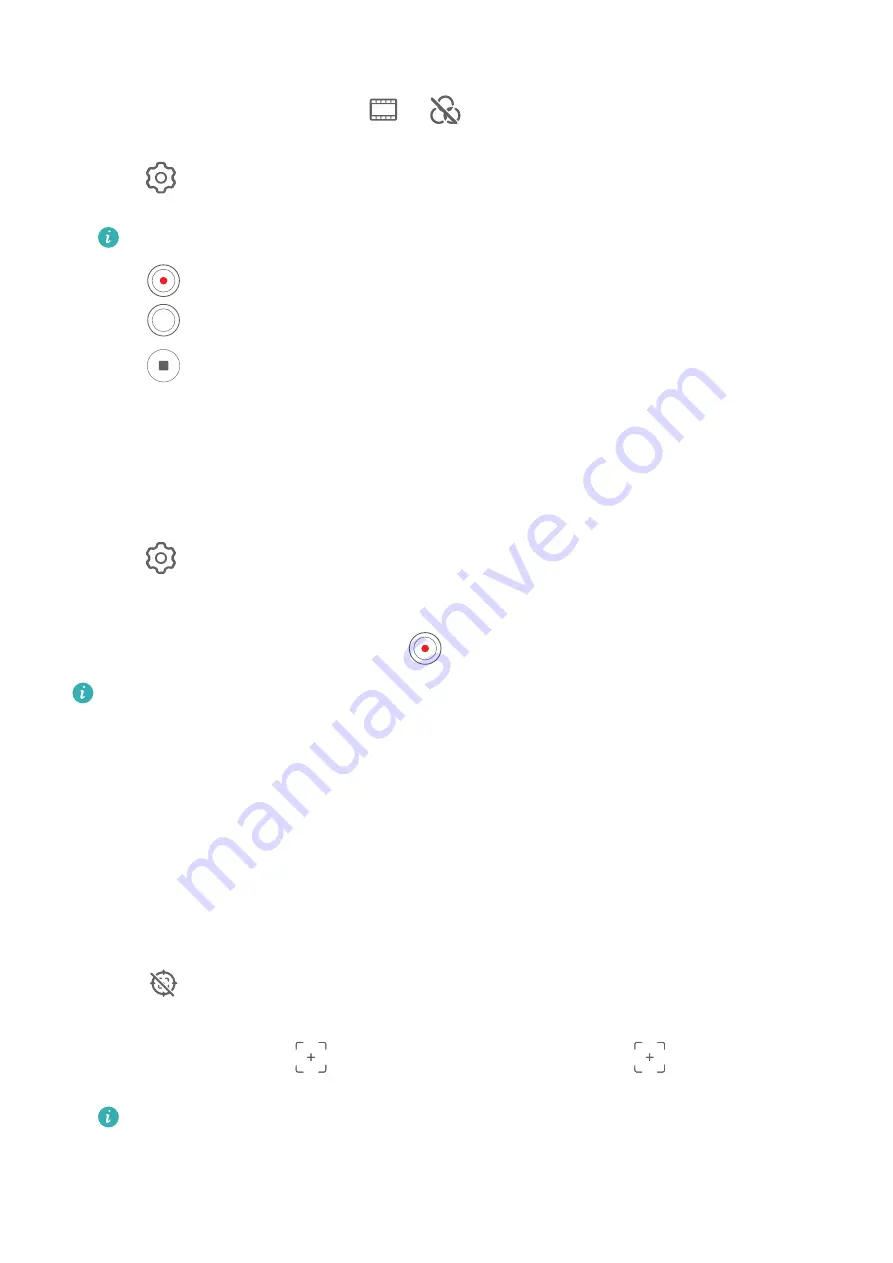
1
Open Camera and select Video mode.
2
Switch to the rear camera, touch
or
, and select AI color, Background blur, or
other movie effects(depending on your device model).
3
Go to
> Video resolution and select the 21:9 aspect ratio (which most movies are
shot in).
Some products do not support the 21:9 aspect ratio.
4
Touch
to shoot.
Touch
to add filter effects during shooting.
5
Touch
to end shooting.
Shoot 4K UHD Videos
Your phone supports 4K Ultra HD (UHD) video recording, allowing you to record in even
greater clarity.
1
Open Camera and select Video mode.
2
Go to
> Video resolution and select the 4K resolution.
Beauty mode, filters, and special effects are not supported at 4K, and will be
automatically disabled when you select the 4K resolution.
3
Return to the Video screen and touch
to start recording.
A higher resolution will result in a higher quality video, but will also take up more
storage space.
Tracking Shot
Take Tracking Shots
Tracking shots allow the camera to follow the subjects being recorded so that they always
remain in the center of the viewfinder.
1
Open Camera and select Video mode.
2
Touch
to confirm that Tracking shot is enabled.
3
Frame the subject in the viewfinder. Your phone will automatically identify the trackable
subjects and display the
icon around them. Touch one of the
icons to start
tracking the subject.
Tracking shots support people, cats, and dogs. A maximum of three subjects can be
tracked in the same viewfinder.
Camera and Gallery
81
Summary of Contents for P50 Pocket
Page 1: ...Pocket P50 User Guide ...






























