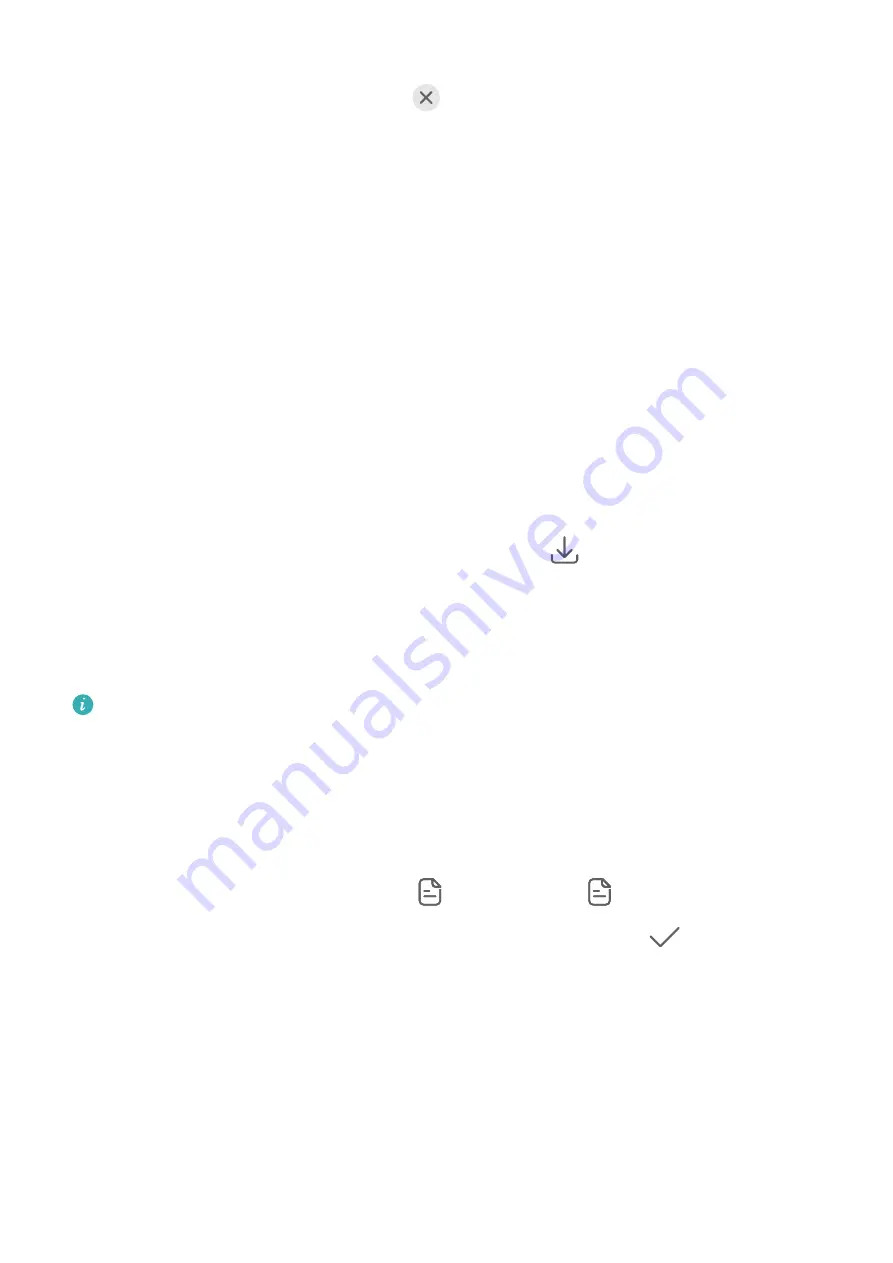
Drag the sticker to change its position. Touch and hold the dot on the corner of the sticker
and drag it to resize the sticker. Touch
to delete the sticker.
You can also edit the text in some types of stickers. Touch the editable area which is
typically encircled with dash lines to enter the new text.
3
Touch the shutter button to shoot a photo.
Documents Mode
Use Documents Mode to Straighten Photos
Images shot at an angle always suffer from the problem of perspective. If you aren't able to
take a perfectly straight photo of a document, use Documents mode.
The camera will automatically adjust skewed images shot in Documents mode and remove
shadows from them.
Shoot Photos in Documents Mode
1
Go to Camera > More and select Documents mode.
If the Documents option is not present in More, touch
, then download Documents.
2
Frame the document (such as a presentation slide or a poster) you want to shoot within
the viewfinder, and touch the shutter button to take a photo.
3
The camera will automatically identify the text area within the viewfinder, unskew the
image, and remove any shadows.
Some devices do not support the removal of document shadows.
Adjust the Text Area
If you are not satisfied with the skew correction of a photo, you can also manually adjust the
text area.
1
Go to Gallery > Albums > Camera.
2
Touch a document photo marked with
and then touch
at the top of the photo.
3
Drag the four corners to customize the correction area. Then touch
. Your phone will
reshape the photo as a flat, rectangular image.
High-Res Mode
Take High-Resolution Photos
Take high-resolution photos if you would like to print them or display them on a large screen.
1
Go to Camera > More and select High-res mode.
2
Frame your subject within the viewfinder, then touch where you want to focus.
Camera and Gallery
75
Summary of Contents for P50 Pocket
Page 1: ...Pocket P50 User Guide ...






























