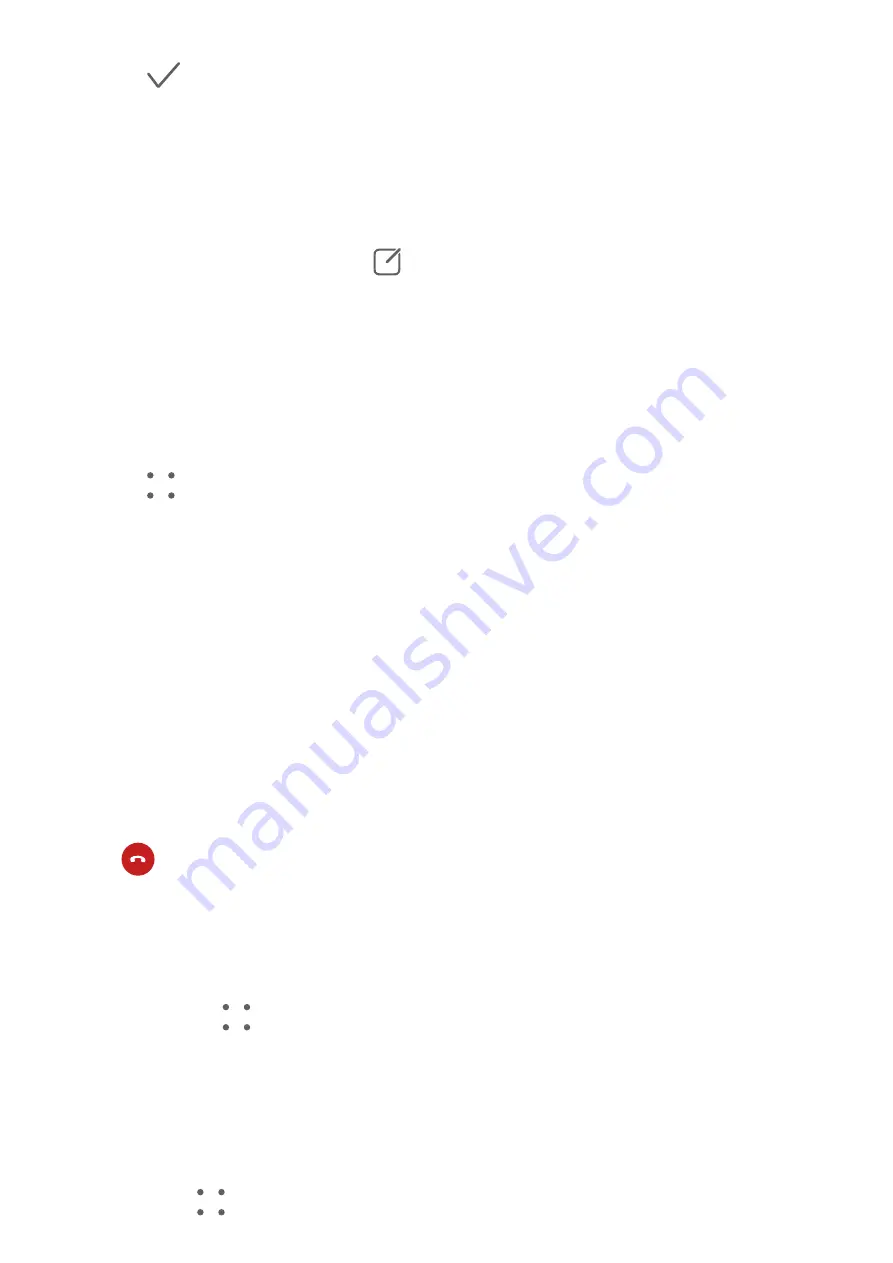
3
Touch
to automatically create a QR code business card.
You can share your business card using the QR code.
Add Emergency Information
1
From the Contacts screen, go to My card > Emergency information.
2
Touch ADD and set your personal, medical, and emergency contact information.
3
To modify the information, touch
on the Emergency screen.
Once you have added emergency contacts and you find yourself in an emergency, access the
lock screen for inputting your password, go to Emergency > Emergency information >
Emergency contacts, and select an emergency contact to make a call.
Erase Contact Traces
1
Open Phone, touch the Contacts tab, then touch a contact to erase your contact traces.
2
Go to
> Erase history > Erase to delete all call and message records for that contact.
Phone
Make a Call
Dial a Number or Select a Contact to Make a Call
Use either of the following methods to make a call:
•
Open Phone, enter part of a phone number, the first letter of a contact's name, or a
contact's initials to find a contact, then touch to make a call.
•
Open Phone, touch the Contacts tab, then search for a contact or select a contact in the
contact list to make a call.
Touch
to end the call.
Use Speed Dial
Once you've set up speed dialing for a contact, you can quickly call that contact with the
assigned number key.
1
Go to Phone >
> Settings > Speed dial, select a number key, then set a contact for
this speed dial number.
2
Then you can press and hold this speed dial number to call this contact directly.
Press the Power Button to End a Call
During a call, press the Power button to end the call.
Go to Phone >
> Settings > More, and enable Power button ends call.
Apps
103
Summary of Contents for P50 Pocket
Page 1: ...Pocket P50 User Guide ...






























