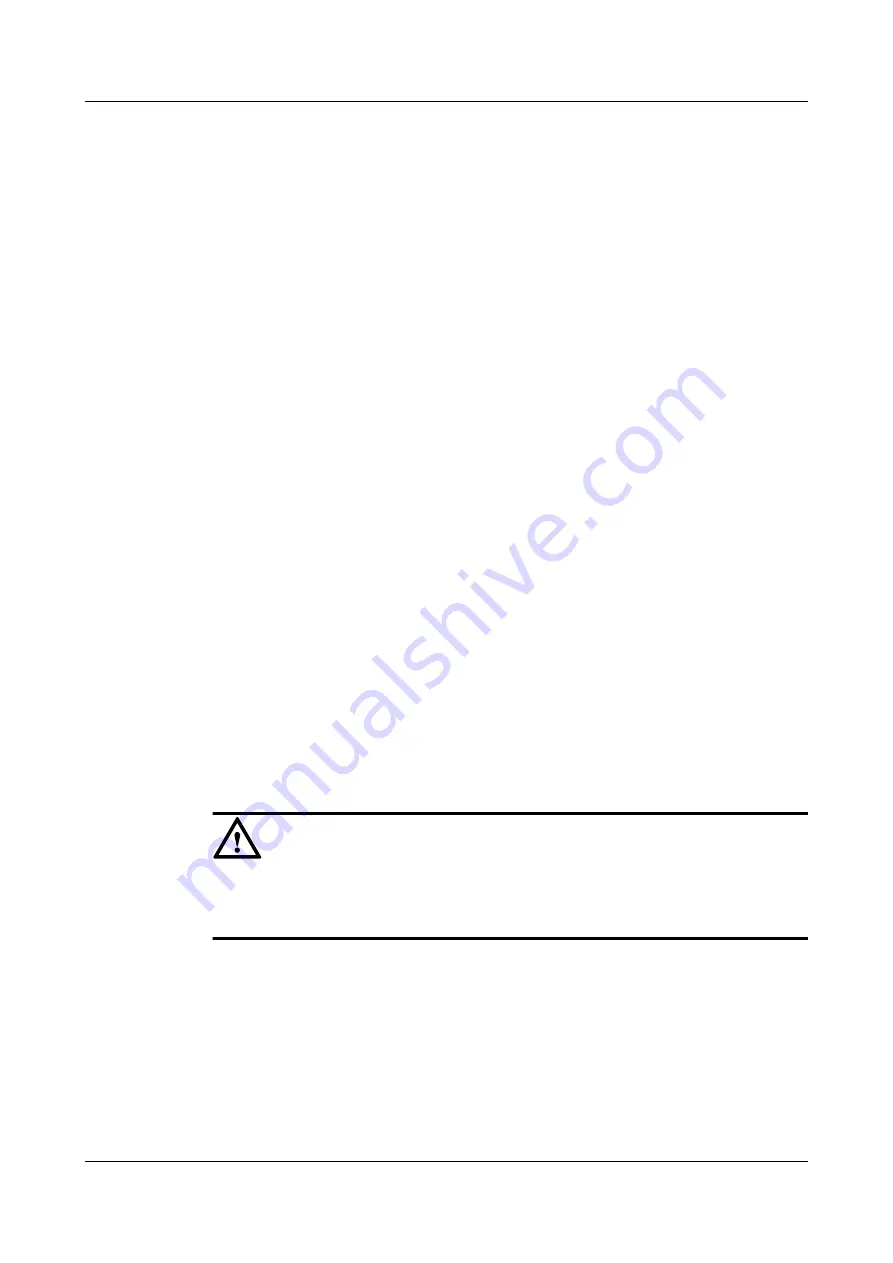
Step 12
Click
OK
.
The
Info
dialog box is displayed, stating "Operation succeeded."
Step 13
Click
OK
.
----End
Related Operations
l
4.25.23 Modifying the Capacity of a Storage Pool
l
4.25.24 Querying Information About a Storage Pool
l
4.25.25 Deleting a Storage Pool
l
4.25.18 Modifying the Volume Name
l
4.25.20 Querying Information About A Volume
l
4.25.21 Querying Information About All Volumes
l
4.16 Creating a Host Group
This section introduces the procedure for creating a host group.
Context
A host group is an aggregate of multiple hosts. Hosts in one host group are installed with one
type of OS, and a whole host group corresponds to a group of ASs (One-to-one correspondence
does not exist between a host in the host group and an AS in the AS group). Host groups facilitate
adding interfaces and mapping volumes to hosts in batches.
A host group supports five types of OSs: Windows, Linux, Solaris, HP-UX, and AIX. In the
factory configuration, the VIS6000 has a default host group whose OS is Windows.
CAUTION
l
The default host group cannot be deleted or renamed, but the type of its OS can be changed.
l
The VIS6000 supports a maximum of 128 host groups.
Procedure
Step 1
In the navigation tree, click the
Logical
tab.
Step 2
In the navigation tree, select the
Host Group
node.
Step 3
On the menu bar, choose
Configuration
>
Create Host Group...
.
The
Create Host Group
dialog box is displayed, as shown in
4 Configuring Basic Services
OceanStor VIS6000 Series Virtual Intelligent Storage
System
Initial Configuration Guide
4-34
Huawei Proprietary and Confidential
Copyright © Huawei Technologies Co., Ltd.
Issue 08 (2010-05-10)






























