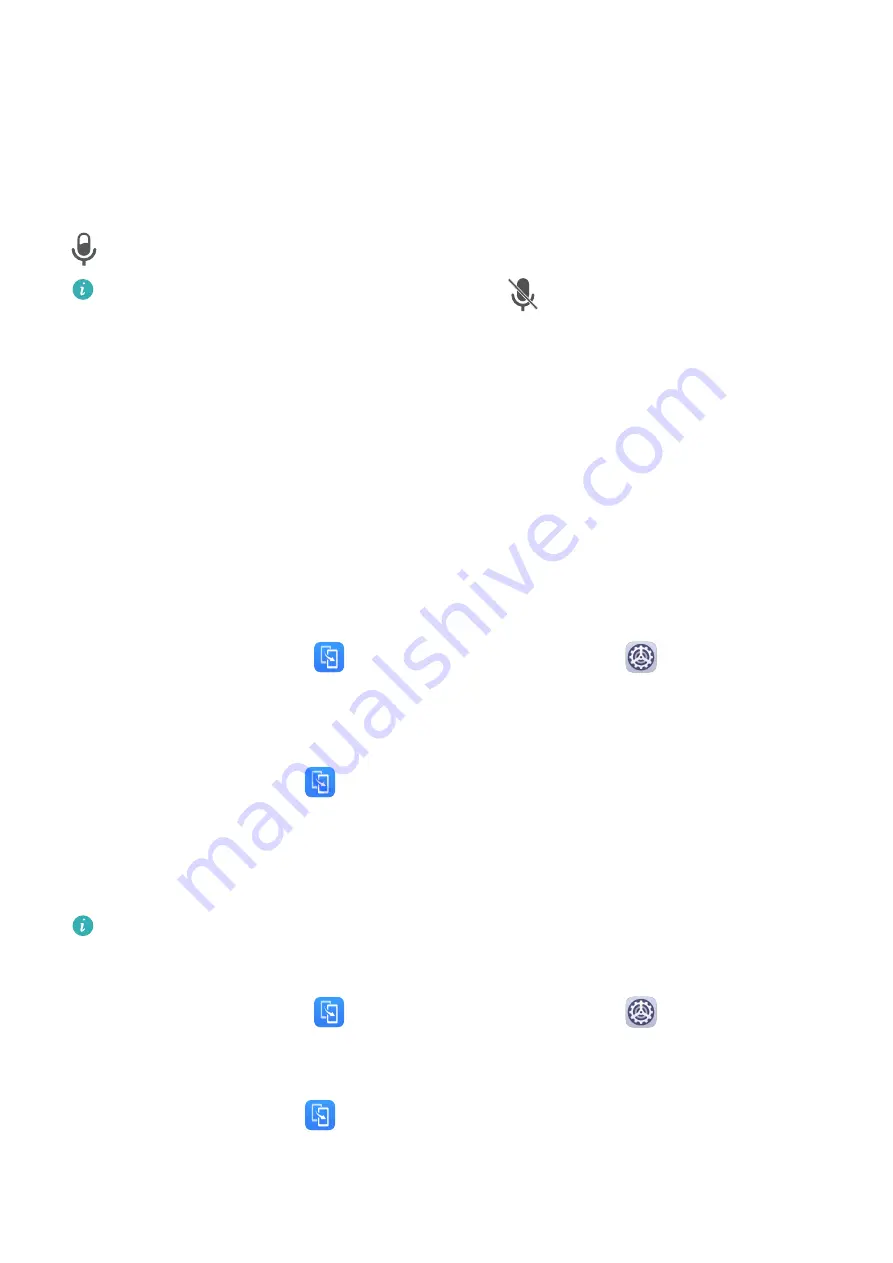
3
To stop the recording, touch the timer at the top of the screen.
4
The recording will be saved to Gallery.
Record Your Voice During Screen Recording
You can enable the microphone to record your voice while recording the screen.
After starting a screen recording, touch the microphone icon and ensure that it is displayed as
. You can now record your voice.
If the microphone is disabled (if it is displayed as
), you will only be able to record
system sounds, such as music. If you don't want any system sounds in your screen
recording, mute your phone and turn off any music or other media sounds before
starting the screen recording.
Phone Clone
Phone Clone
Phone Clone lets you quickly and seamlessly move all the basic data (including contacts,
calendar, images, and videos) from your old phone to your new phone.
Clone Data from an Android Device
1
On your new phone, open
Phone Clone. Alternatively, go to
Settings > System &
updates > Phone Clone, touch This is the new phone, then touch Huawei or Other
Android.
2
Follow the onscreen instructions to download and install Phone Clone on your old device.
3
On your old device, open
Phone Clone and touch This is the old phone. Follow the
onscreen instructions to connect your old device with your new phone by scanning a code
or connecting manually.
4
On your old device, select the data you want to clone, then touch Transfer to start
cloning.
Phone Clone is only available on phones running Android 4.4 or later.
Clone Data from an iPhone or iPad
1
On your new phone, open
Phone Clone. Alternatively, go to
Settings > System &
updates > Phone Clone, touch This is the new phone, then touch iPhone/iPad.
2
Follow the onscreen instructions to download and install Phone Clone on your old device.
3
On your old device, open
Phone Clone and touch This is the old phone. Follow the
onscreen instructions to connect your old device with your new phone by scanning a code
or connecting manually.
Essentials
14
Summary of Contents for Nova 7i
Page 1: ...User Guide ...
Page 4: ...Battery 97 Contents iii ...






























