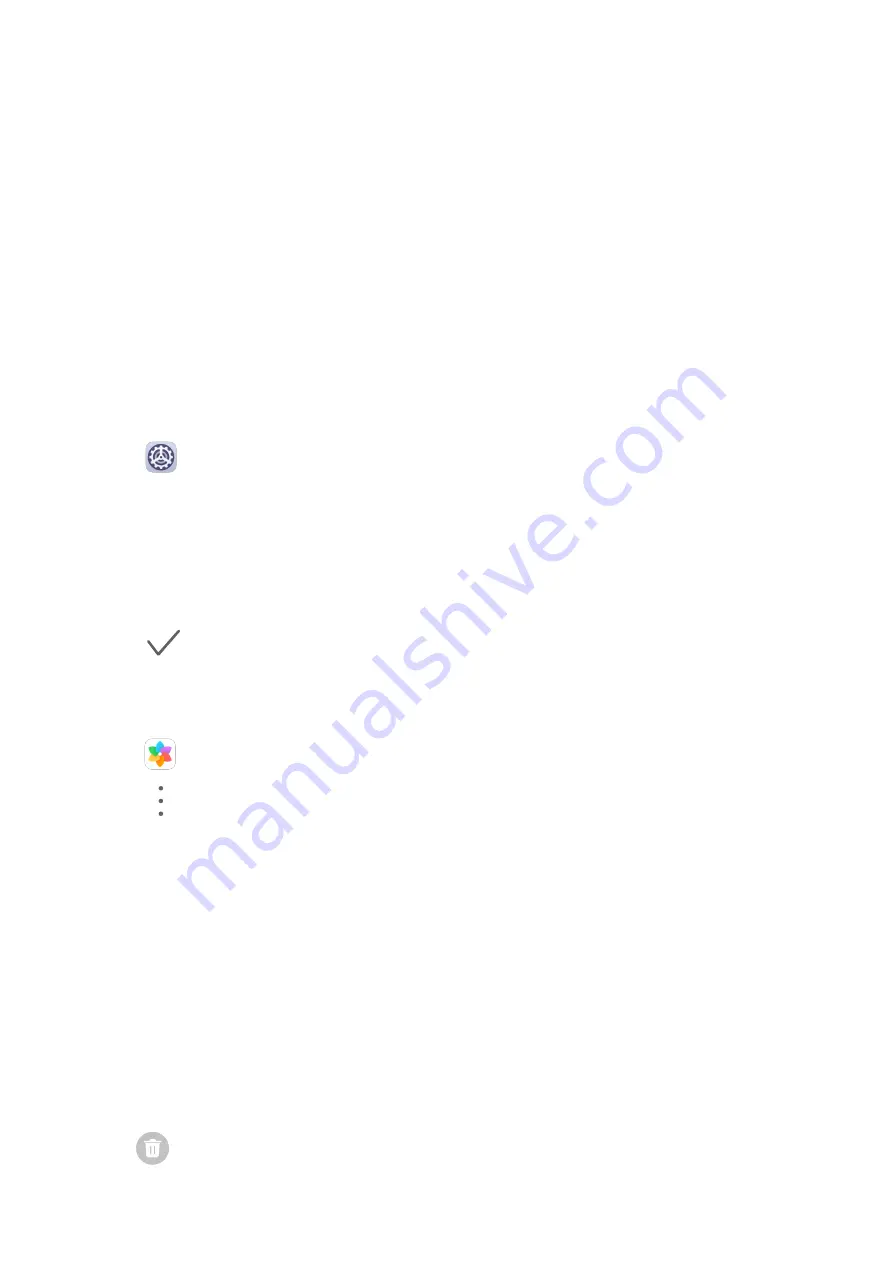
3
Some widgets, like Weather, come in various formats. Touch the widget to view all
formats, then swipe right to return.
4
Touch a widget to add it to the home screen. If there is no room on the current screen
page, touch and hold it, then drag it to a different screen page.
Move or Delete a Widget
Touch and hold a widget on your home screen until your phone vibrates, then drag it to the
desired position or touch Remove.
Set Your Wallpaper
Set Your Wallpaper
Use a Preset Wallpaper
1
Go to
Settings > Home screen & wallpaper > Wallpaper.
2
Touch an image you want to set as the wallpaper.
3
Set the following according to your preferences:
•
Blur: applies a blur effect, which can be adjusted by dragging the slider.
•
Scrollable: enables the wallpaper to be scrollable on the home screen.
4
Touch
, then determine whether you'd like to set it as the wallpaper for the Lock
screen, Home screen, or Both.
Set an Image from Gallery as Your Wallpaper
1
Open
Gallery, and open the image you want to set as your wallpaper.
2
Go to
> Set as > Wallpaper, then follow the onscreen instructions.
View and Clear Notifications
View and Clear Notifications
View Notifications
When there is a notification reminder, you can turn on the screen and swipe down from the
status bar to open the notification panel and view the notification.
Clear Notifications
•
Swipe right on a notification reminder to clear the notification.
•
Touch
at the bottom of the notification panel to clear all notifications.
Essentials
8
Summary of Contents for Nova 7i
Page 1: ...User Guide ...
Page 4: ...Battery 97 Contents iii ...



























