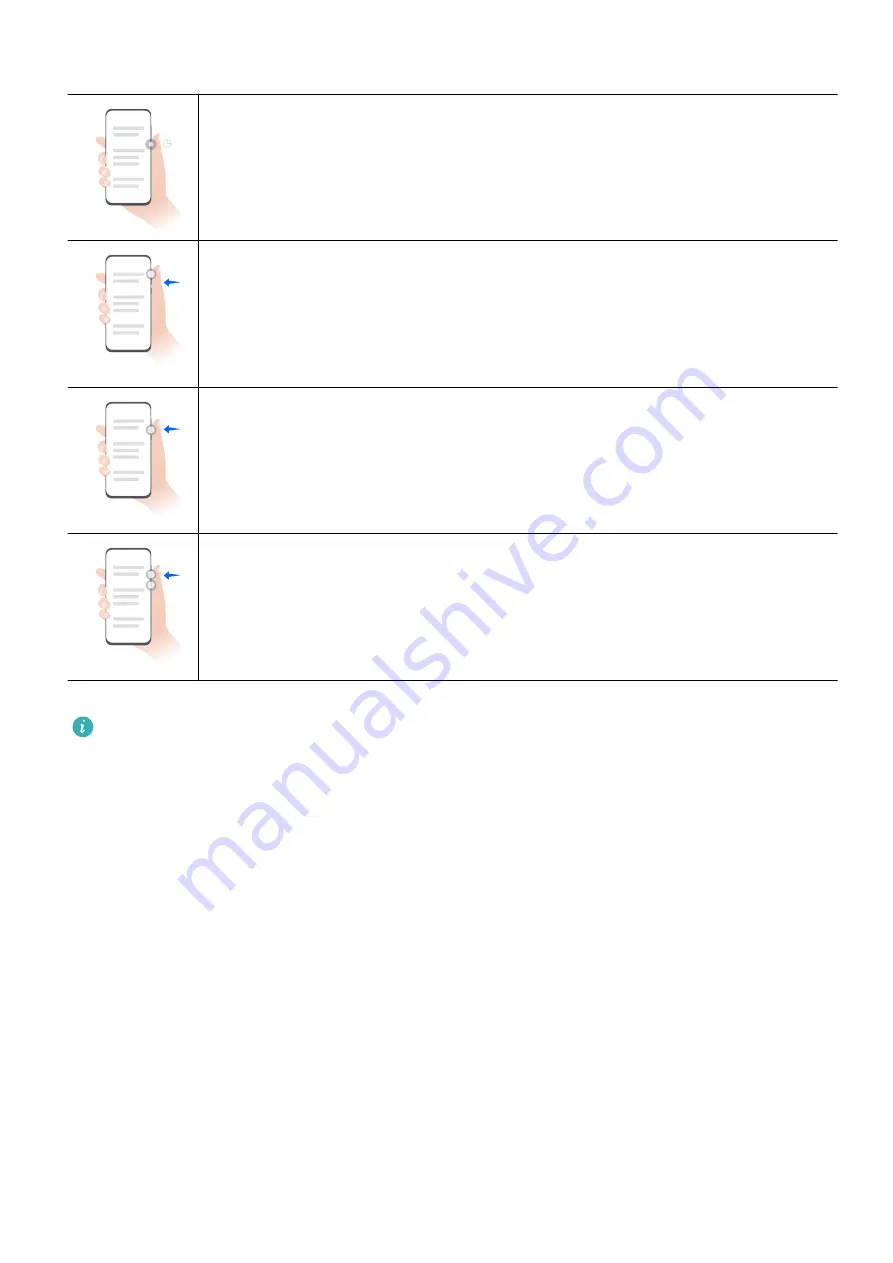
Button Shortcuts
Power off and restart
Press and hold the Power button until your phone displays the Power off
and Restart menu.
Turn up volume
Press the Volume up button.
Turn down volume
Press the Volume down button.
Take a screenshot
Press the Volume down and Power buttons simultaneously.
Some products do not have volume buttons.
Lock and Unlock Your Screen
Lock and Unlock Your Screen
Lock Your Screen
Auto-lock:
Your phone will automatically turn off when you haven't used it for a certain period of time.
You can go to Settings > Display & brightness > Sleep, and set the screen timeout duration.
Manually lock the screen:
To lock the screen, use either of the following methods:
•
Press the Power button.
•
On the home screen, pinch two fingers together to enter editing mode. Touch Widgets, and
drag the Screen Lock icon to the home screen. Then touch the Screen Lock icon to lock the
screen.
Essentials
4
Summary of Contents for MGA-LX3
Page 1: ...User Guide ...





















