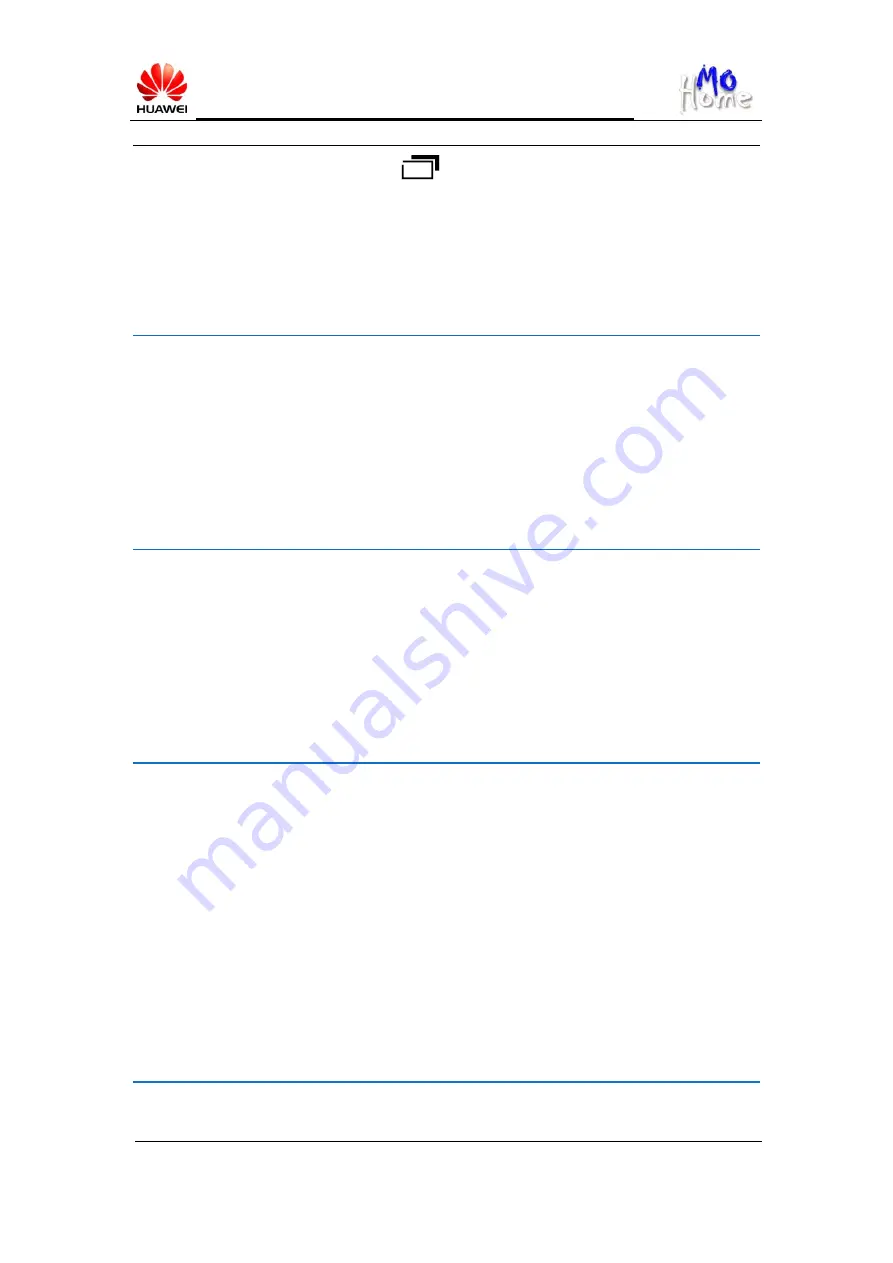
MediaPad FAQs_General_v3.0_2012_05
2012-07-31
HUAWEI
Page 28 of 29
To take a snapshot, touch and hold the
icon in the lower left corner of the screen for
5 seconds. By default, snapshots are saved under
File manage/Capture
.
With Android 4.0 (Ice Cream Sandwich), you can press the Power button and volume up
button at the same time to take a snapshot.
I cannot install a microSD card to my MediaPad. What can I do?
MediaPad has a simple microSD card slot and you will not feel a repulse when installing the
microSD card. Insert the microSD 3 mm into MediaPad in the direction as indicated by the
arrow on the card. Do not forcibly insert or remove the card; otherwise the card or the card
slot may get damaged.
I have connected my MediaPad to a PC running Window 7, but I cannot find it in My
Computer. What can I do?
Window 7 has a built-in MTP driver. MediaPad can be recognized once it is connected.
However, MediaPad's MTP switch is set to off by default. Turn on the MTP switch before
connecting MediaPad to the PC. To do so, touch the MTP icon in the lower right corner of the
screen to enter the control screen.
When I connect my MediaPad to a PC running Windows XP for the first time, the driver fails
to be installed. What can I do?
Connect your MediaPad to the PC, open My Computer, and access the drive corresponding to
MediaPad. Double-click the installation file in the drive to install the HiSuite and the driver.
On a PC running Windows XP, Windows Media Player 11 or later must be installed for the
MTP function to work. If Window Media Player 11 or later is not installed, an error will
occur.
The error does not affect HiSuite's performance, but you cannot use MTP to transfer or
synchronize data. To synchronize data with the PC using MTP, you can install the driver and
then Windows Media Player 11 or later.
I cannot install an application on my MediaPad. Why?
















