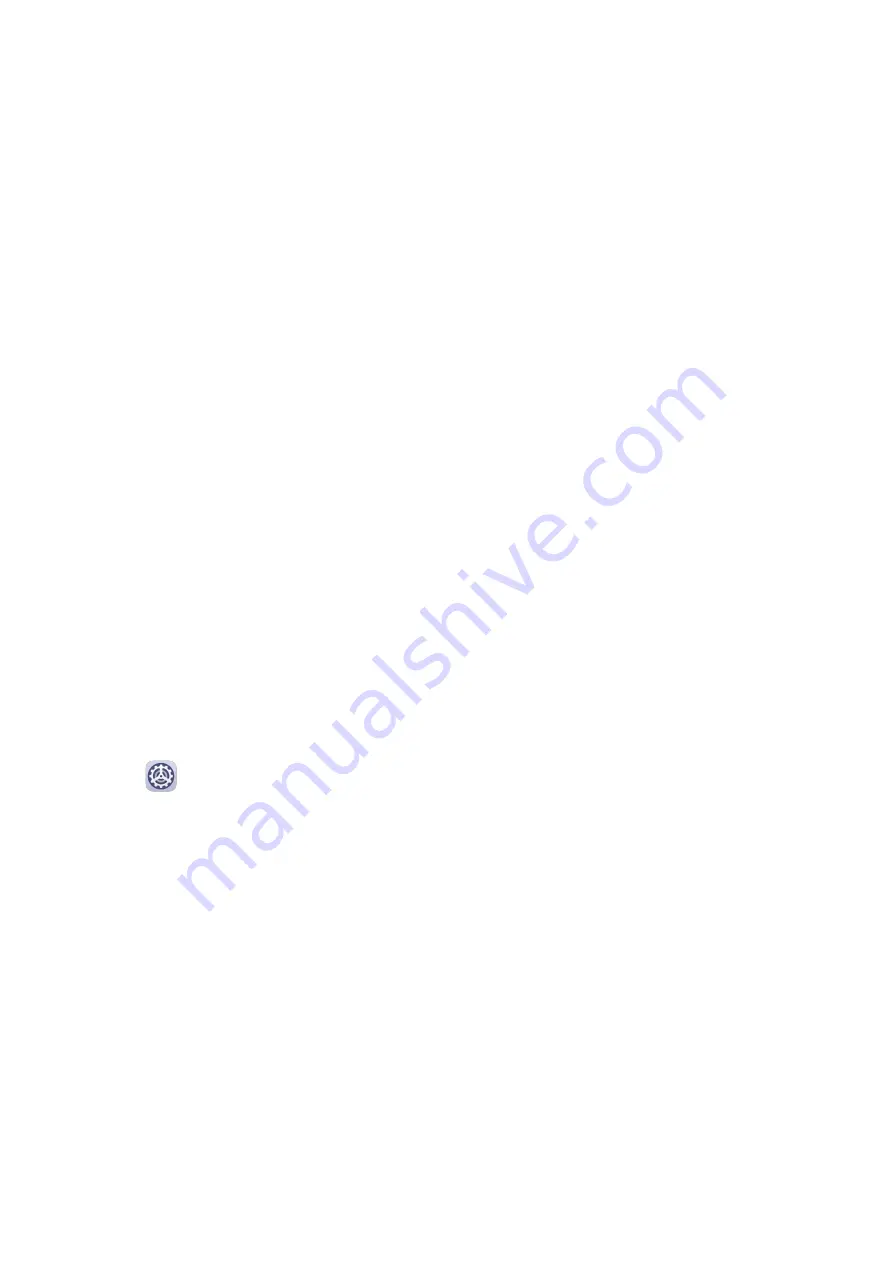
•
While zoomed in, spread two or more fingers to further zoom in, then pinch two or more
fingers together to zoom back out.
•
Drag the screen with two or more fingers to view other parts of the screen.
Enable Color Inversion
Color inversion allows you to invert the color of the text and the background. When Color
inversion is enabled, your tablet will display text in white and the background in black.
On the Accessibility screen, enable Color inversion.
Use a Shortcut to Activate an Accessibility Feature
You can use Volume buttons to quickly activate an accessibility feature.
1
On the Accessibility screen, touch Accessibility shortcut.
2
Touch Select feature to select the feature you want to activate with the shortcut.
3
Enable Accessibility shortcut. You can now press and hold the Volume up and down
buttons simultaneously for 3 seconds to activate the feature.
Adjust the Touch and Hold Delay
Touch & hold delay allows you to adjust the time the screen takes to respond when you
touch and hold something.
On the Accessibility screen, touch Touch & hold delay, then select a delay option according
to your preferences.
Scheduled Power On/Off
Use the Scheduled power on/off feature to power your tablet on and off at set times, to
save power and prevent interruptions while resting.
1
Go to
Settings > Accessibility features > Scheduled power on/off, and enable
Scheduled power on/off.
2
Set the power on and off times, as well as the repeat cycle. Your tablet will power on and
off automatically at the specified times.
To stop using this feature, disable Scheduled power on/off.
Users & Accounts
Set Up Users
You can create a separate account for someone else to use your tablet. In order to protect
your privacy and data security, the other user will only be allowed to access certain functions
of your tablet.
If you have enabled Digital balance and specified My child as the user, the multi-user
feature will be unavailable.
The following user account types are available on your tablet:
Settings
90
Summary of Contents for MediaPad M6
Page 1: ...User Guide MediaPad M6 ...






















