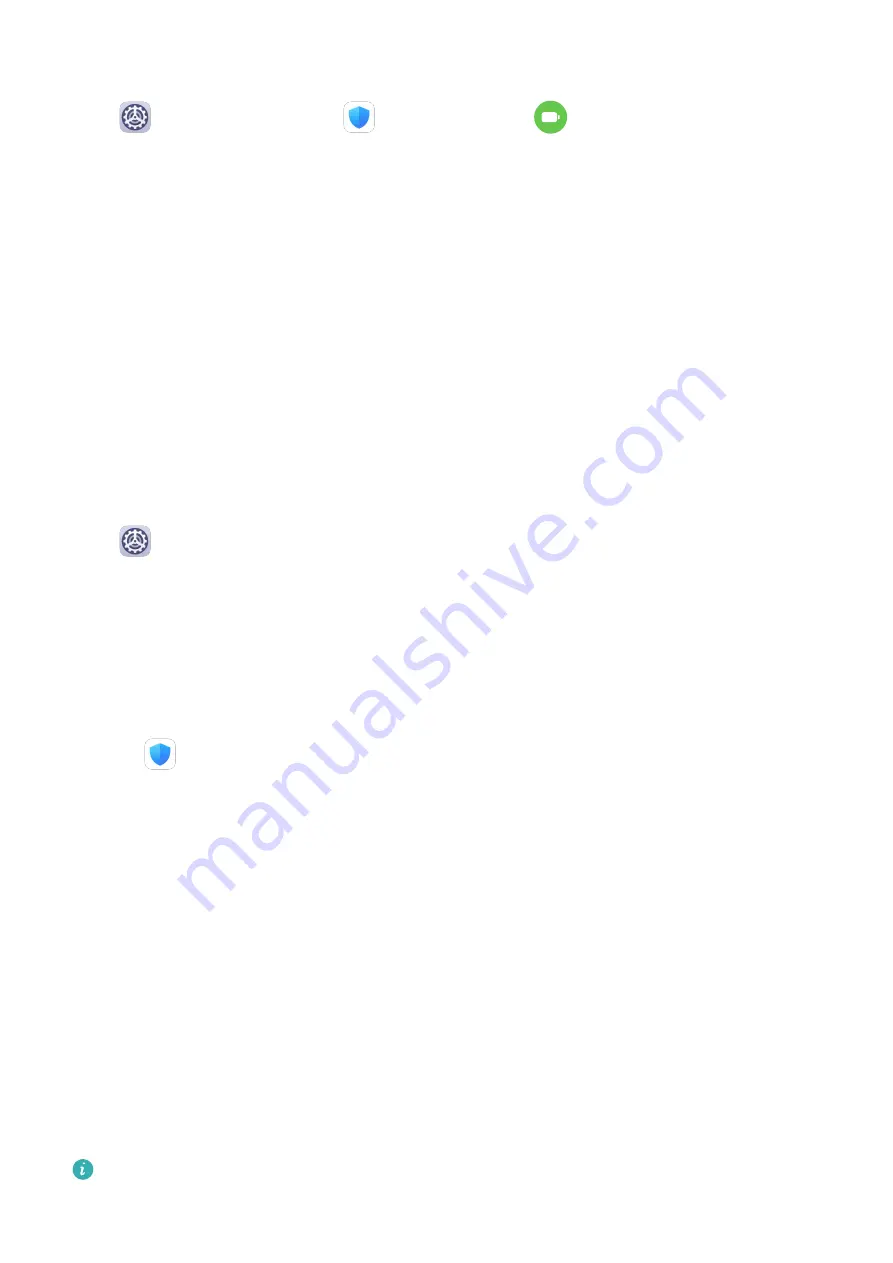
Display Battery Percentage in the Status Bar
Go to
Settings > Battery (or
Tablet Manager >
), touch Battery percentage,
and choose to display the battery percentage, either inside or outside of the battery icon in
the status bar.
Stay Connected While Your Device is Sleeping
If you would like your tablet to continue to receive messages or download data while it is in
sleep mode, set your tablet to stay connected when it sleeps. Please note that this may
increase power consumption.
On the Battery screen, touch More battery settings, then enable or disable Stay connected
when device sleeps as required.
Storage
Check Storage Usage
Go to
Settings > Storage to check storage usage and optimize it when you feel
necessary.
Cleanup
You can use Cleanup in Tablet Manager to scan for redundant or large files, such as app
residue, unwanted installation packages, WeChat data, and more. Once detected, you can
choose whether or not to delete files as suggested.
1
Open
Tablet Manager, then touch Cleanup.
2
When the scan is complete, touch Cleanup after each item and delete any files you don't
need.
Clean Up Duplicate Files
Tablet Manager can identify duplicate files on your tablet.
On the Cleanup screen, touch Duplicate files, then select unwanted files to delete them.
Security
Password Vault
Password Vault saves your usernames and passwords and autofills them for you each time
you log in to an app. This data is hardware encrypted and stored only on your device. Huawei
does not have access to it, and will not upload it to the network or server.
Password Vault is only compatible with certain apps.
Settings
82
Summary of Contents for MediaPad M6
Page 1: ...User Guide MediaPad M6 ...






























