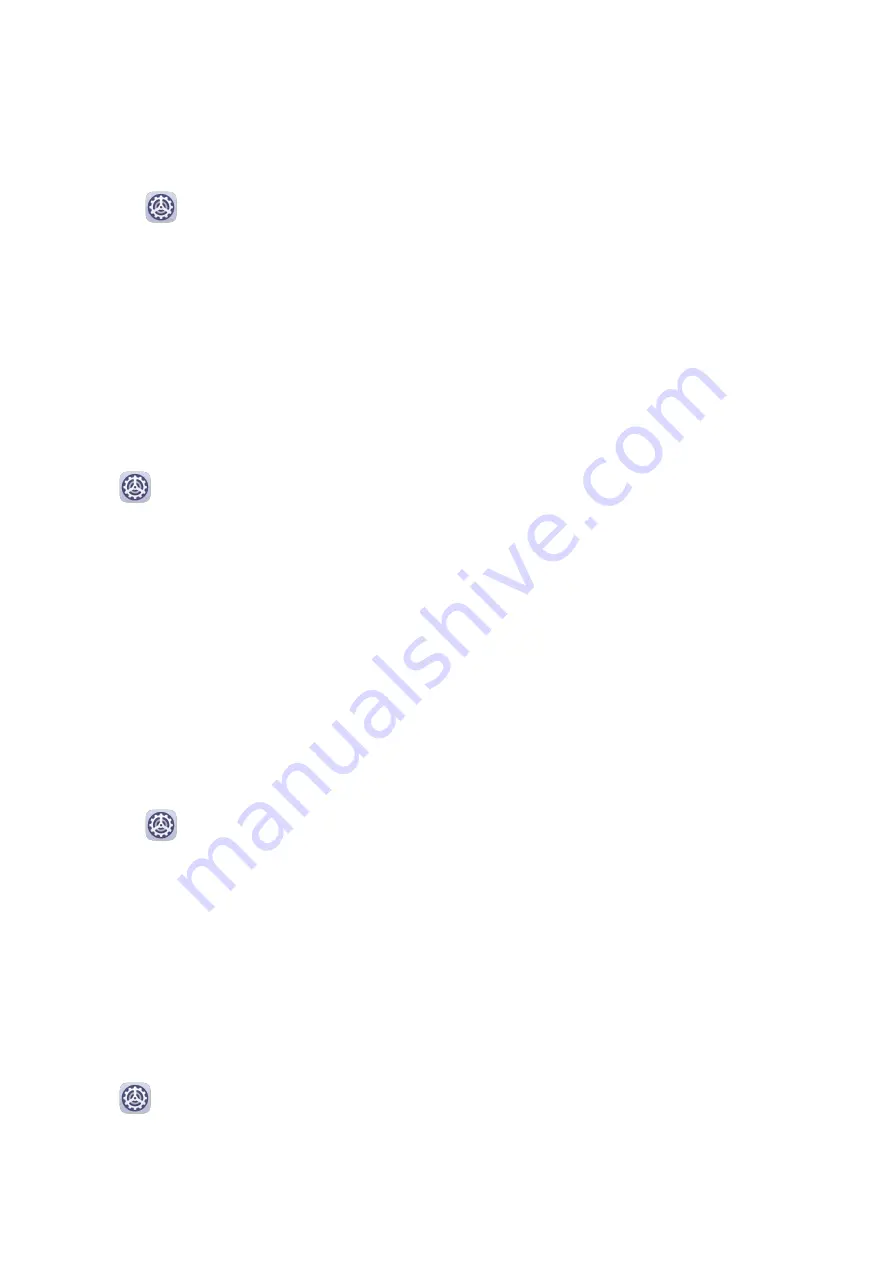
2
Select a preset tone, or touch Music on device to select a local song as the notification
tone.
Set the Notification Tone for a Specific App
You can set the notification tone for certain apps by doing the following:
1
Go to
Settings > Apps > Apps.
2
Select an app (for example, Notepad).
3
Go to Notifications > Notepad > Sound.
4
Select a preset tone, or touch Music on device to select a local song as the notification
tone.
Dolby Atmos
Dolby Atmos intelligently identifies audio content and automatically adjusts the audio quality
to bring you an immersive surround sound experience.
Go to
Settings > Sounds & vibration > Dolby Atmos and select an option.
Dolby Atmos will be enabled when the speaker is enabled on your tablet.
Notifications
App Badges
When new notifications arrive for an app, a badge will appear on the app icon. By default, a
numbered badge is displayed. You can also set a dot as the badge, or hide the badge for
some or all apps.
Turn Off App Badges
1
Go to
Settings > Notifications, and touch App icon badges.
2
Turn off the switch for some or all apps.
Change the Badge Display Mode
On the App icon badges screen, touch Badge display mode, and select Numbers or Dots
according to your preference.
More Notification Settings
Notifications Turn on Screen
Go to
Settings > Notifications > More notification settings and enable Wake screen.
Your tablet will automatically turn on the screen when it receives a notification.
Settings
77
Summary of Contents for MediaPad M6
Page 1: ...User Guide MediaPad M6 ...
















































