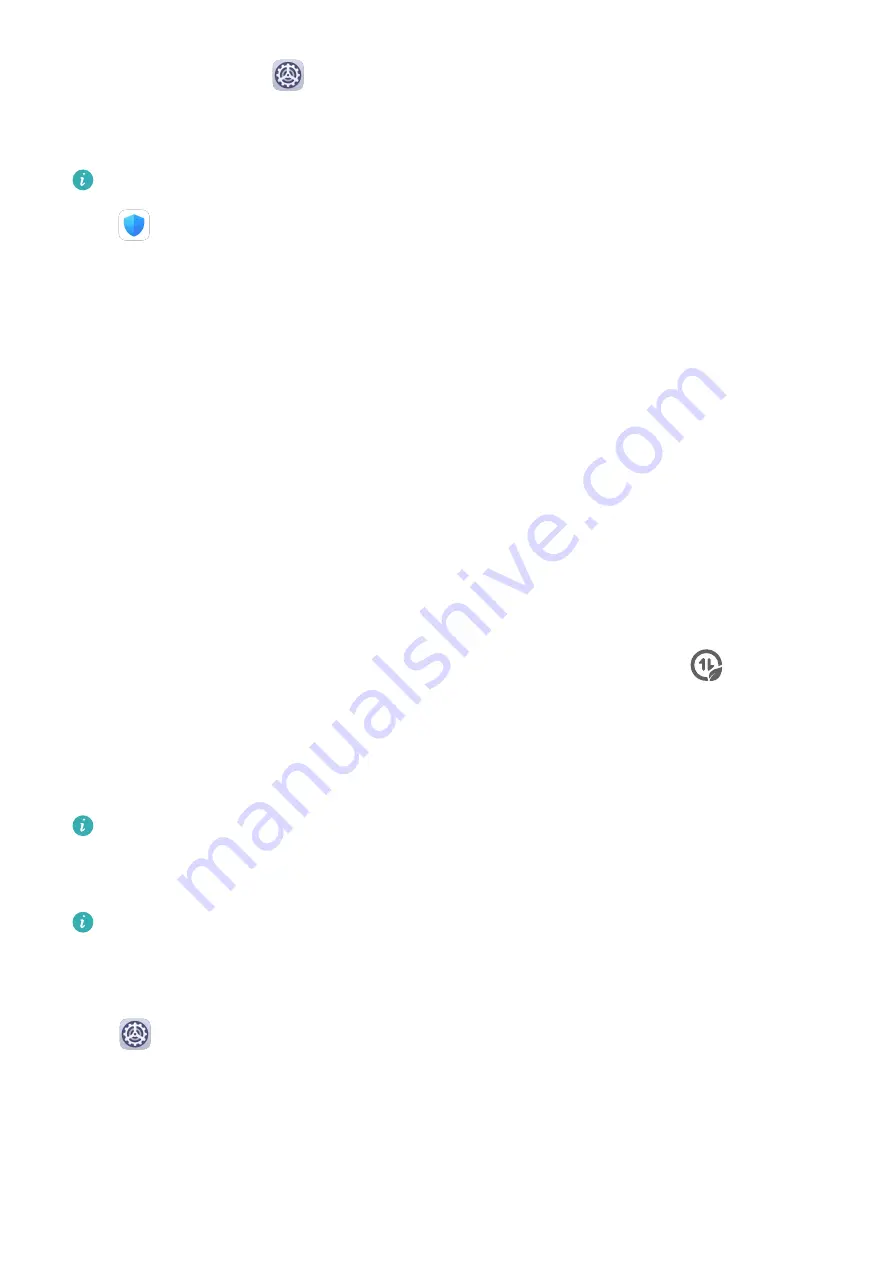
2
On your tablet, go to
Settings > Mobile network > Personal hotspot > More and
enable USB tethering to share your mobile data or Wi-Fi network.
Manage Data Usage
This feature is not supported on Wi-Fi only tablets.
Open
Tablet Manager, then touch Data usage to view data usage and manage network
access.
View and Manage High Data Consumption Apps
1
You can find out how much data your apps are using in comparison to each other by
going to Data usage this month on the Data usage screen.
2
Touch a high data consumption app to set mobile data, roaming data, or background data
usage limits for it.
View and Set the Network Access Permission of an App
On the Data usage screen, touch Network access, then change the settings for apps that
consume a large amount of data (such as video streaming apps) so they can only be used
when you are connected to a Wi-Fi network.
Enable or Disable Smart Data Saver
Enable Smart Data Saver to prevent apps from using mobile data in the background.
1
On the Data usage screen, touch Smart Data Saver, then enable it. The
icon will
then display in the status bar.
2
If you want to allow unrestricted access to data for some apps even when they are
running in the background, toggle on the switches for these apps.
Enable Data Roaming
Data services are not supported on Wi-Fi only tablets.
Once you have activated the international roaming service, you can enable this feature to use
mobile data when traveling in a different country or region.
•
This feature requires the support of your mobile carrier. For details, contact your carrier.
•
Charges may apply when using the international roaming service. For details about
how data roaming fees are charged, contact your carrier.
Go to
Settings > Mobile network > Mobile data. Under the SIM card for which you
wish to enable the data roaming feature, enable Data roaming.
More Connections
Settings
65
Summary of Contents for MediaPad M6
Page 1: ...User Guide MediaPad M6 ...
















































