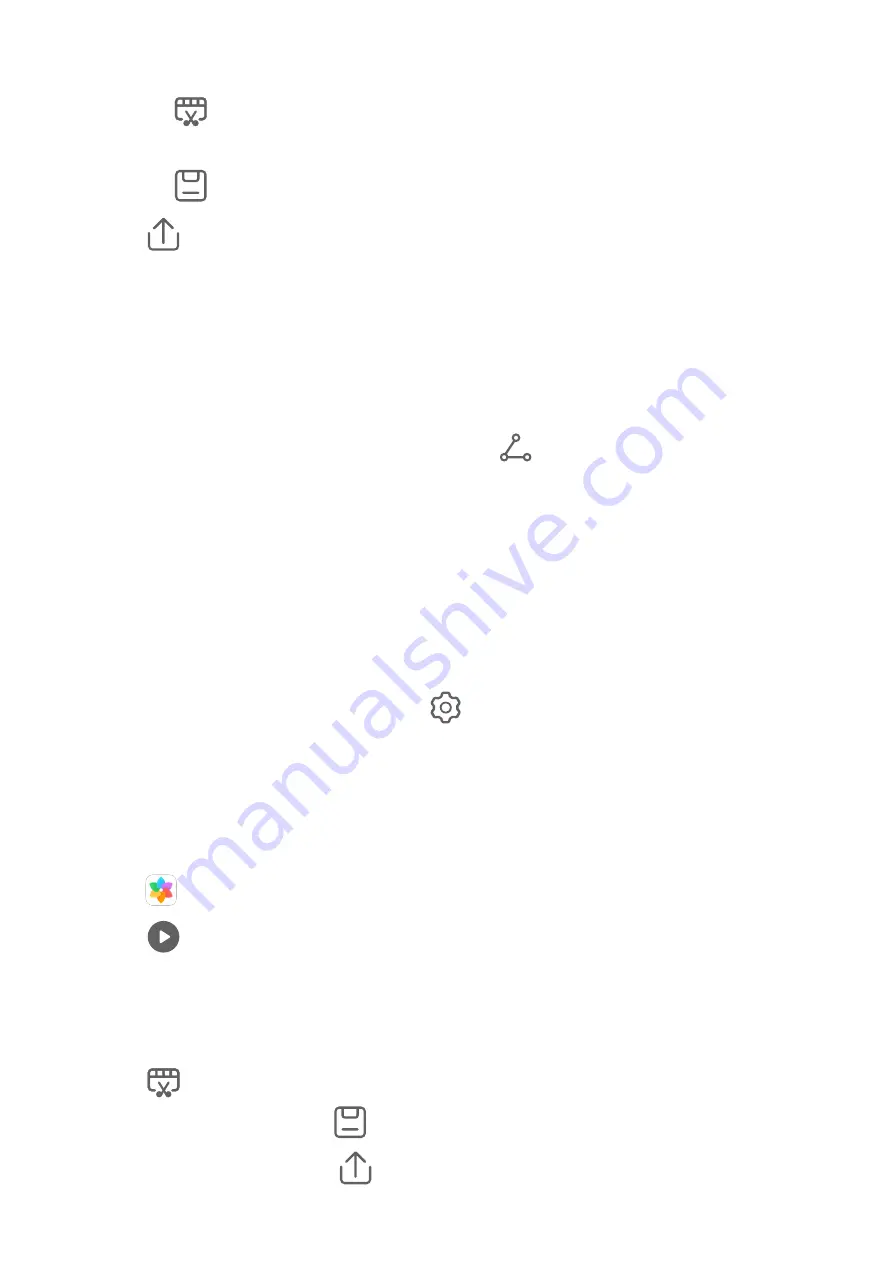
•
Touch the video to select a preset template at the bottom of the screen.
•
Touch
at the top of the screen to add or remove photos, change the background
music, filter, intro and outro, and more.
Touch
to save the video. Preview your edits on the playback screen.
2
Touch
to export the video.
Share Huawei Vlogs
When exporting Huawei Vlogs, you can share them with your friends by following the
onscreen instructions.
Another way to share Huawei Vlogs is as follows: Go to Gallery > Albums > Video Editor,
where you'll find all your exported Huawei Vlogs.
Touch and hold to select a Huawei Vlog, then touch
.
Highlights
Highlights
Gallery automatically creates Highlights albums from your best photos and videos based on
time, location, and theme information, and even generates a short video clip so you can
instantly relive the good times.
•
To start using Highlights, go to Camera >
and enable Location tag.
•
Highlights albums are created automatically when your tablet is charging, the screen is
turned off, and the battery is at least 50% charged. This process may take some time.
Highlights albums will not be created if there are fewer than 10 photos or videos in Gallery.
View Highlights Videos
1
Go to
Gallery > Highlights and touch an album.
2
Touch
to play the video.
Edit Highlights Videos
1
When you are watching a Highlights video, touch the video to select a preset template at
the bottom of the screen.
2
Touch
at the top of the screen to customize the background music, filter, intro and
outro, and more. Then touch
to save the video.
3
When you are finished, touch
to export the video.
Camera and Gallery
33
Summary of Contents for MediaPad M6
Page 1: ...User Guide MediaPad M6 ...
















































