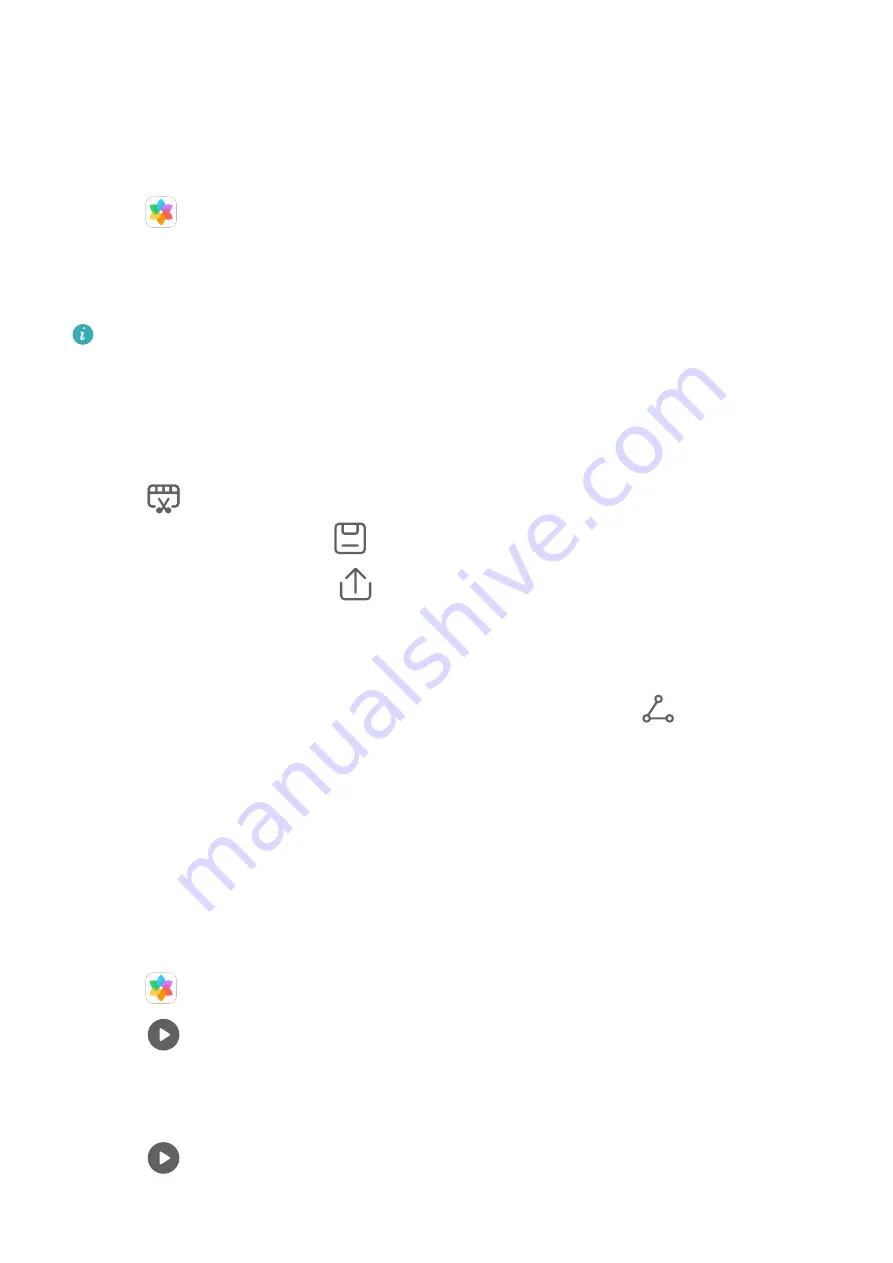
Either way, you can edit and share your Huawei Vlogs at the touch of a finger.
View Spotlight Reels
Spotlight Reels are highlight clips of particular people and objects with added background
music that Gallery creates automatically from your videos.
1
Go to
Gallery > Albums > Camera.
2
Touch a video, then swipe up on the video. Touch a People album or video under Best cut
to view.
If a clip has not yet been generated, touch GET STARTED to create one.
This feature works automatically when your tablet is charging and the screen is off. It
only works on local videos between 10 seconds and 3 minutes long.
Edit Spotlight Reels
1
When you are watching a Spotlight Reel, touch the video to select a preset template at
the bottom of the screen.
2
Touch
at the top of the screen to customize the background music, filter, intro and
outro, and more. Then touch
to save the video.
3
When you are finished, touch
to export the video.
Share Huawei Vlogs
1
Go to Gallery > Albums > Video Editor, where you will find all your exported videos.
2
Touch and hold to select the videos you want to share, then touch
.
Huawei Vlogs
Huawei Vlogs
Gallery automatically creates People albums by identifying faces in photos.
View, edit, and share the Huawei Vlogs generated in these People albums.
View Huawei Vlogs
1
Go to
Gallery > Discover and touch a People album.
2
Touch
on the album cover.
Edit Huawei Vlogs
Apply special effects, filters, and background music to juice up your Huawei Vlogs.
1
Touch
to play the video. During playback, you can:
Camera and Gallery
32
Summary of Contents for MediaPad M6
Page 1: ...User Guide MediaPad M6 ...






























