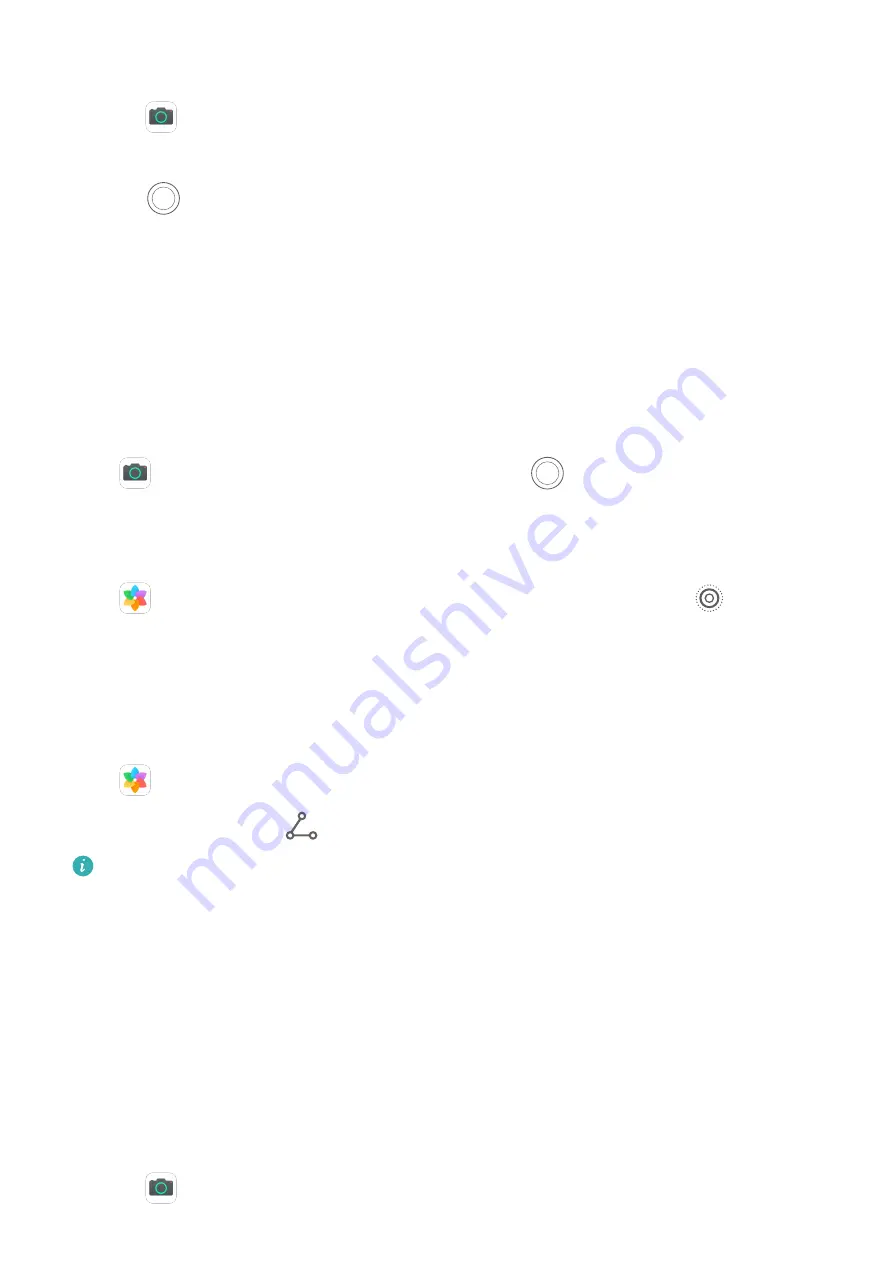
Use HDR with the Rear Camera
1
Go to
Camera > More and select HDR.
2
Steady your tablet, with the help of a tripod if necessary.
3
Touch
to take a photo.
Moving Pictures
Moving Pictures
Moving pictures capture a second of movement and sound before and after you touch the
shutter button.
Take Moving Pictures
Go to
Camera > More > Moving picture and touch
to take a photo.
Play Moving Pictures
Moving pictures are saved in JPG format in Gallery.
Go to
Gallery > Albums > Camera, touch a moving picture, then touch
at the top of
the picture to view it.
The moving picture will automatically stop after a complete playback. You can also touch the
screen to stop the playback.
Share Moving Pictures
Go to
Gallery > Albums > Camera, touch and hold to select the moving picture you
want to share, then touch
to share it.
•
Moving pictures can be shared through Wi-Fi Direct, Bluetooth, Huawei Share, and
more. In order to play the moving picture effect, the receiving device must be a Huawei
or Honor device that can take moving pictures.
•
If you share moving pictures to third-party apps or incompatible devices, they will
display as static images.
Add Stickers to Photos
Add Stickers to Photos
Add a sticker, such as time, location, weather, or mood, to spice up your photos.
1
Go to
Camera > More > Stickers.
Camera and Gallery
21
Summary of Contents for MediaPad M6
Page 1: ...User Guide MediaPad M6 ...






























