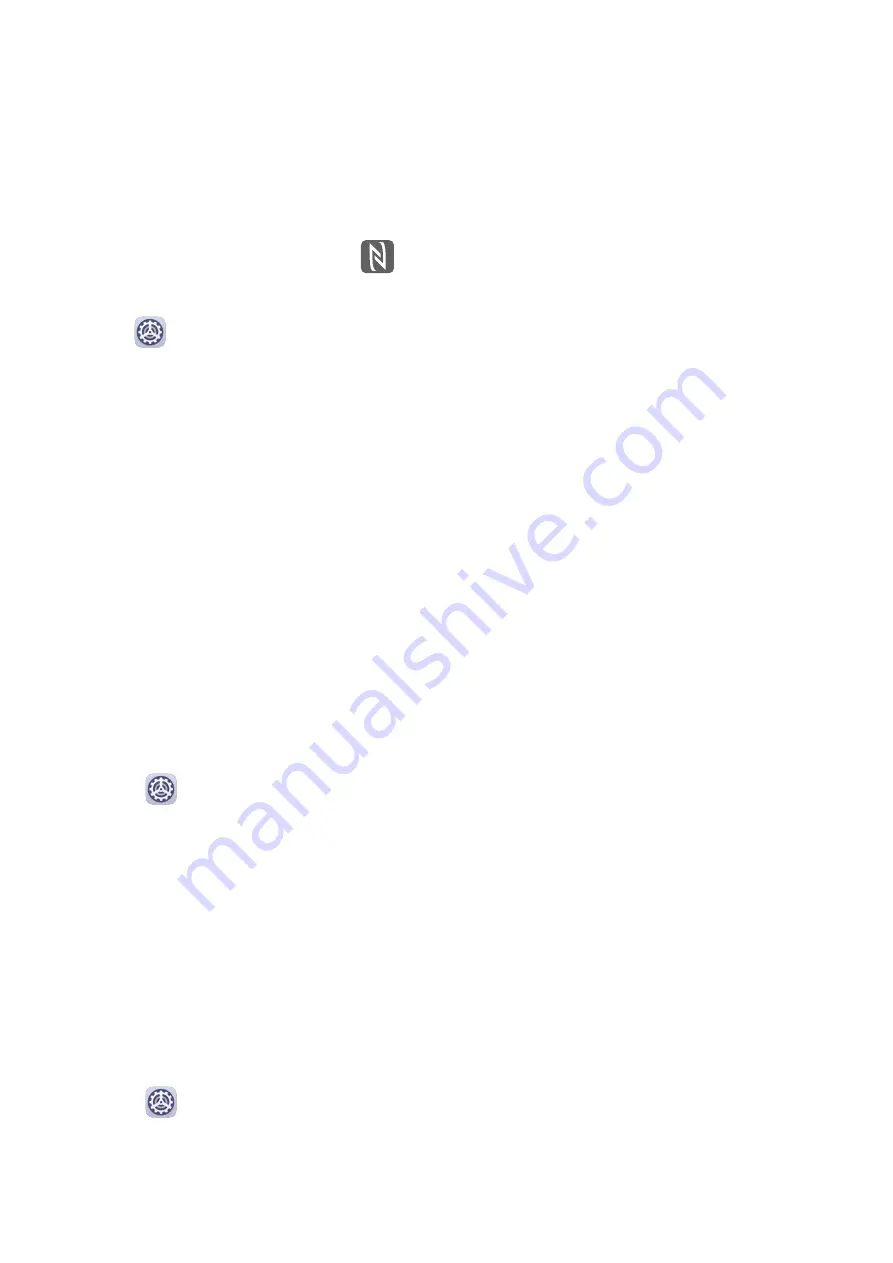
More Connections
NFC
You can enable or disable NFC as follows:
•
Swipe down from the status bar to open the notification panel, then swipe down further to
show all shortcut switches. Touch
to enable or disable NFC. Touch and hold the switch
to enter the NFC settings screen.
•
Go to
Settings > More connections > NFC, and toggle the NFC switch on or off.
Connect to a VPN Network
A virtual private network (VPN) is a temporary connection that extends a private network
across a public network, encrypting data transmission to provide security.
When working outside the office, you can use a VPN to securely access your company's
Intranet.
The following types of servers are supported:
•
PPTP: It stands for Point-to-Point Tunneling Protocol, offering MPPE encryption.
•
L2TP: It stands for Layer 2 (Data Link Layer) Tunneling Protocol, offering IPSec PSK and
IPSec RSA encryption.
•
IPSec Xauth: Offering PSK, RSA, and Hybrid RSA encryption.
Connect to a PPTP Server
1
Obtain the VPN server name and address from your VPN server administrator.
2
Go to
Settings > More connections > VPN > Add VPN network, enter the VPN
name, set the server type to PPTP, then enter the server address.
3
If the VPN server does not have a DNS address, touch Show advanced options, then
enter the DNS domain, DNS server address, and forwarding route.
4
Touch Save.
5
Touch the VPN you have just set up, enter your VPN user name and password, then touch
Connect.
Connect to a L2TP/IPSec PSK Server
1
Obtain the VPN server name, server address, L2TP key (optional), IPSec identifier
(optional), and IPSec pre-shared key from your VPN server administrator.
2
Go to
Settings > More connections > VPN > Add VPN network, enter the VPN
server name, set the server type to L2TP/IPSec PSK, then enter the server address, L2TP
key, IPsec identifier, and IPsec pre-shared key.
Settings
41
Summary of Contents for MED-LX9
Page 1: ...User Guide ...






























