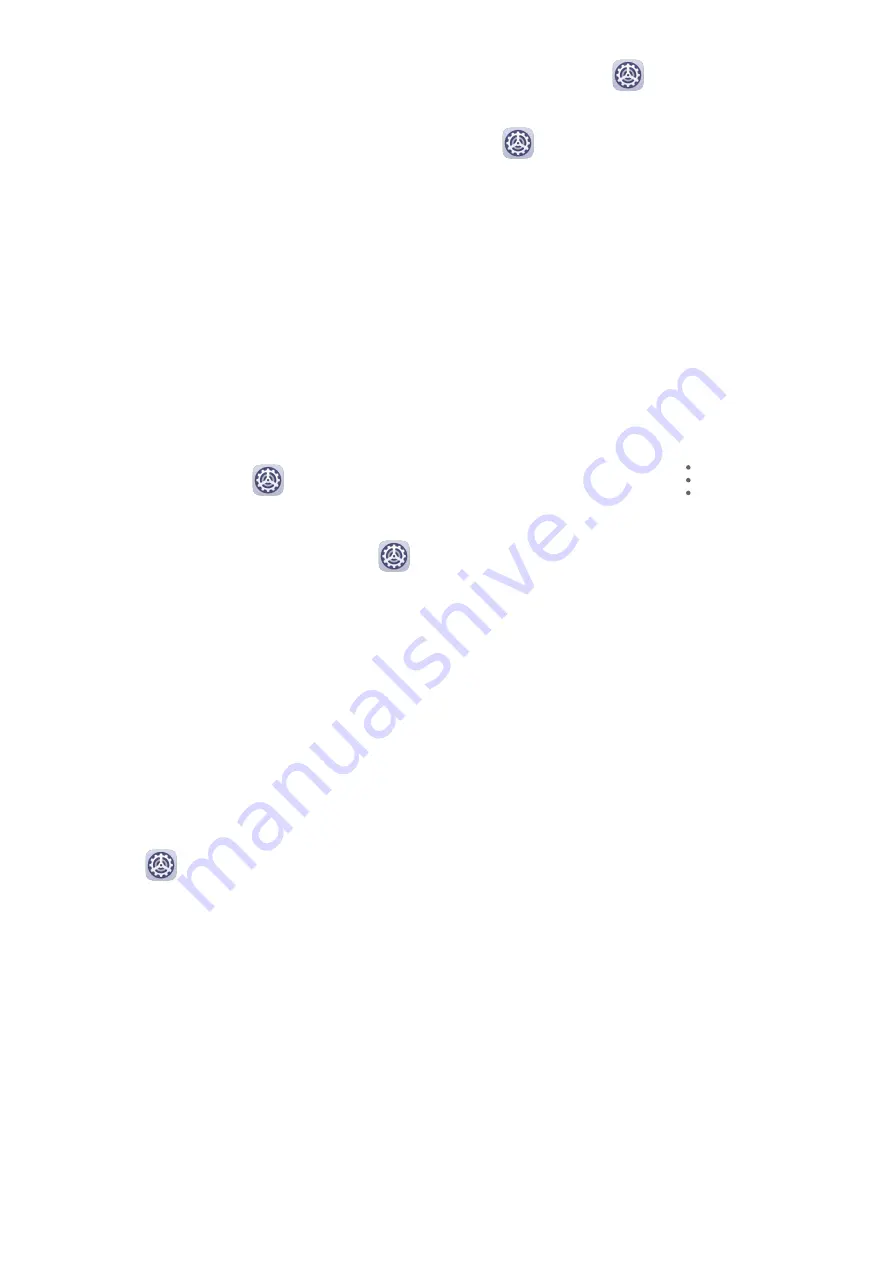
1
On your new device, create and enter your PrivateSpace, go to
Settings > Privacy >
PrivateSpace > Space Clone, and select This is the new device.
2
In your old device, enter your PrivateSpace, go to
Settings > Privacy > PrivateSpace >
Space Clone, and select This is the old device.
3
Follow the onscreen instructions to scan the QR code or manually connect the old device
to the new one.
4
On your old device, select the data to be transferred. You can cancel the data transfer
during the process, and then continue it once you have connected your old device with the
new one again.
Delete PrivateSpace
If you delete PrivateSpace, all apps and data stored in the space will be deleted and cannot
be restored. Please exercise caution when deleting PrivateSpace.
You can delete PrivateSpace in either of the following ways:
•
In MainSpace, go to
Settings > Privacy > PrivateSpace, then go to
> Delete
PrivateSpace.
•
Alternatively, in PrivateSpace, go to
Settings > Privacy > PrivateSpace, then touch
Delete.
Accessibility Features
Accessibility
Screen reader apps are designed to assist visually impaired users to use a device.
Enable Colour Correction to Customise the Screen Colour
Colour correction helps people with poor eyesight see the screen content more easily.
1
Go to
Settings > Accessibility features > Accessibility > Colour correction and
enable Colour correction.
2
Touch Correction mode to select a colour correction mode.
Use Magnification Gestures
Use magnification gestures to zoom in on the screen.
On the Accessibility > Magnification screen, touch Magnification, then enable it.
Zoom in or out by touching the screen three times in a row.
•
While zoomed in, spread two or more fingers to further zoom in, then pinch two or more
fingers together to zoom back out.
•
Drag the screen with two or more fingers to view other parts of the screen.
Settings
85
Summary of Contents for MatePad
Page 1: ...User Guide ...























