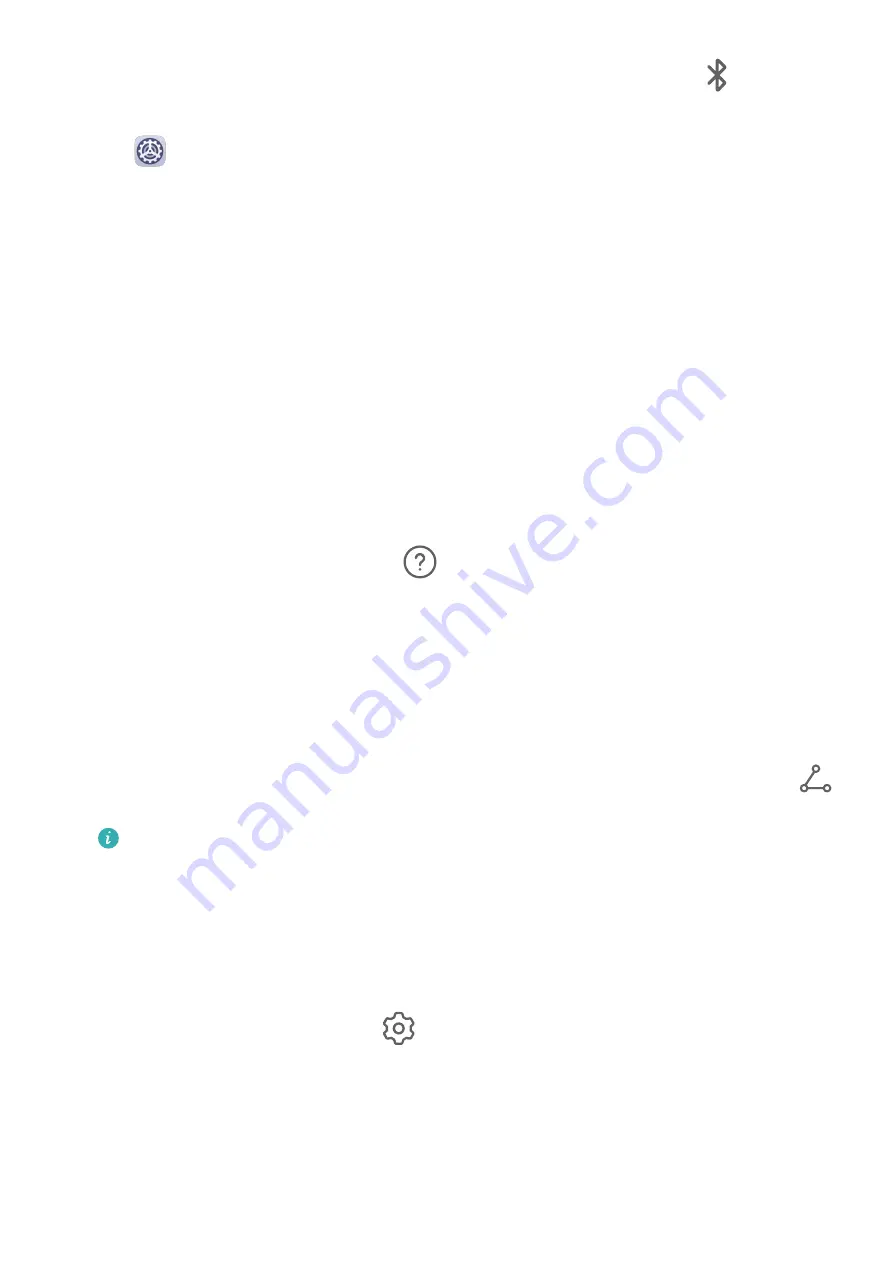
•
Swipe down from the status bar to open the notification panel, then touch
to enable
or disable Bluetooth. Touch and hold the switch to enter the Bluetooth settings screen.
•
Go to
Settings > Bluetooth, then enable or disable Bluetooth.
Set a Bluetooth Name
Set a Bluetooth name for your device to easily identify it during connection.
1
On the Bluetooth settings screen, toggle the Bluetooth switch on.
2
Touch Device name, enter a name, then touch OK.
Pair with a Bluetooth Device
1
Enable Bluetooth on the target device and set it to discoverable. For detailed instructions,
refer to the device's user guide.
2
From your device, access the Bluetooth settings screen, and enable Bluetooth to have
your device automatically search for nearby Bluetooth devices.
3
From the list of Available devices, select the one you want to pair your device with, and
follow the onscreen instructions to complete pairing.
On the Bluetooth settings screen, touch
to view tips for connecting various Bluetooth
devices.
Transfer Files via Bluetooth
You can use Bluetooth to transfer videos, pictures, contacts, and more to another device
provided that both devices are within the effective Bluetooth range.
1
Pair the sending and recipient devices via Bluetooth.
2
On the sending device, touch and hold a file, select the files you want to share, touch
,
and select Bluetooth.
Operations may vary if you are sharing files from apps directly.
3
Touch the Bluetooth name of the recipient device to start sharing.
4
On the recipient device, accept the Bluetooth transfer request.
Unpair a Bluetooth Device
1
On the Bluetooth settings screen, enable the Bluetooth switch.
2
In the list of Paired devices, touch
next to the name of the device you wish to unpair,
then touch Unpair.
Mobile Data
Settings
65
Summary of Contents for MatePad Pro 5G
Page 1: ...MatePad Pro User Guide ...
















































