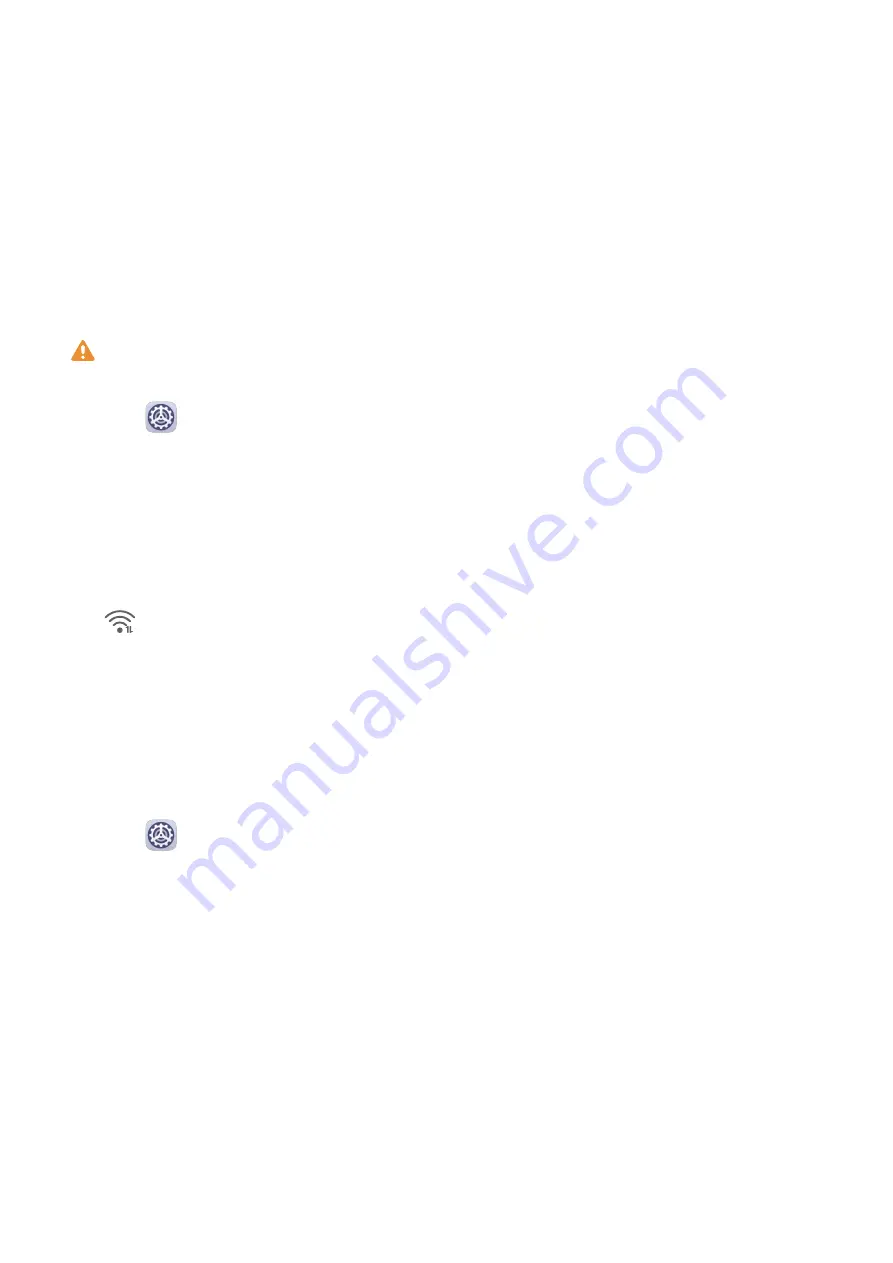
Settings
Wi-Fi
Connect to a Wi-Fi Network
Connecting to the Internet over Wi-Fi is an effective way to save mobile data. You can also
enable Wi-Fi security monitoring to avoid risky hotspots and ensure safe Internet access.
Connect to a Wi-Fi Network
Be extra careful when connecting to a free public Wi-Fi hotspot to avoid security risks
and economic loss resulting from the leakage of your personal data.
1
Go to
Settings > Wi-Fi, and enable Wi-Fi.
2
Connect to a Wi-Fi network on the Wi-Fi screen using either of the following methods:
•
Select a Wi-Fi network to connect to under Available networks. A password is
required for encrypted networks.
•
To manually add a Wi-Fi network, scroll down to the bottom of the screen, touch Add
network, and enter the SSID and password as prompted to complete the connection.
The
icon displayed on the status bar indicates that the device is connected to Wi-Fi.
Wi-Fi+
Once Wi-Fi+ is enabled, when your device detects a Wi-Fi network that it has previously
connected to or that is free, it will automatically enable Wi-Fi and connect to the network.
Your device will also evaluate the stability of Wi-Fi networks and switch to mobile data when
the Wi-Fi signal is poor. Please note, this may incur extra charges.
1
Go to
Settings > Wi-Fi.
2
Go to More settings > Wi-Fi+ and enable or disable Wi-Fi+.
Bluetooth
Bluetooth Basics
You can connect your device to Bluetooth headsets, speakers, and car kits. You can also use
Bluetooth to share data between your device and other devices.
Make sure your device is within 10 m (about 33 ft.) of other Bluetooth devices.
Enable or Disable Bluetooth
You can enable or disable Bluetooth in either of the following ways:
64
Summary of Contents for MatePad Pro 5G
Page 1: ...MatePad Pro User Guide ...
















































